Uninstalling the printer driver, Displaying printer driver settings, Windows xp/server 2003 – Konica Minolta magicolor 2500W User Manual
Page 20: Windows xp/server 2003 12
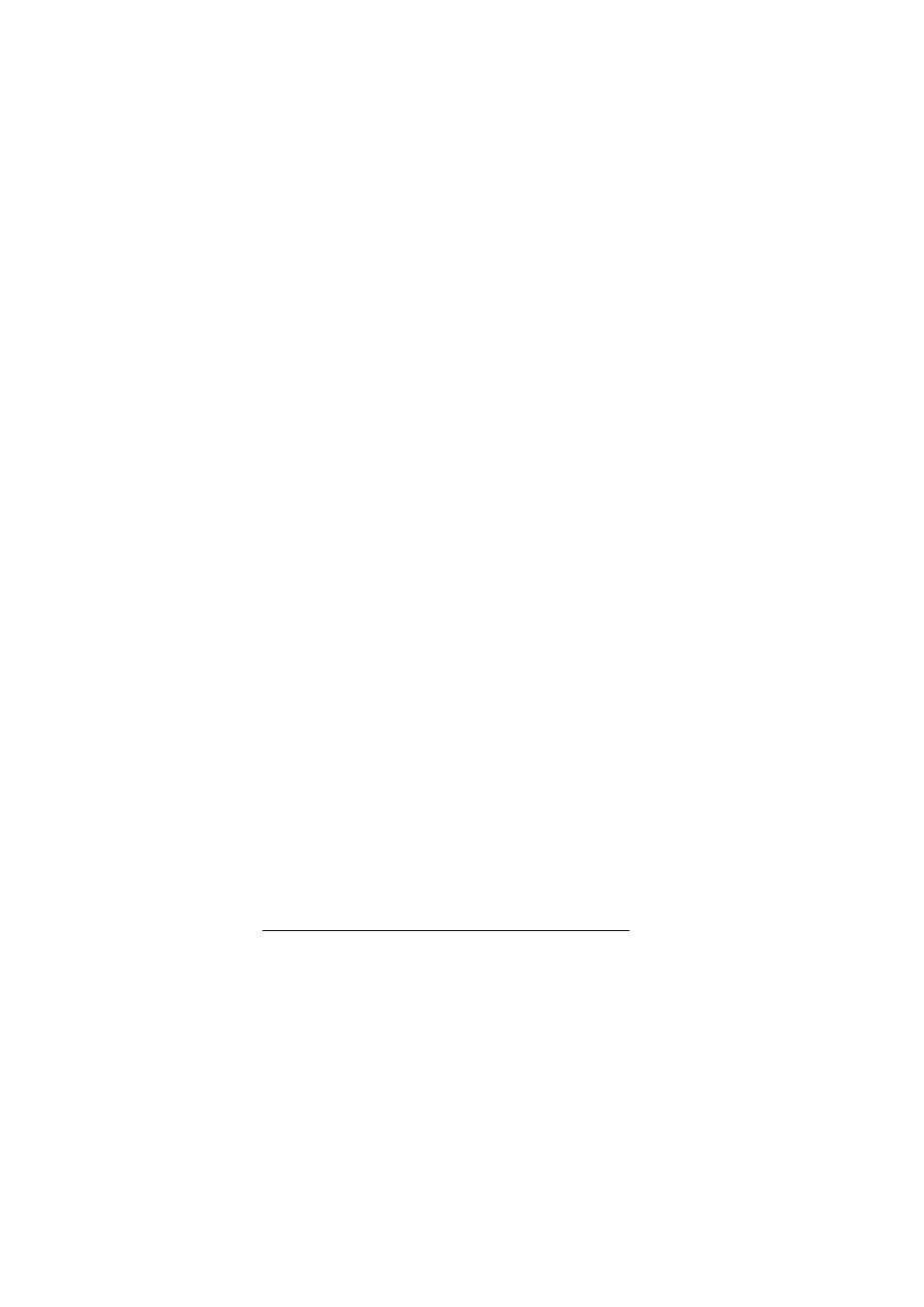
Uninstalling the Printer Driver
12
–
(Windows 2000)
From the Start menu, choose Settings and then Printers to display
the Printers directory. Right-click the KONICA MINOLTA magicolor
2500W printer icon. Select the Printing Preferences-Basic tab.
–
(Windows Me/98SE)
From the Start menu, choose Settings and then Printers to display
the Printers directory. Right-click the KONICA MINOLTA magicolor
2500W printer icon. Select the Properties-Printer Properties-Basic
tab.
2
Select the default settings for your printer, such as the default media for-
mat you use.
3
Click Apply.
4
Click OK to exit from the Properties dialog box.
Uninstalling the Printer Driver
This section describes how to uninstall the magicolor 2500W Printer Driver if
necessary.
1
From the Start menu, choose Programs (Windows XP: All Programs),
then KONICA MINOLTA magicolor 2500W Utilities, and then KONICA
MINOLTA magicolor 2500W Uninstall.
2
In the Uninstall window, select the KONICA MINOLTA magicolor 2500W.
Then click Uninstall.
3
The magicolor 2500W driver will be uninstalled from your computer.
4
Restart your computer.
Displaying Printer Driver Settings
Windows XP/Server 2003
1
From the Start menu, choose Printers and Faxes to display the Printers
and Faxes directory.
2
Right-click the KONICA MINOLTA magicolor 2500W printer icon and
choose Printing Preferences.
