Selecting printer driver options/defaults, Selecting printer driver options/defaults 72 – Konica Minolta Magicolor 2490MF User Manual
Page 84
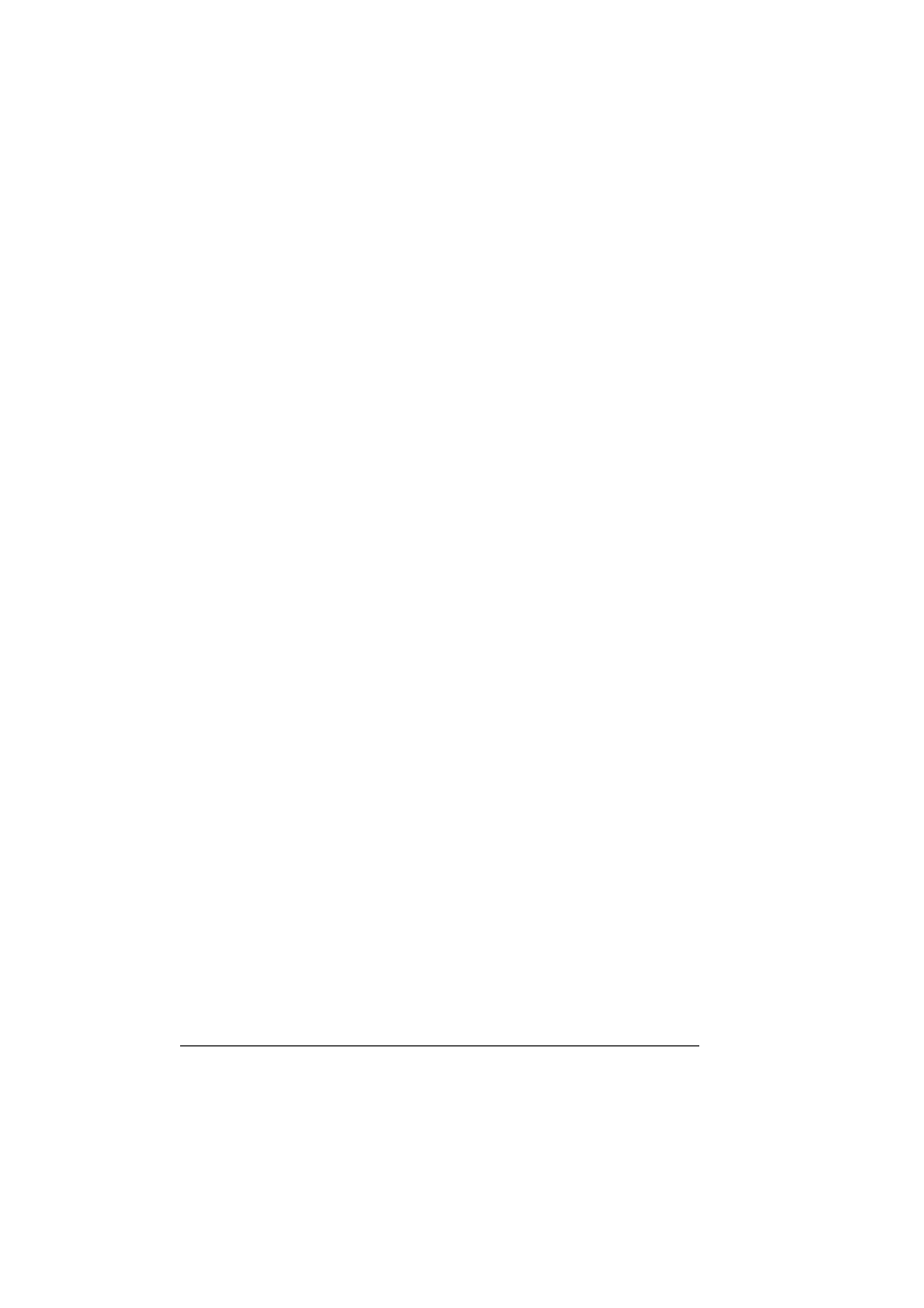
Selecting Printer Driver Options/Defaults
72
Selecting Printer Driver Options/Defaults
Before you start working with your machine, you are advised to verify and, if
necessary, change the default printer driver settings. Also, in case you have
options installed, you should “declare” the options in the printer driver.
1
Choose the driver’s properties as follows:
– (Windows XP/Server 2003)
From the start menu, choose Printers and Faxes to display the
Printers and Faxes directory. Right-click the KONICA MINOLTA mag-
icolor 2490MF printer icon and choose Printing Preferences.
– (Windows 2000)
From the Start menu, choose Settings and then Printers to display
the Printers directory. Right-click the KONICA MINOLTA magicolor
2490MF printer icon and choose Printing Preferences.
– (Windows Me/98SE)
From the Start menu, choose Settings and then Printers to display
the Printers directory. Right-click the KONICA MINOLTA magicolor
2490MF printer icon and choose Properties. Choose Printer Proper-
ties.
2
If you have installed available options, proceed with the next step. Other-
wise, proceed with step 8.
3
Select the Device Options Setting tab.
4
Check that the options have been correctly identified.
"
Since Auto configure is selected as a default with this driver,
installed options are automatically identified. If, for some reason,
the options are not correctly identified, follow the operations
described in steps 5 through 7.
5
Clear the Auto configure check box.
6
Select an option (one at a time), and then select installed from Settings.
installed appears to the right of the option in the Device Options list.
"
To uninstall an option, select the option to be uninstalled in the Device
Options list, and then select Not installed from Settings.
7
Click Apply.
"
Depending on the version of the operating system, Apply may not
appear. If this is the case, continue with the next step.
8
Select the Basic tab. Select the default settings for your machine, such as
the default media format you use.
9
Click Apply.
