4 pc-fax, Prerequisite, Pc-fax -14 – Konica Minolta bizhub 25e User Manual
Page 34
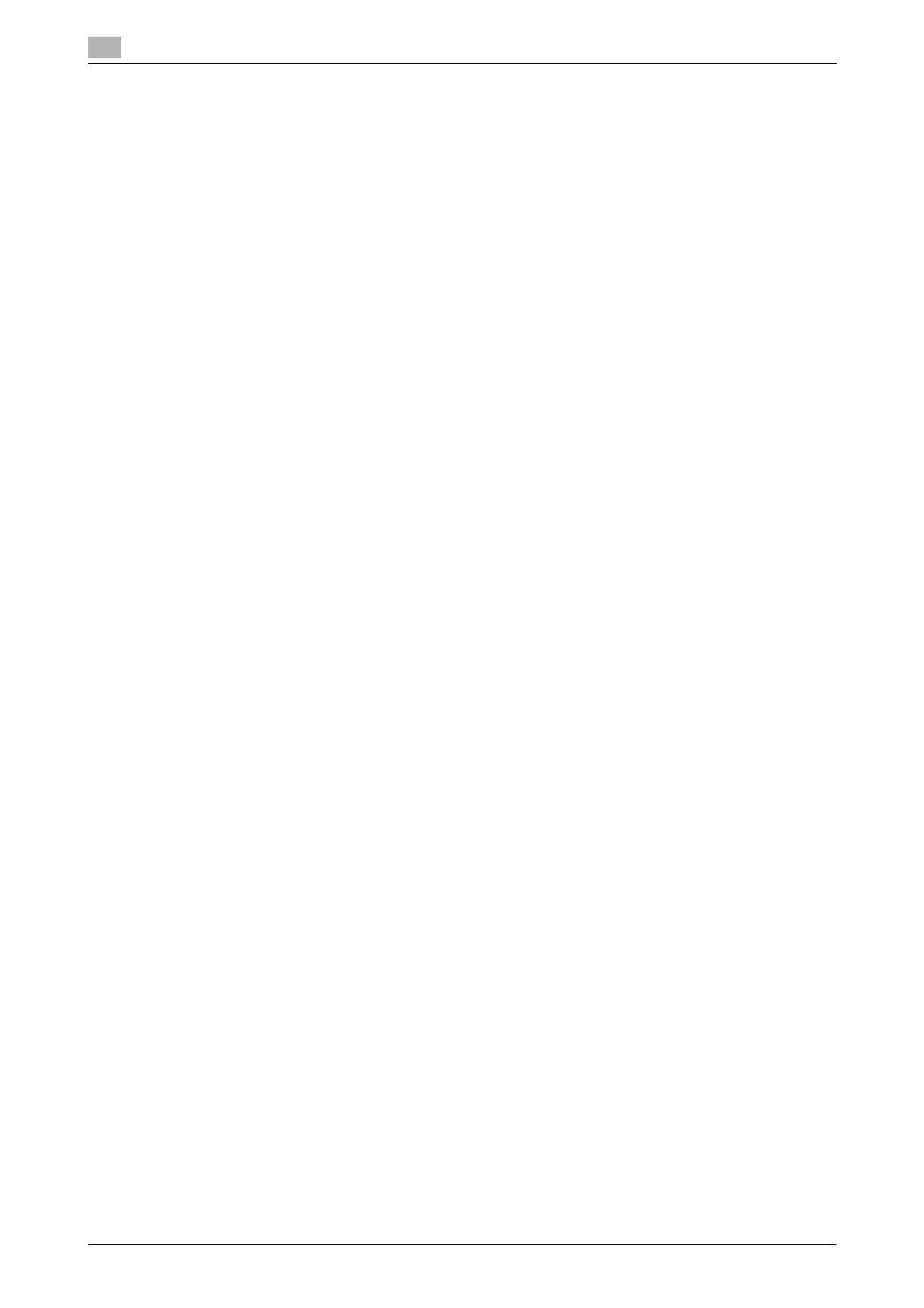
PC-Fax
2
2-14
bizhub 25e
2.4
2.4
PC-Fax
See the Scan and Fax Guide for more information.
Prerequisite
To send a fax from the computer, the following requirements must be met:
-
The telephone line cable has been connected to the machine and the wall outlet.
-
The machine has been setup for communication. For details, see chapter 8 in the Scan and Fax Guide.
-
The machine is connected to a network.
-
The machine and the computer from which you are going to send a PC-Fax are on the same segment
of the network.
-
The fax driver has been installed on the computer. For details on installing the driver, see chapter 2 in
the Printer Guide.
1
Create or edit the document on your computer.
2
Select "Print" from menu.
% According to the application software you are using, the command name may be something other
than "print".
3
Select the bizhub 25e fax driver from the print menu.
% The driver name is "KONICA MINOLTA bizhub25e Fax".
% Click [Preferences] to change the settings as needed.
% To use your personal address book, register your user name to the driver. For details, see the Printer
Guide.
4
Click [Print].
5
Enter the destinations.
% Select "Shared Address Book", "Personal Address Book", or "Direct Input". When you have select-
ed "Shared Address Book" or "Personal Address Book", select the desired address. When you have
selected "Direct Input", enter your desired fax number to the "Fax Number" column. Then click
[Add].
6
Click [Send].
