Default print settings, Fixing the print paper size ([print paper size]) – Konica Minolta bizhub C3350 User Manual
Page 59
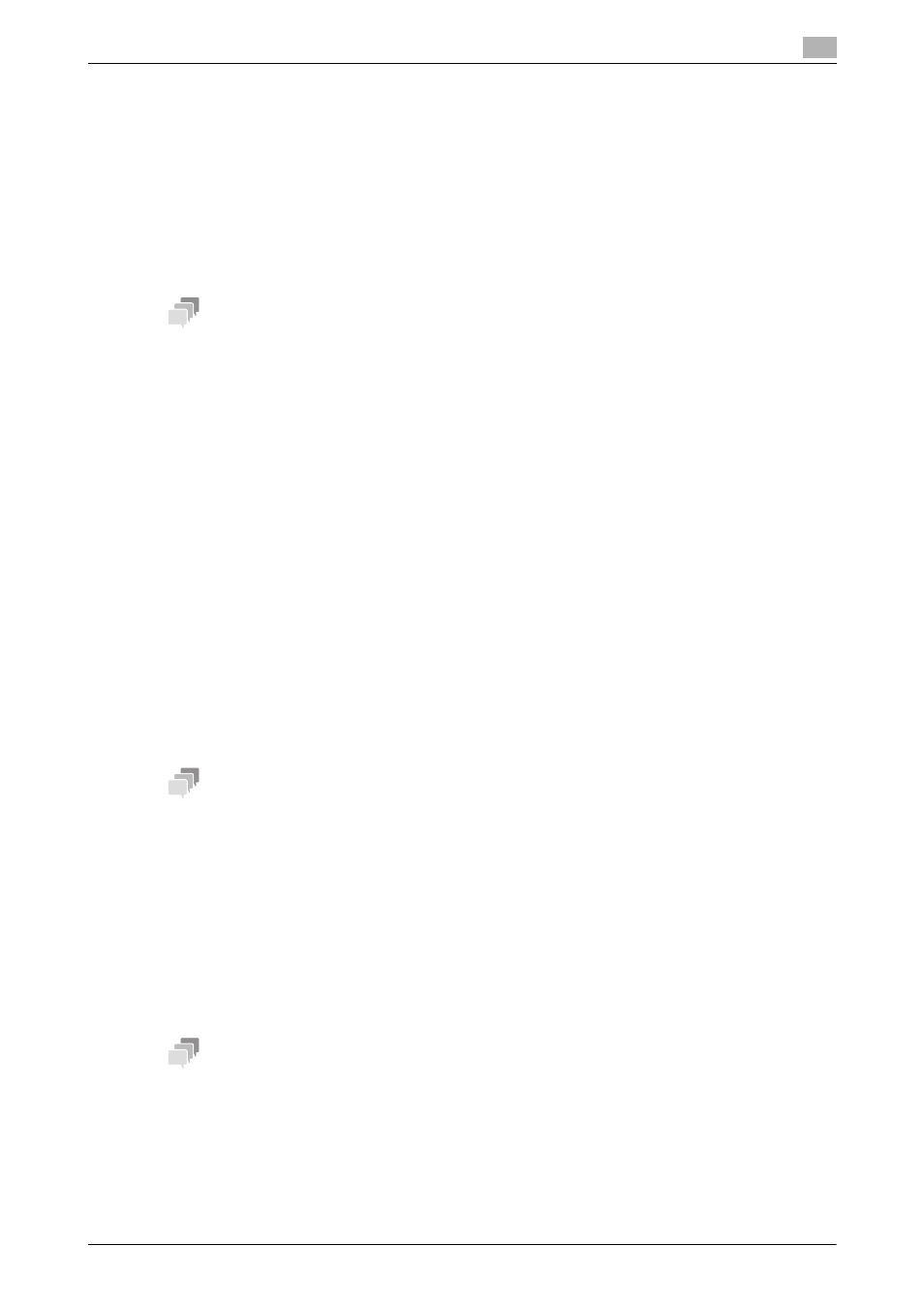
[Fax Functions]
6-17
6.13
Configuring the fax print settings (for administrators)
6
6.13
Configuring the fax print settings (for administrators)
Default print settings
A received fax is printed according to the following conditions depending on the page size of the fax.
A standard-size fax, such as A4, is printed on the same standard size paper as the received fax while being
slightly reduced in size (default: 96%).
For faxes that are longer in the longitudinal direction than the standard size, the optimal paper size is deter-
mined based on the width and length of the fax, and printed on paper of the same size. If the optimal size
paper is not available, the fax is printed on paper of a similar size.
Tips
If necessary, you can change the reduction ratio that is used when printing a fax.
To configure settings: [Utility] - [Administrator Settings] - [Fax Settings] - [TX/RX Settings] - [Reduction Ratio]
(default: 96%)
Fixing the print paper size ([Print Paper Size])
You can always print on the specified size of paper irrespective of the paper size of the received fax.
If the specified print paper size is smaller than the size of the received fax, the fax is reduced to the size of
the print paper.
To fix the print paper size, the following settings are required.
-
Select [Utility] - [Administrator Settings] - [Fax Settings] - [TX/RX Settings] - [Print Paper Size], then
specify the print paper size (the default varies depending on your region).
Fixing the print paper tray ([Tray Selection for RX Print])
You can always print on the paper loaded into the specified tray irrespective of the paper size of the received
fax.
If the size of the paper in the specified tray is smaller than the size of the received fax, the size of the fax is
reduced to the size of the paper in the tray.
To fix the print paper tray, the following settings are required.
-
Select [Utility] - [Administrator Settings] - [Fax Settings] - [TX/RX Settings] - [Tray Selection for RX Print],
then specify the paper tray (default: [Auto]).
Tips
-
If the tray is specified in [Tray Selection for RX Print], the setting for [Print Paper Size] is ignored ([Print
Paper Selection] is automatically switched to [Auto Select]).
-
If [Reduction Ratio] is set to 100% (Full Size), [Tray Selection for RX Print] is compulsory switched to
[Auto].
Splitting a custom size (portrait) fax for printing ([Print Separate Fax Pages])
For faxes that are longer in the longitudinal direction than the standard size, the print size is not reduced, how-
ever the area that cannot be fitted to a standard size is printed on the subsequent page.
To use Print Separate Fax Pages, the following settings are required.
-
Select [Utility] - [Administrator Settings] - [Fax Settings] - [TX/RX Settings] - [Print Separate Fax Pages],
then enable the Print Separate Fax Pages function (default: [OFF]).
Tips
-
If [Reduction Ratio] is set to 100% (Full Size), [Print Separate Fax Pages] is compulsory switched to
[OFF], and the area that cannot be fitted on a standard size sheet is not printed at all.
-
If [Duplex Print (RX)] is [ON], you cannot use [Print Separate Fax Pages].
