Downloading a received fax, Downloading a received fax -7 – Konica Minolta bizhub C3350 User Manual
Page 49
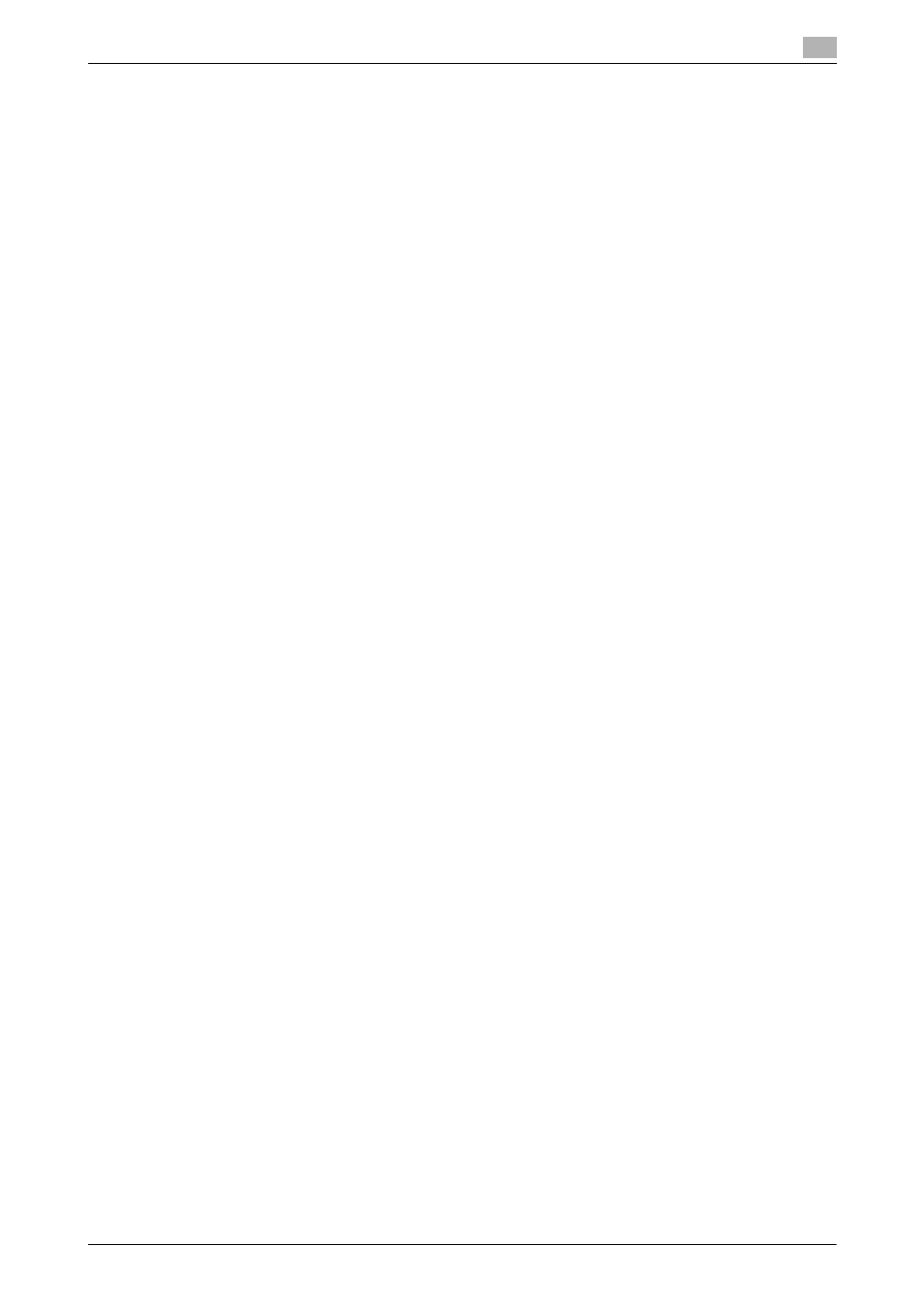
[Fax Functions]
6-7
6.5
Saving a received fax to memory without printing (Memory RX)
6
Downloading a received fax
Using Web Connection, you can download a received fax to your computer. In addition, you can print or
delete a fax and view detailed information.
1
Access to the Web Connection using the Web browser.
% Enter the IP address of this machine in the URL field of the Web browser, then press the Enter key
on the keyboard.
http://
2
Log in with the account of a public user or registered user.
% You can also log in with the administrator account to perform the same operation.
3
In the [Storage] tab, click [PC-Fax].
4
Enter the password to access the received fax, then click [OK].
% If no password is specified, proceed to Step 5.
This displays a list of faxes saved in memory.
5
Click [Copy] in the column of the fax to be downloaded.
% Clicking a thumbnail or file name displays detailed information of the selected file.
% If you click [Print], you can print out the selected file.
% Click [Delete] to delete the selected file.
Downloading starts.
d
Reference
For details on how to use
Web Connection, refer to Chapter 1 "Using Web Connection" in [User's Guide:
Applied Functions].
