1 overview, Overview -2, 4pagescope web connection (web browser function) – Konica Minolta bizhub C451 User Manual
Page 27
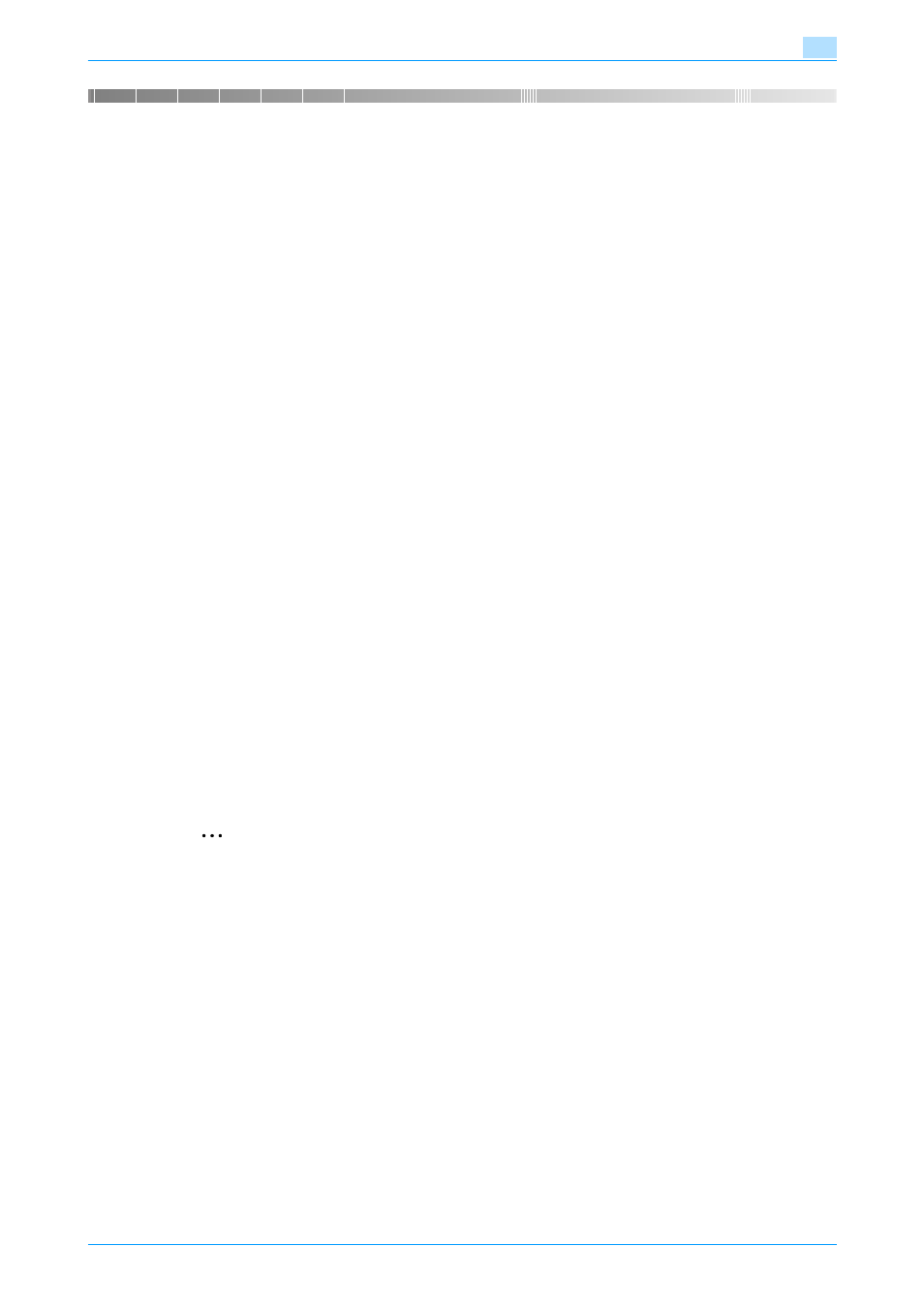
Advanced Function
4-2
PageScope Web Connection (Web browser function)
4
4
PageScope Web Connection (Web browser function)
4.1
Using PageScope Web Connection
Through the Web browser installed in MFP, you can operate PageScope Web Connection of the MFP
connected to the network and use documents saved in user boxes.
!
Detail
This function is available on the MFP to which i-Option LK-101 or i-Option LK-103 is registered.
It is also required that i-Option LK-101 or i-Option LK-103 is registered in the destination MFP.
4.1.1
Overview
PageScope Web Connection is a device management utility supported by the HTTP server integrated into
the printer controller. By using the Web browser and directly accessing the MFP connected to the network,
you can use the PageScope Web Connection.
PageScope Web Connection is usually accessed from the Web browser on a computer, though it can also
be accessed from the Web browser installed in the MFP if available.
When you access the PageScope Web Connection from the Web browser on a computer, various operations
such as checking the MFP status, changing settings, or configuring the network are available.
On the other hand, when you access PageScope Web Connection from the Web browser installed in the
MFP, the User Box function is the only function accessible from the MFP. This chapter describes how to use
the PageScope Web Connection through the Web browser installed in the MFP.
4.1.2
Accessing PageScope Web Connection
1
Start the Web browser on the MFP.
2
From the toolbar, touch [Address]
3
Touch the input form to display a keyboard screen.
4
Type the desired IP address of the MFP to access, and then touch [OK].
5
Touch [OK] or [Open in New Tab].
The PageScope Web Connection screen appears.
2
Note
For details on the Web browser function, refer to
"Web browser function" on page 3-2
!
Detail
You can see that the URL of the current page has been entered in the address input screen. The URL
can be deleted by touching [Delete] after displaying a keyboard screen. All the entered URLs can be
deleted by pressing the [C] (clear) key from the control panel.
If the Web browser is configured so that Cookies are not received, the PageScope Web Connection
page cannot be displayed. For details on configuring Cookies, refer to
