3 how to type in characters, Typing in characters/numbers, 4 display mode – Konica Minolta bizhub C451 User Manual
Page 19: Normal, Just-fit rendering, Smart-fit rendering
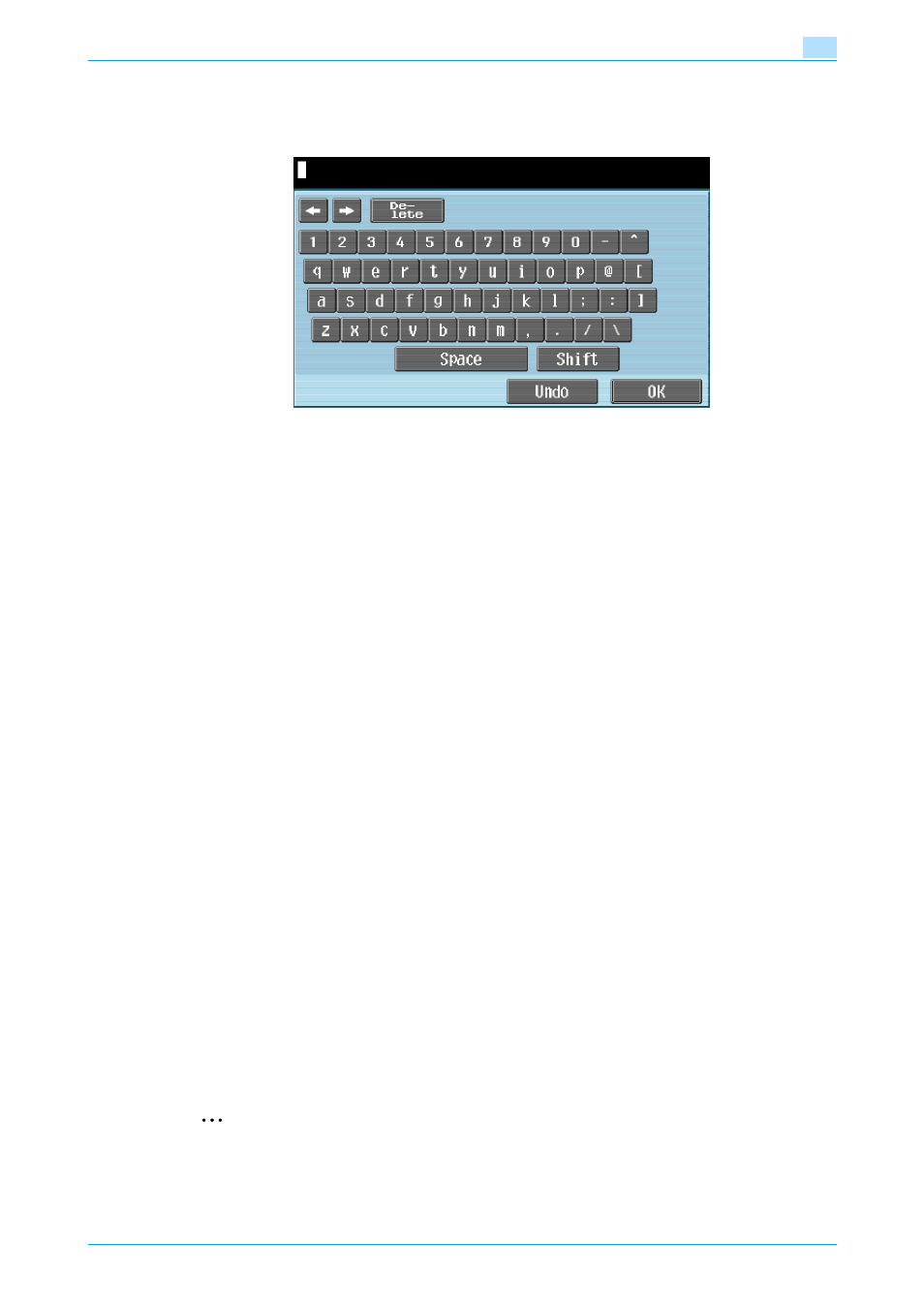
Advanced Function
3-5
Web browser function
3
3.3.3
How to type in characters
When touching an input form within a dialog or content, a keyboard screen appears allowing you to type in
characters.
Typing in characters/numbers
Touch the button for a desired character from the on-screen keyboard.
-
To type in uppercase letters or symbols, touch [Shift].
-
Numbers can also be typed in using the keypad.
!
Detail
To save a form history, touch "Input" from the dropdown list of Input history, then a keyboard screen
appears.
To change a character in the entered text, touch [
←] and [→] to move the cursor to the character to be
changed, touch [Delete], and then type in the desired letter or number.
To clear all entered characters, touch [C].
To resume the setting when the keyboard was displayed, touch [Undo].
Some buttons may not appear depending on the characters being entered.
When entering on multiple rows is available, the return key appears.
3.3.4
Display mode
There are the following three types of displays mode for the Web browser screen.
Normal
In the same display mode as a normal Web browser, it is displayed regardless of the screen size. Use the
scroll bar to scroll up or down, or to the left or right on the screen to view. As a default, the display is in the
normal mode.
Just-Fit Rendering
The layout is maintained and a page is displayed by reducing its width to fit the screen. Use the scroll bar to
scroll up or down on the screen to view.
Smart-Fit Rendering
A table is split vertically to fit the width of the screen. Use the scroll bar to scroll up or down on the screen to
view. The layout may be changed depending on the page to display.
2
Note
For details on changing the display mode, refer to
