Konica Minolta bizhub PRESS C6000 User Manual
Page 4
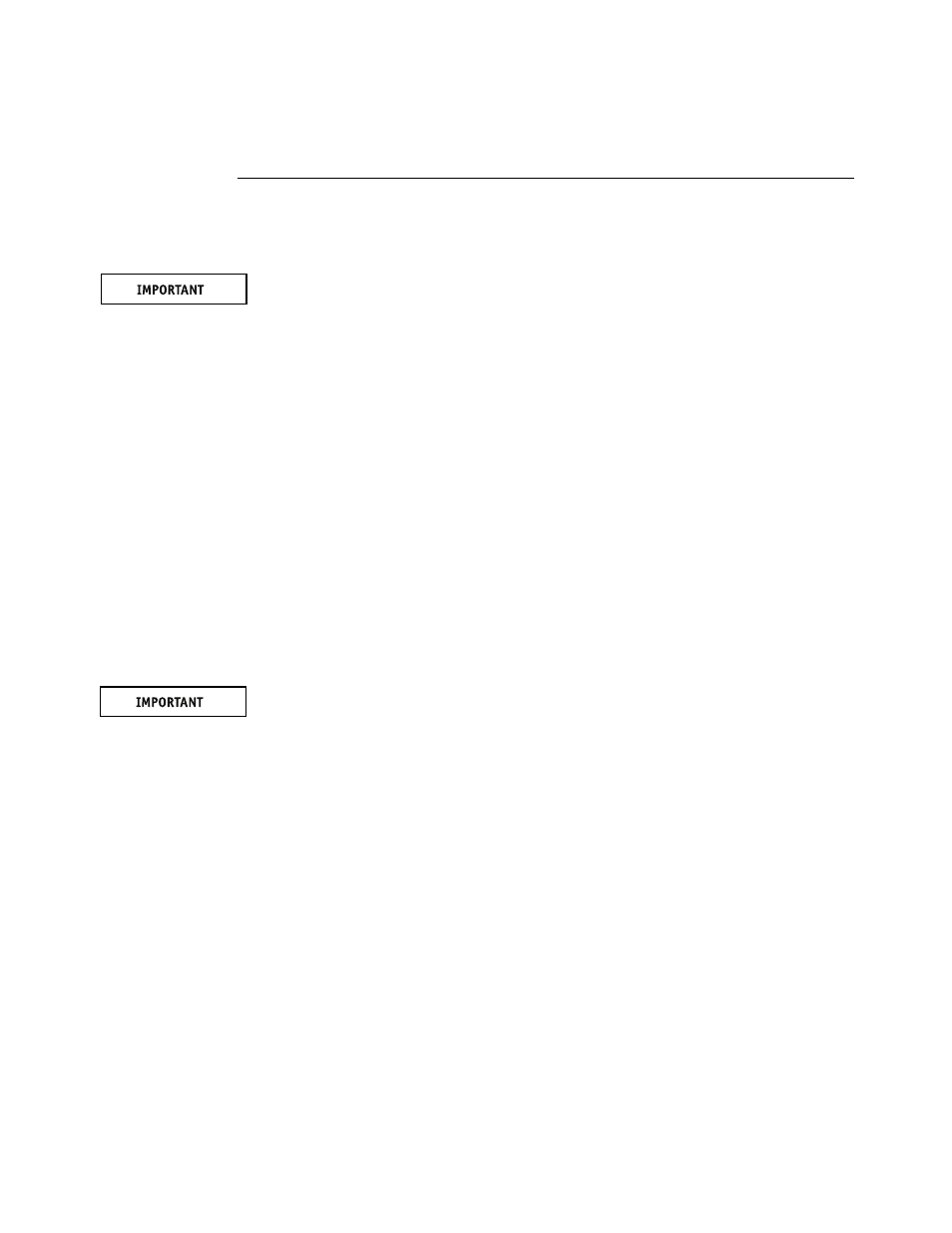
Page 4 of 7
Part Number: 45097576
7
T
O
INSTALL
SYSTEM
SOFTWARE
N
OTE
:
This procedure assumes that you have already upgraded the BIOS as described
on
.
Installing system software deletes everything on the HDD. Coordinate with the network
administrator at the customer site before installing system software.
Software installation takes approximately 1 hour (not including the time needed to configure
Setup).
1. Ask the network administrator to archive any jobs that the customer wants to keep.
The network administrator should save the jobs to removable media or a location on the
network, so that the jobs can be imported back into the Fiery PRO
80
queue after software
installation.
2. If you have not done so already, allow the network administrator the opportunity to print
the Job Log and save any custom simulation and output profiles. Also, print the following
(if possible):
• Configuration page—lists any installed options and records the customer’s current Setup
configuration so that it can be restored after the software installation.
• Font List—lists the fonts currently on the HDD. Along with the fonts provided in system
software, the customer may have installed additional fonts.
3. Remove all USB storage devices and dongles (if any) that may be connected to any Fiery PRO
80
USB ports.
The system may hang if USB storage devices or dongles are connected to Fiery PRO
80
USB
ports during software installation.
4. Insert the System Software DVD into the DVD drive.
5. From the Control Panel (or the Start menu, if a monitor is connected), reboot the Fiery PRO
80
.
Allow the system to reboot. This takes approximately one minute. Do not push any buttons
during this time.
6. At the message “All data will be deleted?” select Yes to continue.
7. When the Select Language screen displays, select a language.
Wait as messages display describing the installation process.
N
OTE
:
This installation segment takes approximately 10 minutes.
8. At the message “System software is copied to the system. Remove media and press OK to
reboot,” remove the System Software DVD, and then select OK.
During this segment the Fiery PRO
80
reboots several times. The Control Panel (and monitor,
if connected) may appear blank for up to 5 minutes during this segment. Various messages
display as the installation process continues.
N
OTE
:
This installation segment takes approximately 20 minutes.
