Konica Minolta bizhub PRESS C6000 User Manual
Page 2
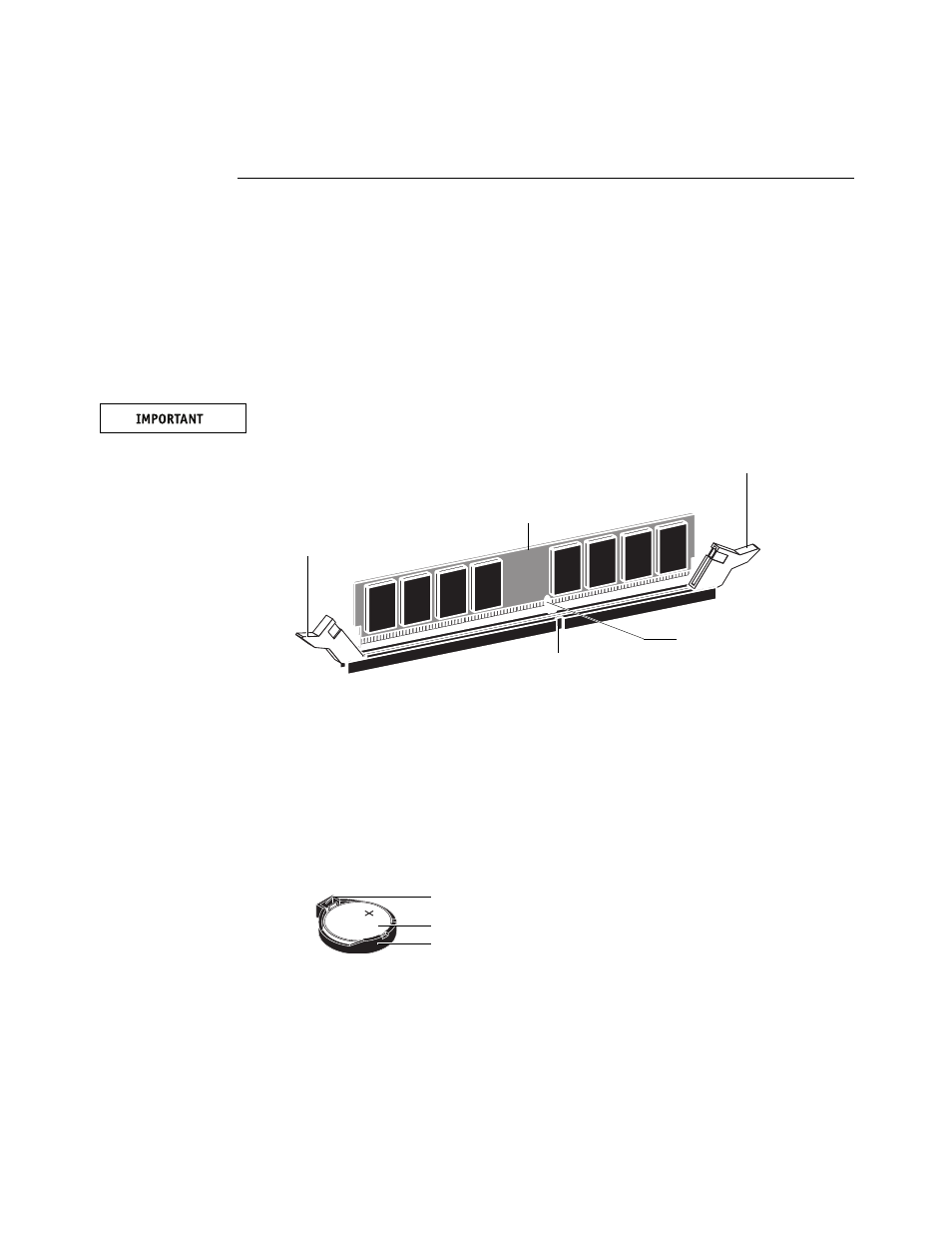
Page 2 of 7
Part Number: 45097576
7
T
O
INSTALL
THE
DIMM
S
1. Shut down and then open the Fiery PRO
80
(see the Installation and Service Guide).
To access the DIMM sockets on the motherboard, you must remove the left panel.
2. Locate the two 1GB DIMMs provided in this upgrade kit.
3. Install the DIMMs in the two empty DIMM sockets on the motherboard (DIMM1 and DIMM3).
Close the levers at each side of the socket to lock the DIMM into place.
N
OTE
:
The socket is keyed so that the DIMM fits only one way. (See the notches in the
following figure.)
Make sure that the entire length of the DIMM (ends and center) is fully seated in the socket
and that the levers close securely around the ends of the DIMM.
4. Clear the CMOS as follows:
N
OTE
:
You must clear the CMOS after installing a new DIMM to ensure compatibility
between the new component and the previous settings stored in the BIOS. Make sure that the
power cable is removed from the power outlet before clearing the CMOS.
• Remove the battery from the motherboard.
Carefully push the clip away from the battery until the socket ejects the battery. Then slide
the battery out of its socket.
• Wait two minutes to allow the motherboard electrical components to fully discharge.
• Reinstall the battery by sliding it into the socket so that the positive (+) side of the battery
faces up. Press the battery down into the socket until it snaps securely into place.
5. Reassemble the Fiery PRO
80
and verify its functionality (see “Restoring and verifying
functionality after service” in the Installation and Service Guide).
Lever
Lever
DIMM
Socket notch
DIMM notch
Battery
Socket
Clip
