Using flexisign with kip, Kip driver setup – Konica Minolta KIP Color 80 User Manual
Page 6
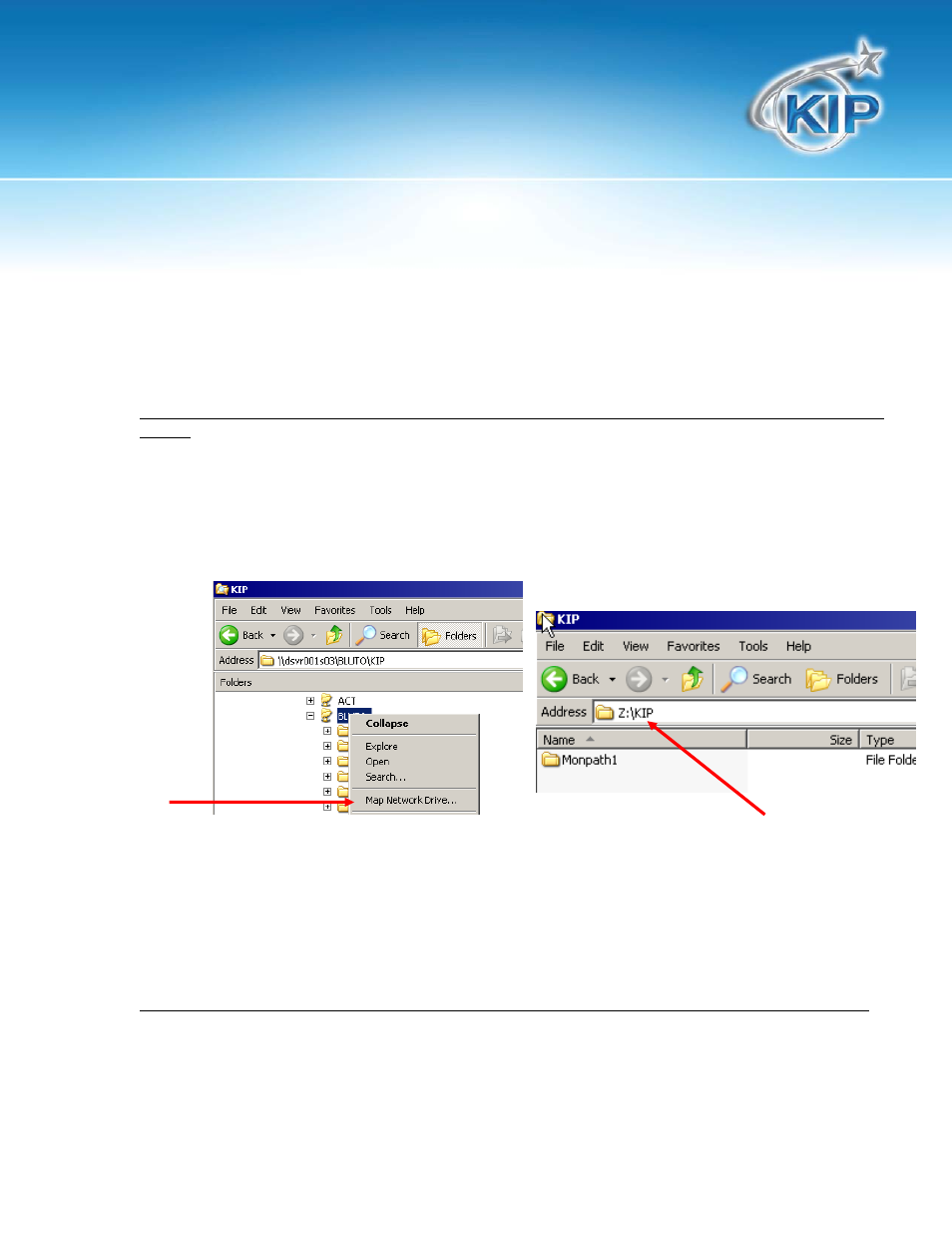
Using FlexiSign with KIP
KIP Driver Setup
Setup Hotfolder; Drive and Directory
In order for the Flexi data to print, a Hotfolder is required to hold the final data prior to the KIP Color 80
IPS monitoring that Hotfolder and printing the data.
Configuration #1 – FlexiSIGN software installed on PC Workstation and Hotfolder resides on Network
Server.
When the Network Server is utilized to hold the Hotfolder, the IT admin’s help may be required to
create the Hotfolder and map both the PC Workstation and KIP Color 80 IPS/C7800 IPS to the
Hotfolder.
A.
Setup the Hotfolder on the Network Server. EG: \\Servername\sharename\directory
may equal Z:\KIP\MonPath1.
B.
At the KIP Color 80 IPS or C7800 IPS, connect to the Servername and Sharename and
“map” this directory and choose a Drive letter.
Example of mapping to Servername of DSVRS001S03, sharename of BLUTO to create a Z: drive letter.
Then the admin creates the Z:\KIP\Monpath1 Hotfolder directory. Note: your Servername and
Sharename will differ from this example. This information will be required to finish setting up both the KIP
Color 80 IPS in the KIP Unattend – Misc Configuration and on PC Workstation for Flexi Production
Manager.
C.
At the PC Workstation (with Flexisign Production Manager) please also configure the
PC to access the same Servername and Share. It is possible that the drive letter may be
different.
Configuration #2 – FlexiSIGN installed on KIP Color 80 IPS and Hotfolder resides on KIP Color 80 IPS.
When the Flexi Production Manager software is installed on the KIP Color 80 IPS the Hotfolder can
be located on the C: Drive of the KIP Color 80 IPS.
A.
Setup a new Hotfolder on the KIP Color 80 IPS or use an existing Monitor Path such as
C:\Monpath1\Request.
Note: This information will be required to finish setting up both the KIP Color 80 IPS in the
KIP Unattend – Misc Configuration and for Flexi Production Manager.
