Using flexisign with kip – Konica Minolta KIP Color 80 User Manual
Page 5
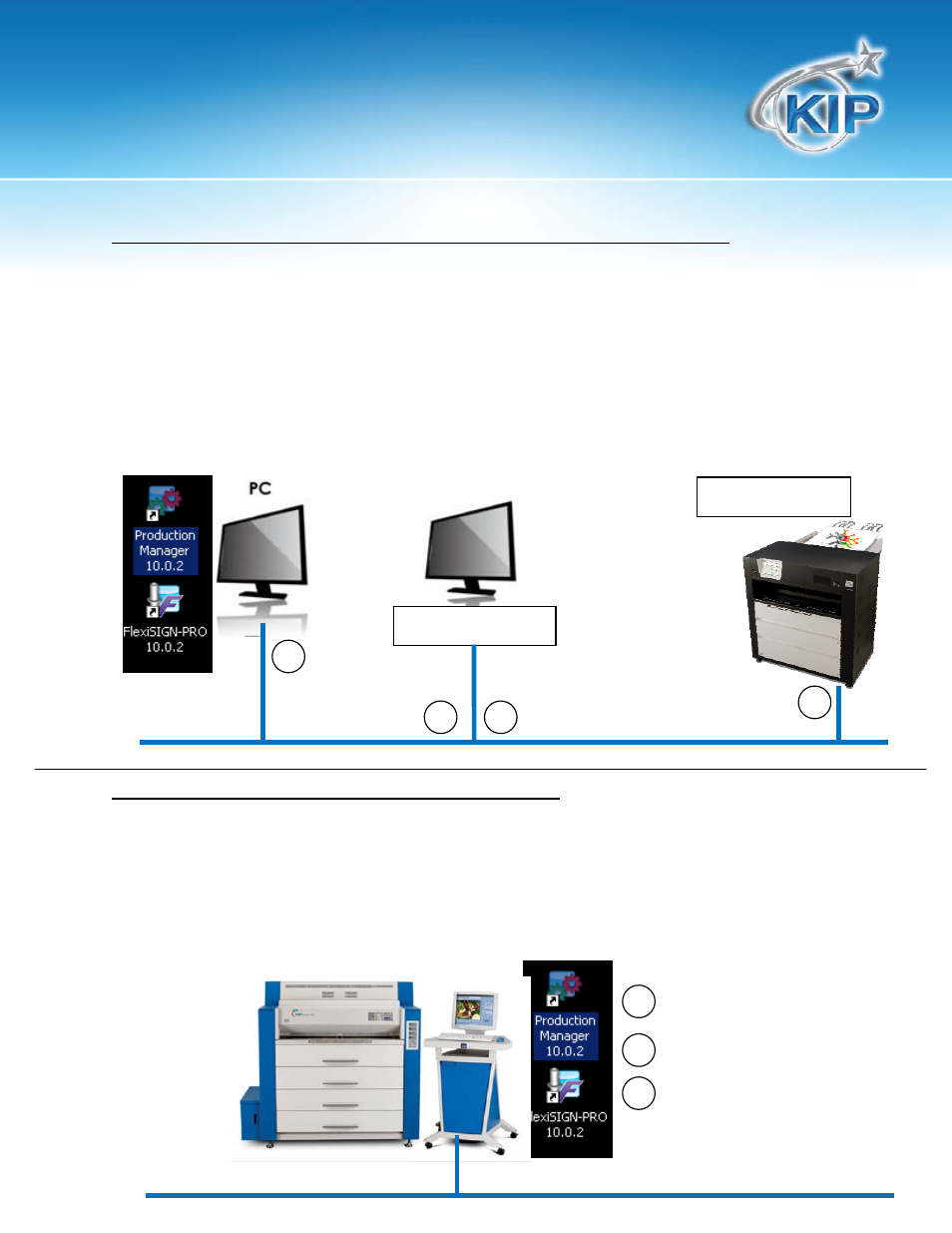
Using FlexiSign with KIP
Configuration #1 – FlexiSIGN installed on another workstation PC for C7800.
A. Data is converted on the PC by FlexiSIGN down to the CMYK layers.
B. Flexi transmits the job to the Hotfolder on the Network Server; a shared Drive and Directory.
Eg: Z:\KIP\HotFolder
C. KIP IPS (KIP Unattend) will monitor the shared Drive and Directory on the Network Server and
retrieved the print the data from the shared Drive and Directory.
D. Job displays in KIP Unattend and begins printing.
In this configuration the power of the PC may not be sufficient to RIP (convert) the data quickly.
Another disadvantage is that the converted file data must first be transferred to the Network Server
and then transferred again to the KIP Color 80 IPS. For increased production speed, Configuration
#2 is a preferred method.
Configuration #2 – FlexiSIGN installed on the KC 80 IPS.
A. Data is converted on the PC by FlexiSIGN down to the CMYK layers.
B. Flexi copies the job to a Hotfolder that is a local drive and directory (eg: C:\monpath1\request).
C. KIP Color 80 IPS will monitor the Hotfolder on the local drive and display the print the data and begin
printing.
This configuration will allow for the quickest data conversion but does not allow other Flexi users to
transmit data to the KIP Color 80 IPS because the drives and directories on the IPS are not available to
other network users.
Network Server (Z:)
A
B
C
D
A
B
C
KIP Color Printer
