3 encryption and digital signature of pdf, Encrypting by using password – Konica Minolta bizhub 751 User Manual
Page 58
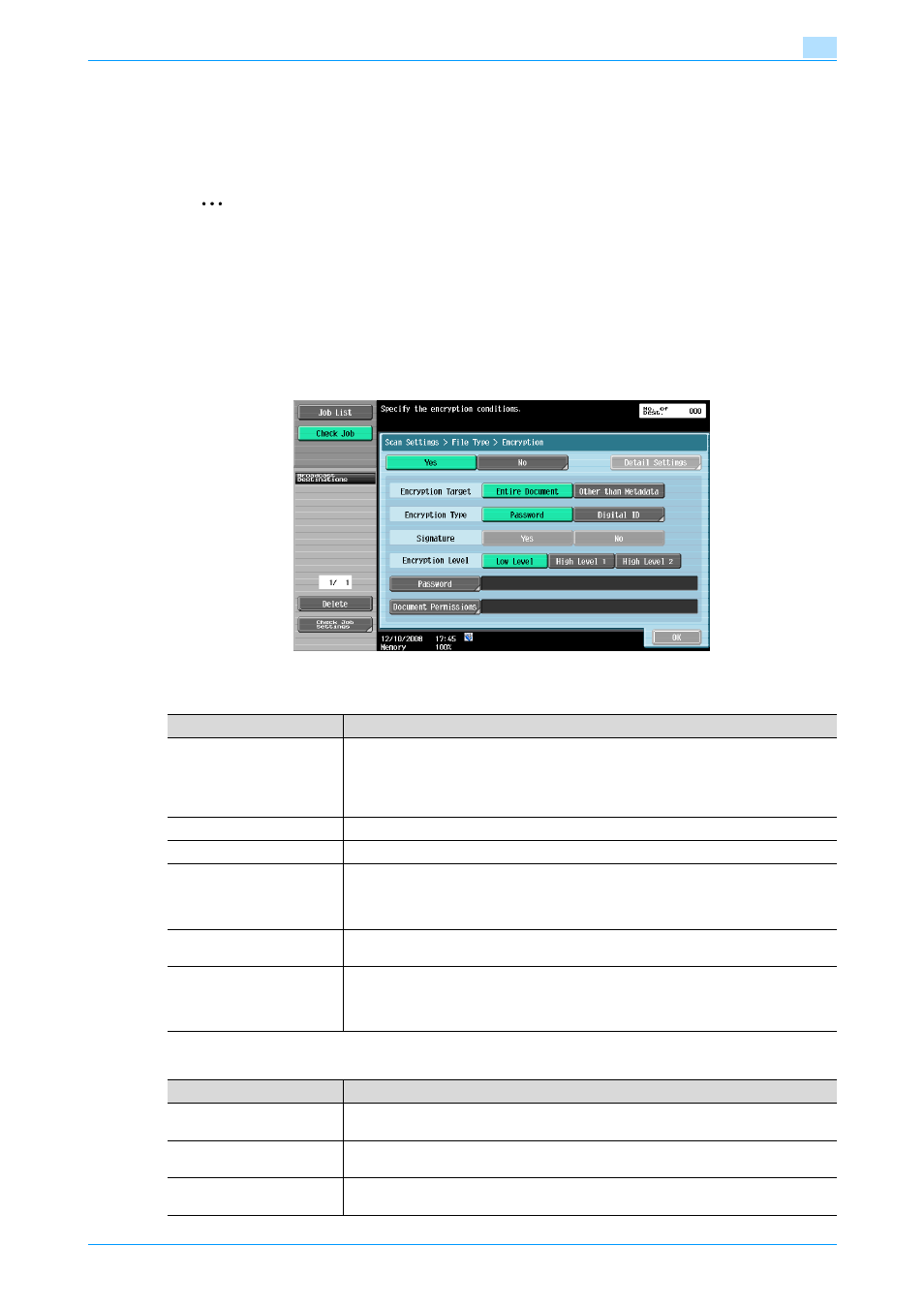
Advanced Function
7-4
PDF process functions
7
7.3
Encryption and digital signature of PDF
By selecting "PDF" for the file format when transmitting documents that have been scanned or saved in the
user box, you can encrypt the PDF files using a password or a digital ID of the user. If a certificate is registered
in the MFP, you can digitally sign a PDF file when transmitting the data.
2
Note
For details on registering a certificate for the MFP, refer to the corresponding User’s Guide.
!
Detail
You can also specify encryption and digital signature of PDF when sending a document in User Box to
another device in PDF format using PageScope Web Connection.
Encrypting by using password
To encrypt a file by using a password, specify the following settings.
Detail Settings
Item
Description
Encryption Target
Select the target for encryption.
If [Other than Metadata] is selected, you can exclude the settings made in "Properties
of PDF documents" from encryption target.
If [Other than Metadata] is selected, you cannot select [Low Level] for "Encryption Lev-
el".
Encryption Type
Select [Password].
Signature
If a certificate is registered in the MFP, specify whether to sign a digital signature.
Encryption Level
Specify the encryption level.
Low Level: RC4 encryption method (key length is 40 bits)
High Level 1: RC4 encryption method (key length is 128 bits)
High Level 2: AES encryption method (key length is 128 bits)
Password
Enter the password necessary to open the encrypted PDF. Enter the password twice
for confirmation.
Document Permissions
Enter the password necessary to change document permissions. Enter the password
twice for confirmation.
When you specify document permissions, touch [Detail Settings] to specify detailed
permissions. The setting range varies depending on the encryption level.
Item
Description
Printing Allowed
Specify whether to allow printing PDF files. When you specify "High Level 1"/"High
Level 2" for the encryption level, you can specify [Low Resolution].
Enable copying of text, im-
ages and other content.
Select whether or not to allow copying of text, images and other content.
Changes Allowed
Select the appropriate permission level for document changes including data signa-
ture, inputs and remarks.
