3 basic screen of web browser, 1 screen layout, 2 operating instructions – Konica Minolta bizhub 751 User Manual
Page 18: Operating by touch panel, Operation by control panel, Basic screen of web browser -4, Screen layout -4
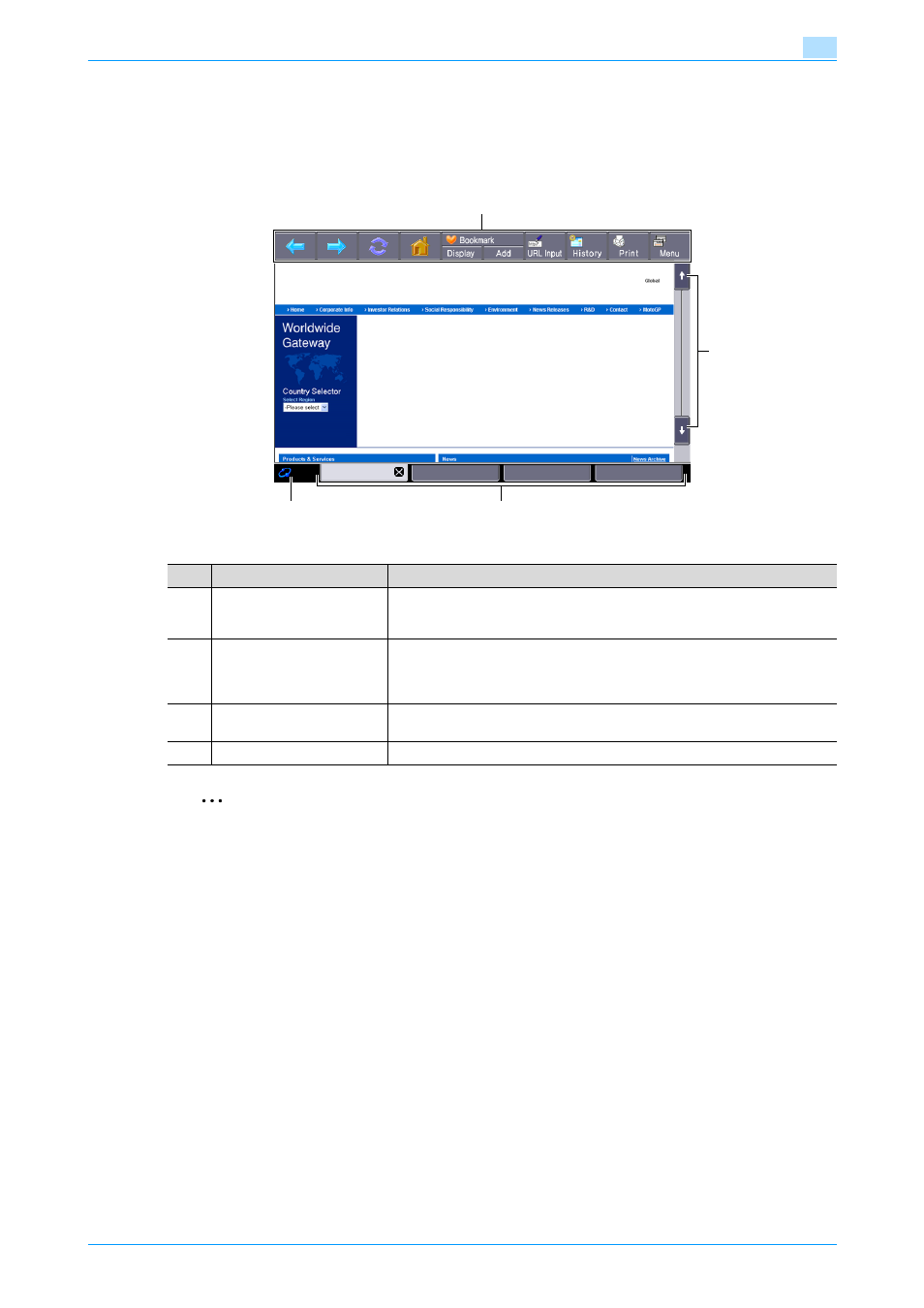
Advanced Function
3-4
Web browser function
3
3.3
Basic screen of Web browser
3.3.1
Screen layout
The Web browser screen consists of the following:
2
Note
When operating the touch panel, use the touch pen provided with the optional upgrade kit UK-202 for
easier operation.
3.3.2
Operating instructions
Operating by touch panel
Use the touch panel mainly for operating Web browser installed in the MFP.
-
Touching the panel directly enables you to jump to the linked page or select an item.
-
By touching an input form within a content, a keyboard screen appears allowing you to type in
characters.
-
To scroll the screen, touch [
↑][↓][←][→], then the screen is scrolled a certain distance.
-
By touching each button of toolbar on the top of screen, various operations and configurations are
possible.
Operation by control panel
You can use keypad on the control panel and touch a desired key to type in numbers or select items
displayed in the list.
1
2
3
4
No.
Part Name
Description
1
Toolbar
Used for operation and configuration of Web browser. The toolbar resides on
the Web browser screen.
For details on the toolbar, refer to
.
2
Scroll bar
When a content does not fit to the screen in length, the scroll bar appears on
the right side.
When a content does not fit to the screen in width, the scroll bar appears at
the bottom.
3
Tabs
Tabs are displayed. The tab manages multiple contents to display alternately.
Touch [x] of the active tab to close the tab.
4
Icon
An icon is displayed while loading a content.
