Cmyk setting – Konica Minolta bizhub PRO C500 User Manual
Page 8
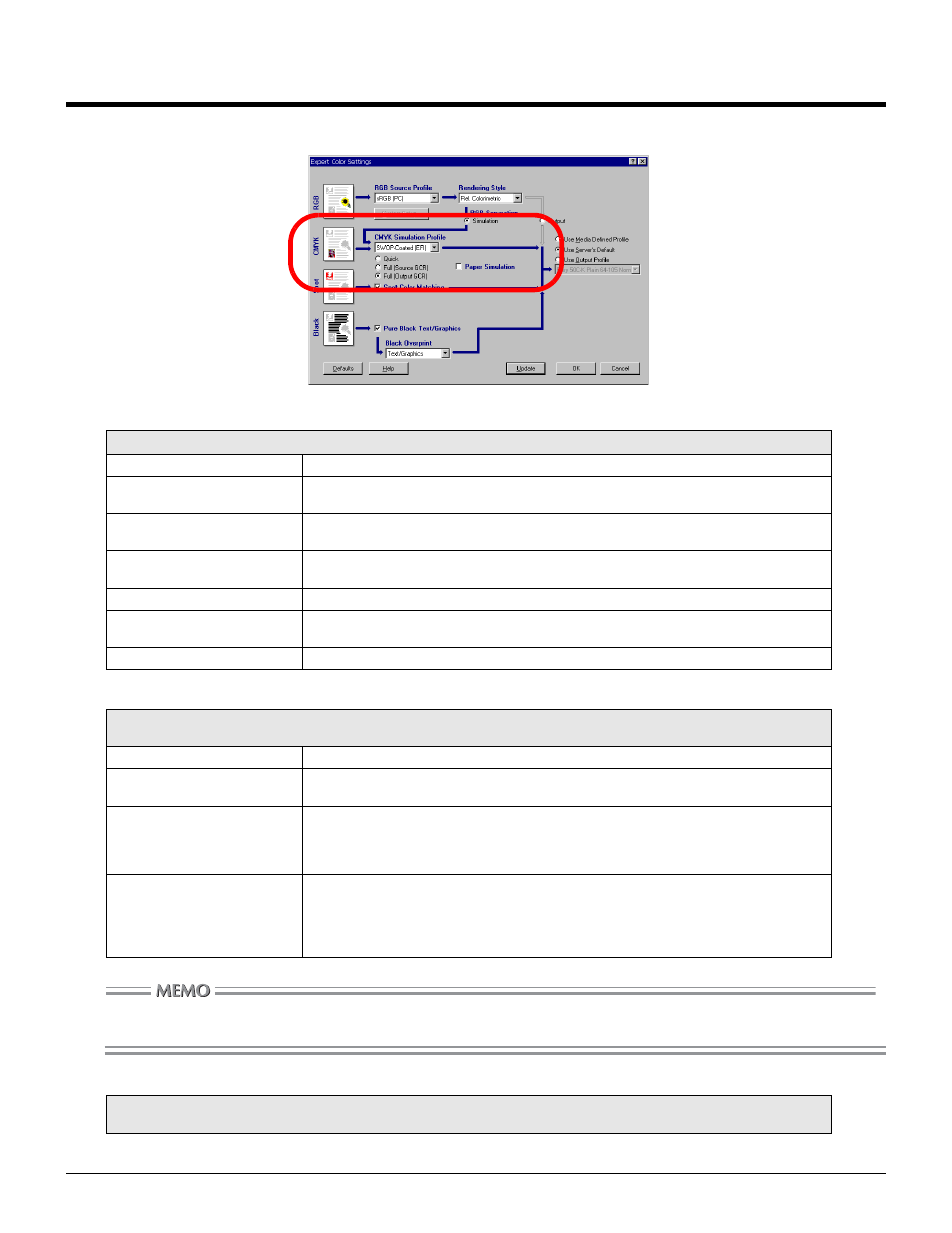
8
CMYK Setting
The CMYK settings are in the circle below on the Expert Color Settings window.
CMYK Simulation Profile
CMYK Simulation Method
GCR (Gray Component Replacement) replaces gray areas where are expressed in CMY 3 colors with dark and light K
(Black). It has the advantage of reduced toner and ink consumptions.
Paper Simulation
Select a printing standard or a printing device to perform the output simulation in CMYK.
Printer's default
Default condition set by the administrator is used as it is.
SWOP-Coated
Simulation is performed based on the standard widely-used in USA. Select when outputting
data that is separated for SWOP-Coated.
DIC
Simulation is performed based on the standard widely-used in Japan. Select when outputting
data that is separated for DIC.
Euroscale
Simulation is performed based on the standard widely-used in Europe. Select when outputting
data that is separated for Euroscale.
Simulation-1 -
Custom simulation.
Match Copy
Simulation is performed based on the color characteristics of the copier, not other printing
devices.
None
Simulation is not performed.
Select a CMYK output simulation style when other than [None] or [Match Copy] is selected for the CMYK Simulation Pro-
file.
Printer's default
Default condition set by the administrator is used as it is.
Quick
Only the output density for each CMYK color is adjusted. It gives a brighter print result than
offset printing.
Full (Source GCR)
It adjusts not only the output density for each CMYK color, but also the hue of each color com-
bination. Simulation is performed more precisely than Quick. Ink characteristics are also
taken into account.
It can be used for check of output from other devices as it outputs retaining K (black).
Full (Output GCR)
It adjusts not only the output density for each CMYK color, but also the hue of each color com-
bination. Simulation is performed more precisely than Quick. Ink characteristics are also
taken into account.
It can be used for final copy with the copier as it reforms and outputs data without retaining K
(black).
Check it when you want to reflect contrasting of paper color (white) in the print result.
To use this function, an option is necessary. For the option, contact the service center.
