About expert color settings window – Konica Minolta bizhub PRO C500 User Manual
Page 6
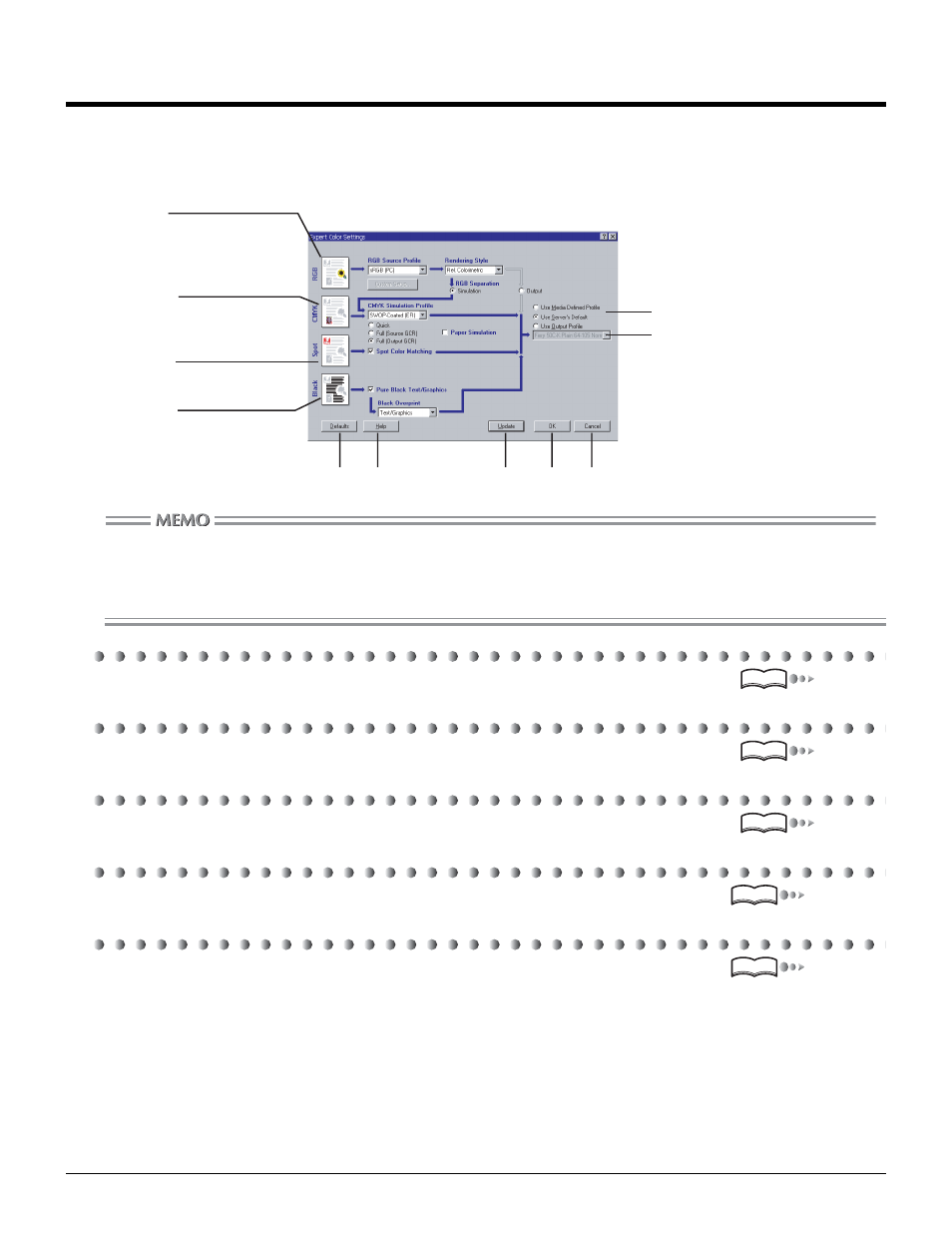
6
About Expert Color Settings Window
Generally, when printing a color image from a computer, color is different between the printed image and the image on the monitor.
This is because the computer monitor reproduces colors in RGB, the light's three primary colors while the printer reproduces with
CMYK, the ink colors. You can minimize the color differences by using settings on the Expert Color Settings window.
• [Update] button does not appear if [Two-Way Communication] is unchecked on the [Configuration] tab.
• When [Update] button is pressed, the printer's current setting status will be displayed if [Printer's default] is selected for
each parameter on the Expert Color Settings window.
However, [Update] button does not appear if [Two-Way Communication] is unchecked on the [Configuration] tab.
RGB Setting
Configure RGB Source Profiles, Rendering Style and other.
CMYK Setting
Configure CMYK Simulation, Paper simulation and other.
Spot Color Setting
Configure Spot Color Matching.
Black (K) Setting
Configure Black (K) data handling.
Output Profile
Configure profiles that are described with the output characteristics of the copier under each paper condition.
[Defaults] button
Return all the setting items to the default conditions.
[Help] button
Display HELP for this window.
[Update] button
If this button is pressed, the Printer's Default will disappear and the current conditions set on the server will be displayed.
Defaults
Update
RGB
Configure RGB Source Profiles,
Rendering Style and
RGB Separation.
CMYK
SPOT
Black
Configure CMYK Simulation
Profile.
Configure Spot Color
Matching.
Configure Pure Black Text/
Graphics and the Black Over
Print.
Select type of output
profile to update the setting.
Select name of output profile
to update the setting.
Help
OK Cancel
Reference
Reference
Reference
Reference
Reference
