Konica Minolta bizhub C3350 User Manual
Page 23
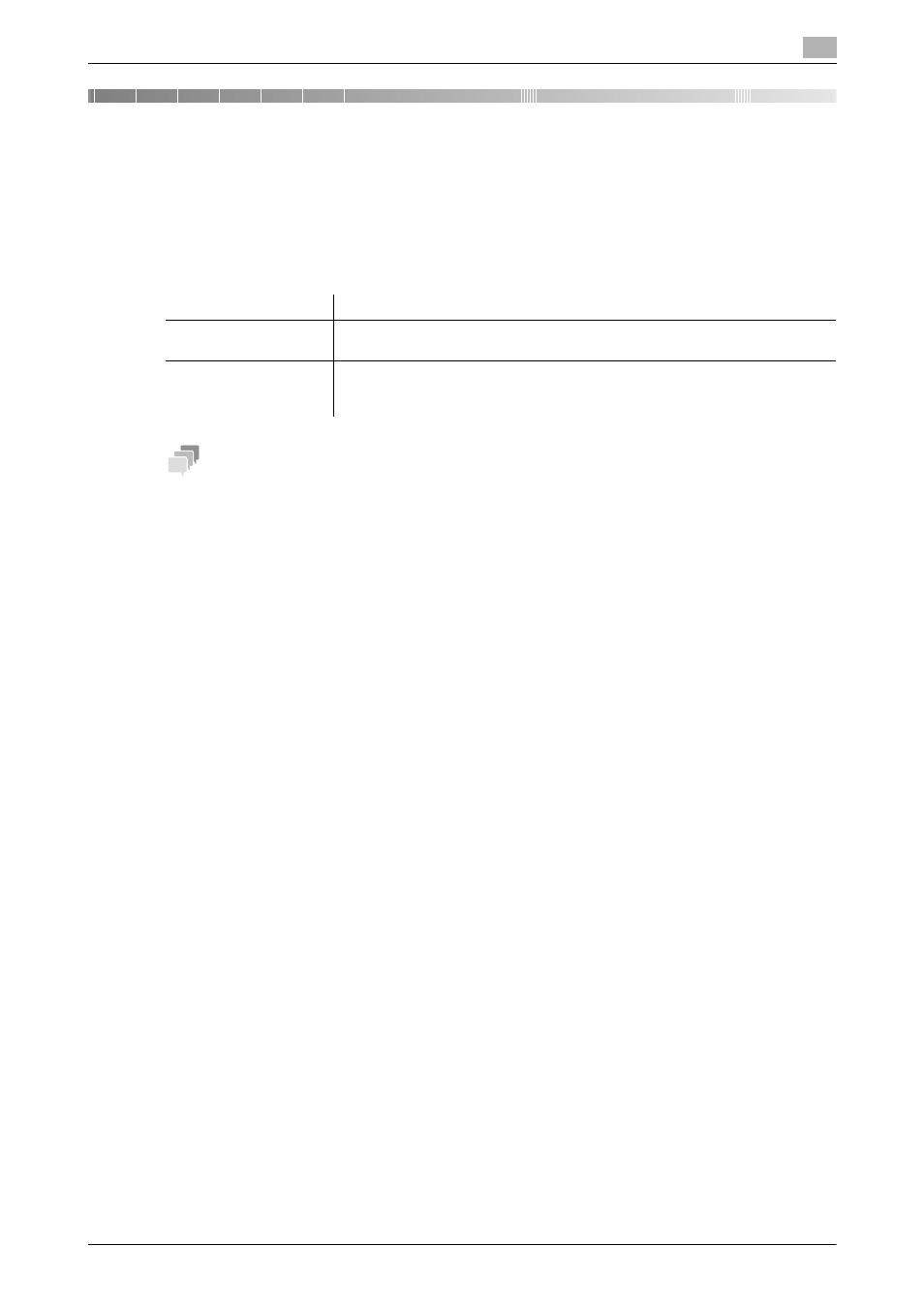
5
[Copy Functions]
5-2
5
Specifying the Method to Scan the Original and the
Method to Output Copy
Specifying the size of the original to be scanned ([Original Size])
To display: [Original Size]
Select the size of the original to be scanned.
Tips
Using the ADF, you can collectively scan originals of letter and legal sizes that have the same width. In this
case, set [Original Size] to [8 1/2 e 11, 14 Mixed].
Scanning a number of originals in several batches ([Separate Scan])
If the number of original sheets is so large that they cannot be loaded into the ADF at the same time, you can
load them in several batches and handle them as one job.
In [Separate Scan], you can switch between the ADF and Original Glass to scan the originals.
1
Load the original.
NOTICE
Do not load more than 50 sheets at a time into the original tray, and do not load the sheets up to the
point where the top of the stack is higher than the
,
mark. Doing so may cause a paper jam involving
the originals, damage the originals, and/or cause an
ADF failure.
2
Tap [Application] - [Original] - [Separate Scan], then set to [ON].
3
Press the Start key.
The original is scanned.
4
Load the next original, then press the Start key.
% Press [Change Settings] to change the option settings according to the new original if necessary.
5
Repeat Step 4 until all originals have been scanned.
6
After all original pages have been scanned, tap [Finish] to start copying.
Settings
Description
[Standard Size]
Select the original size to scan the original in the standard size such as the met-
ric or inch size.
[Custom Size]
Select this option to scan originals in custom size.
Tap the [+]/[-] key or Keypad to enter the length (X) and width (Y) of the original.
To display the Keypad, tap the input area for the numeral.
