Konica Minolta bizhub C3350 User Manual
Page 15
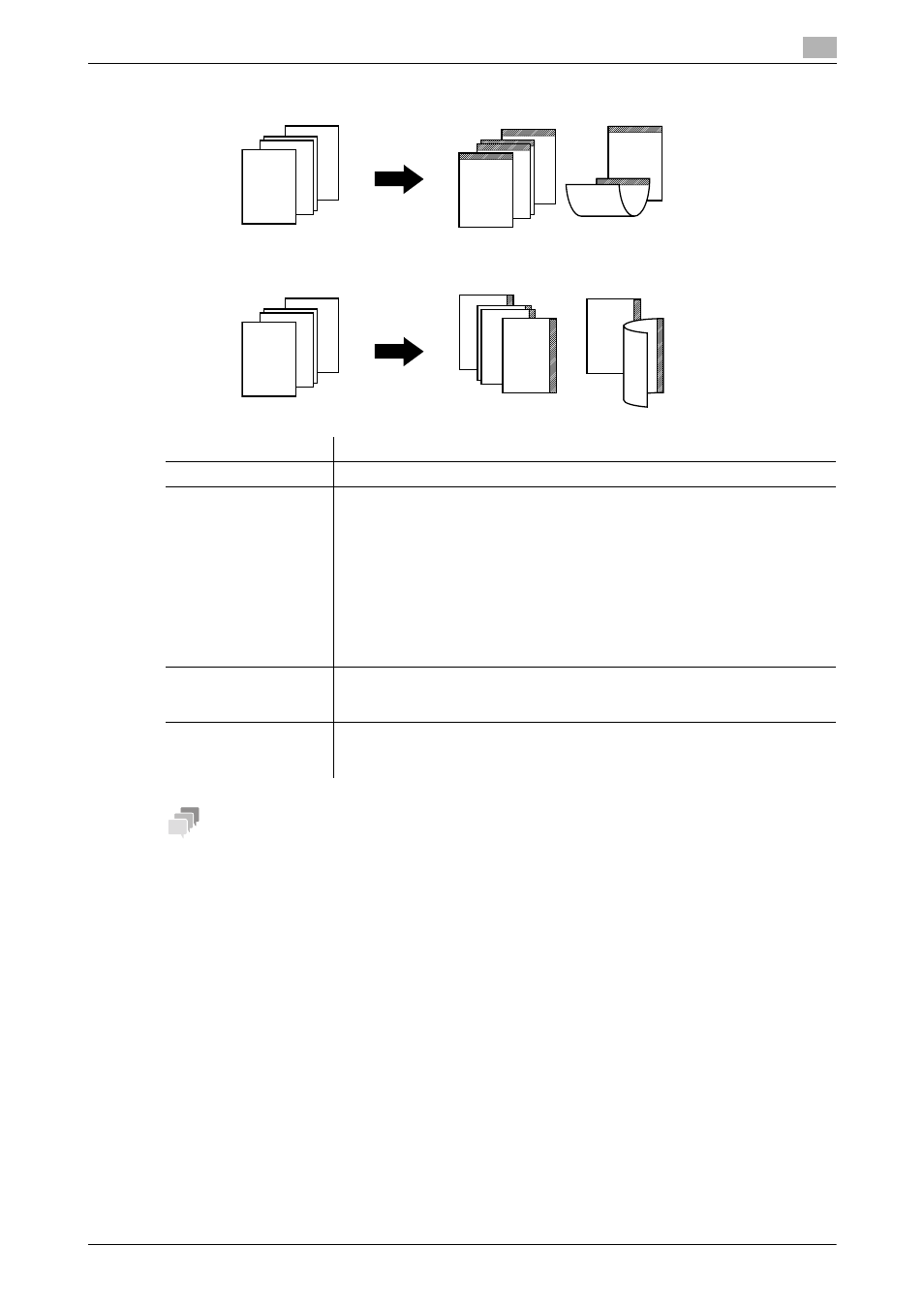
2
[Copy Functions]
2-4
Top Bind
Right Bind
Tips
If part of the image is lost when copied with the specified binding margin settings, reduce the zoom to per-
form copying.
Settings
Description
[ON]/[OFF]
Select [ON] to set a page margin.
[Margin Position]
Select the paper binding position.
•
[Auto]: The binding direction is automatically set. When the long side of the
paper is 11-11/16 inches (297 mm) or less, the binding position is set to the
long edge of the paper. When the long side of the paper exceeds 11-11/16
inches (297 mm), the binding position is set to the short edge of the paper.
•
[Left Bind]: Select this option to add a binding margin at the left of the pa-
per.
•
[Right Bind]: Select this option to add a binding margin at the right of the
paper.
•
[Top Bind]: Select this option to add a binding margin at the top of the pa-
per.
[Margin Width]
Use the [+]/[-] key or Keypad to adjust the margin size. To display the Keypad,
tap the input area for the numeral.
When not specifying the margin size, select [None].
[Original Direction]
Specify the orientation of the loaded original.
This machine copies in the same direction as for the original so that the front
and back sides of paper do not turn upside down.
4
4
ABC
DEF
GHI
2
2
ABC
DEF
GHI
2
2
ABC
DEF
GHI
1
1
ABC
DEF
GHI
4
4
ABC
DEF
GHI
3
3
ABC
DEF
GHI
2
2
ABC
DEF
GHI
1
1
ABC
DEF
GHI
3
3
ABC
DEF
GHI
ABC
DEF
1
2
ABC
DEF
4
4
ABC
DEF
GHI
ABC
DEF
GHI
2
2
ABC
DEF
GHI
1
1
ABC
DEF
GHI
3
3
ABC
DEF
GHI
1
2
BC
EF
HI
4
4
ABC
DEF
GHI
2
2
ABC
DEF
GHI
2
2
ABC
DEF
GHI
1
1
ABC
DEF
GHI
