Kip system setup & installation – Konica Minolta KIP C7800 User Manual
Page 18
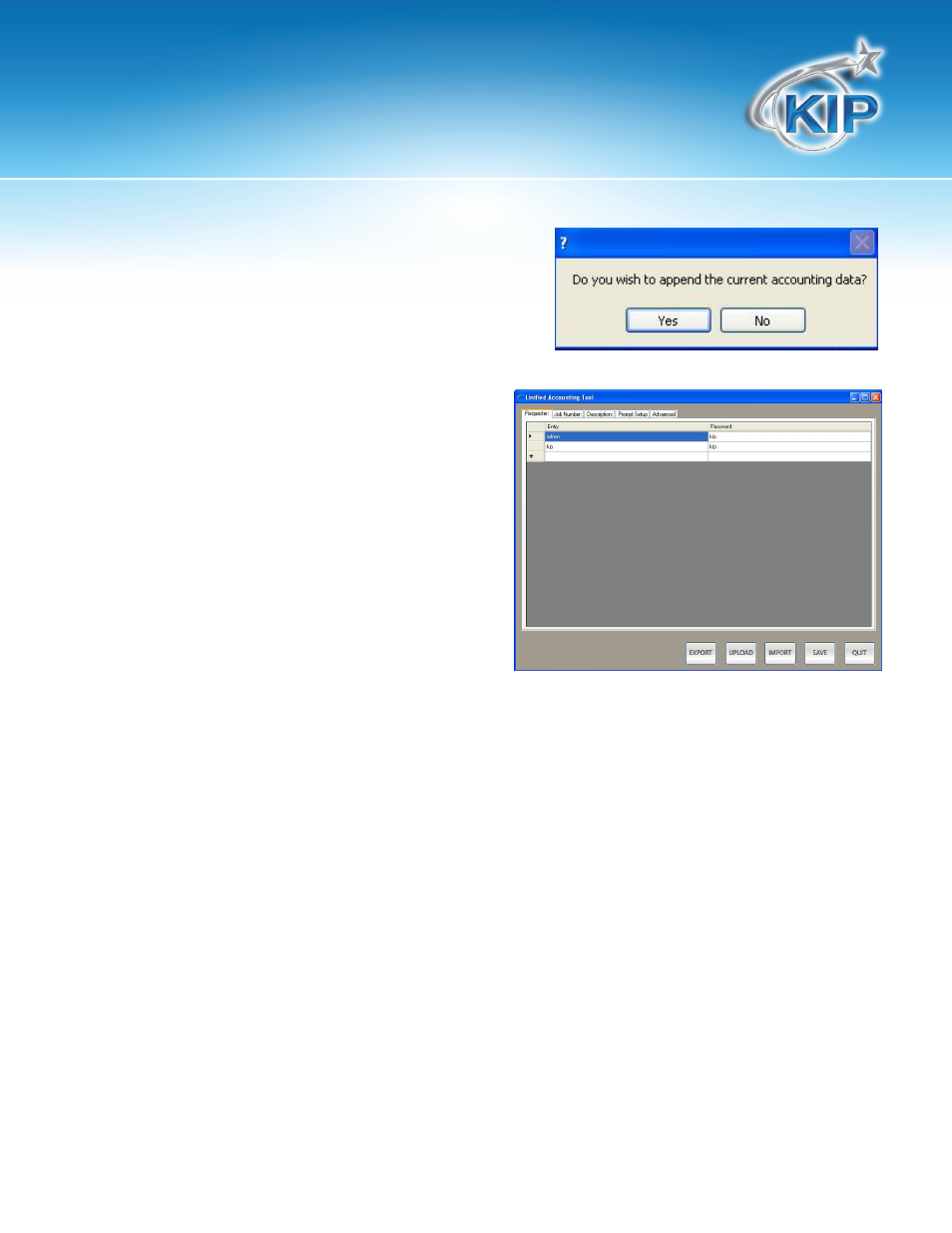
KIP System Setup & Installation
This information is solely for use of KIP Personnel and KIP Authorized Dealers. No part of this publication may be copied,
reproduced or distributed in any form without express written permission from KIP. © 2011 KIP.
- 15 -
• A message will appear asking to “Append
the current accounting data”. If information
currently exists choosing “Yes” will add to this
information.
• The window displayed will allow the
Administrator the ability to add or
change current information used for
accounting data.
i. Requester – add or remove user
names and passwords
(passwords are optional).
ii. Job Number - add or remove
Job Numbers and passwords
(passwords are optional).
iii. Description - add or remove Descriptions and passwords (passwords are optional).
iv. Prompt Setup – Make the Requester, Job Number and description fields Required for
printing. Also each of the three fields can have a pull down menu allowing users to
select from a list rather then enter data.
v. Advanced – Administrators can reset the Master password used for KIP Request from
this screen along with changing the actual title each of the fields use. For example
Requester can be changed to User.
vi. Export – Allows the Administrator to export the information to a .csv file for backup.
vii. Upload – loads all added information to the KIP Request.ini file (KIP Request must be
closed for this to save).
viii. Import – Allows administrators to upload .csv files or accounting.dat files.
