Kip system setup & installation, Kip windows driver – Konica Minolta KIP C7800 User Manual
Page 10
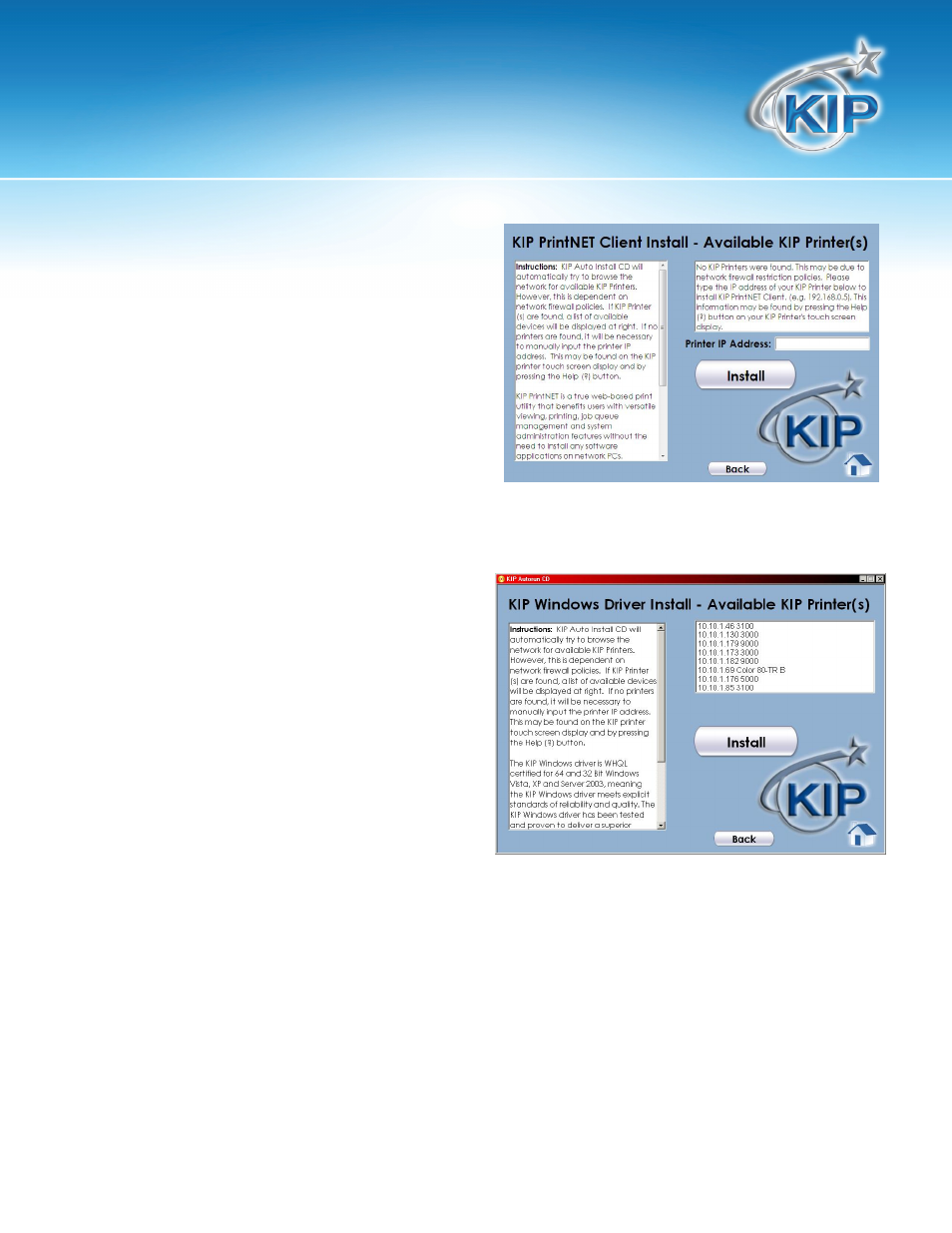
KIP System Setup & Installation
This information is solely for use of KIP Personnel and KIP Authorized Dealers. No part of this publication may be copied,
reproduced or distributed in any form without express written permission from KIP. © 2011 KIP.
- 7 -
Note: If firewalls or User Access Controls are
active the following screen will appear and
the Printer IP address will have to be entered
manually.
KIP Windows Driver
1. Selecting the Windows Driver button will
display instructions and all available KIP
Printers.
• Users/Administrators can select the IP
address of the KIP Printer which needs to
be installed.
• Select “Install”
• An “Installing Driver Please Wait”
message will appear.
• Add KIP Printer: Success! Message will appear when the installation is successful.
• The selected KIP Printer will now appear in the printers folder under Start\Settings\Printers and
Faxes
• Please see the KIP Windows Driver Manual located on the KIP Software and Operations Guide
CD for further instructions and usage.
