3 deletion of printer driver by manual operation, 1 manual uninstallation, Deletion of printer driver by manual operation -3 – Konica Minolta bizhub PRO 950 User Manual
Page 82: Manual uninstallation -3
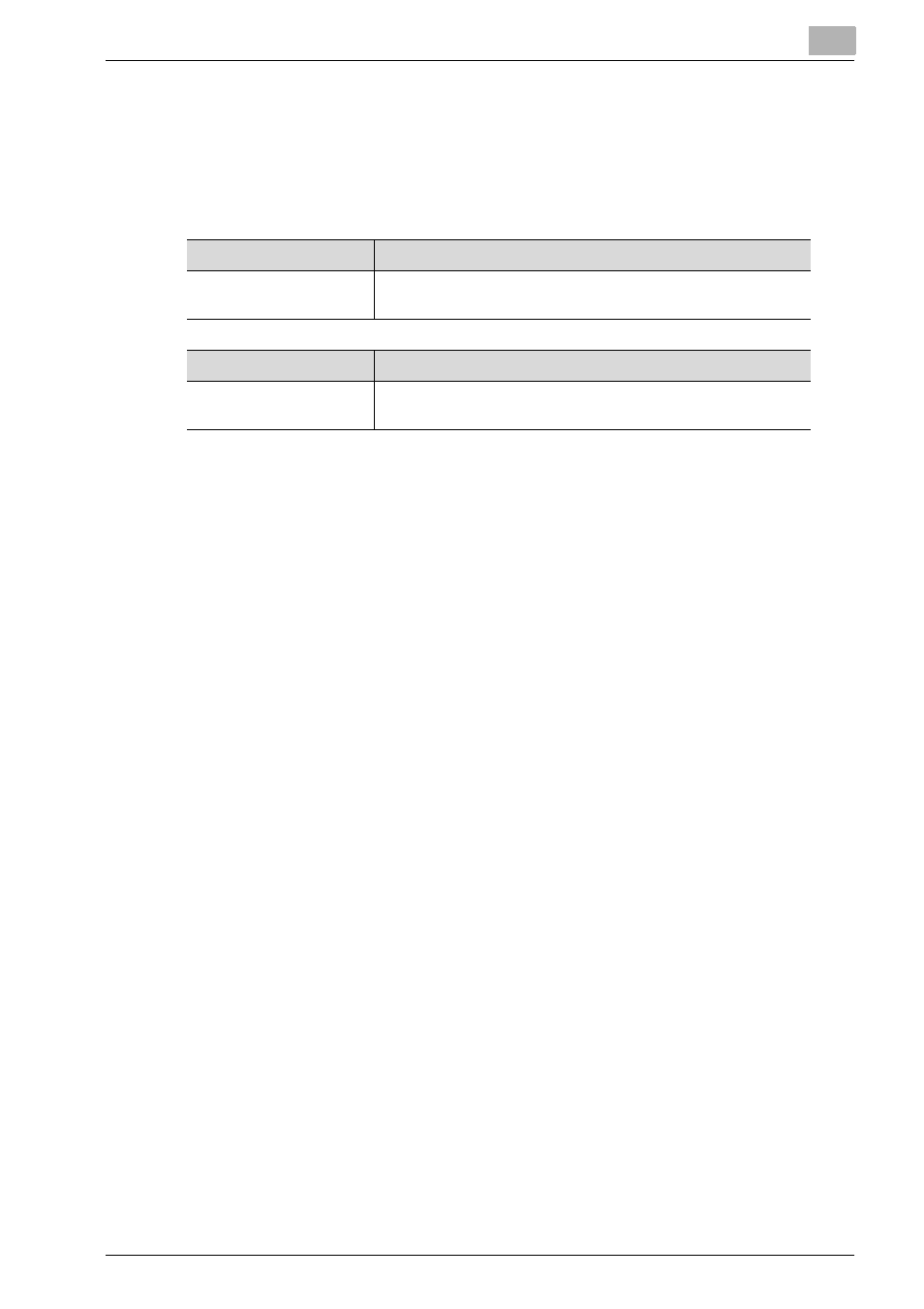
Uninstallation of the printer driver
6
bizhub PRO 950
6-3
6.3
Deletion of printer driver by Manual operation
The deleting procedures of the printer driver by manual operation may be dif-
ferent depending on the type of the driver and the OS running in the compu-
ter.
6.3.1
Manual uninstallation
If the printer driver was installed without using an installer, manually delete
the printer driver.
1
Open the Printers window or Printers and Faxes window.
2
Select the icon of the printer to be deleted.
3
Press the [Delete] key on the computer keyboard to delete the printer
driver.
4
Follow the on-screen instructions.
–
When the driver has been deleted, the icon disappears from the
Printers window or the Printers and Faxes window.
–
If the User Account Control window appears, click the [Continue].
5
Click “Server Properties”.
–
For Windows 2000/XP/Server 2003, click the “File” menu, and then
click “Server Properties”.
–
For Windows Vista/Server 2008, right-click space in the Printers
window and click “Run as administrator”, then click “Server Prop-
erties”.
6
Click the Driver tab.
7
Select the printer driver to be deleted from the “Installed printer drivers”
list, and then click the [Remove].
–
For Windows 2000/XP/Server 2003, continue with step 9.
Windows
Deleting a Printer Driver
Windows 2000/XP/Vista/
Server 2003/Server 2008
• "Uninstallation by an uninstallation program (PCL)" on
Macintosh
Deleting a Printer Driver
Mac OS X v10.3x -
v10.5x
