3 windows xp/server 2003, 1 network connection (lpr/port9100), Tcp/ip setting for this machine – Konica Minolta bizhub PRO 950 User Manual
Page 46: Raw port number setting for the copier, Lpd setting for the copier, Windows xp/server 2003 -15, Network connection (lpr/port9100) -15
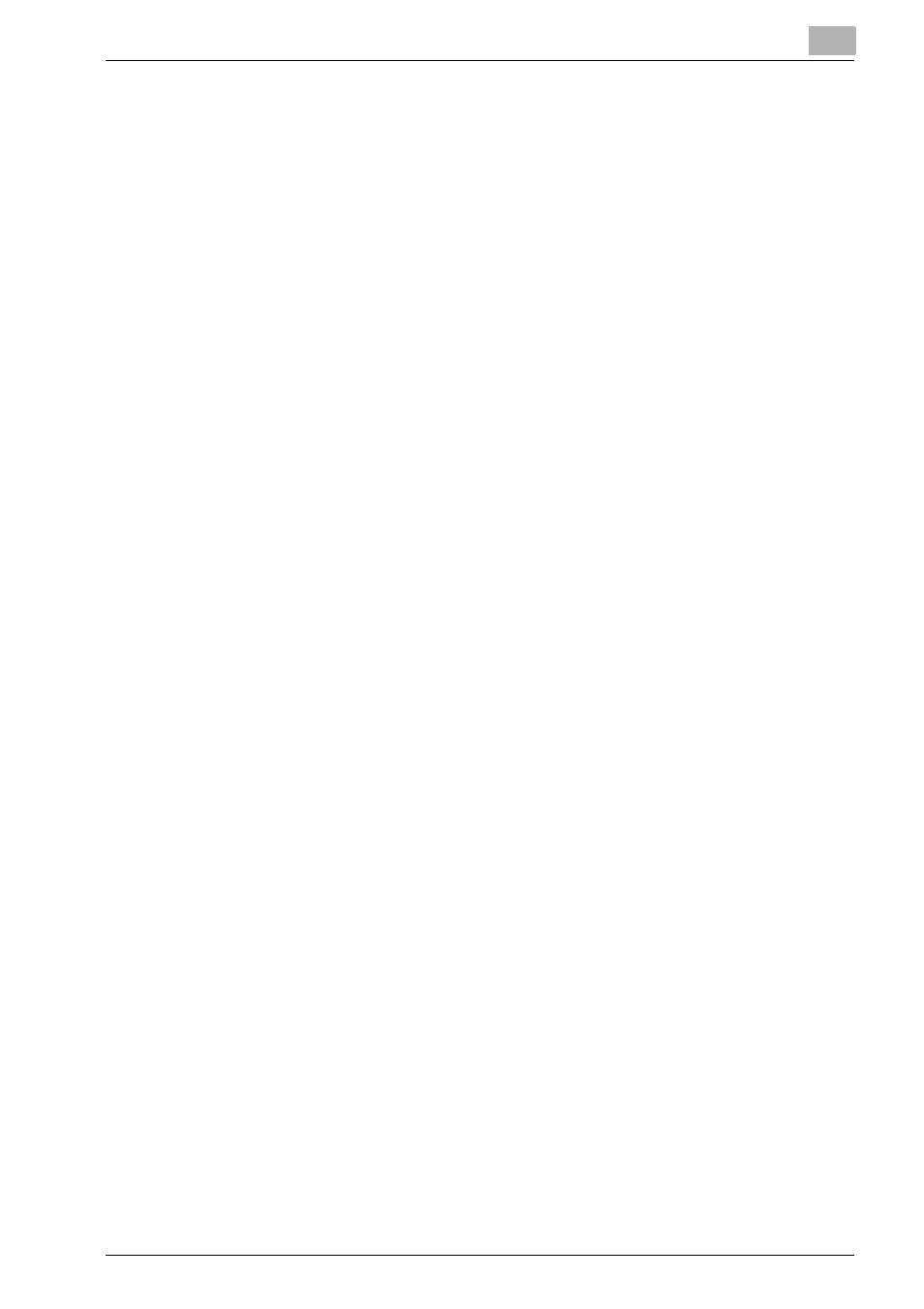
Installation of the printer driver (Windows) (Manual installation using the Add Printer wizard)
4
bizhub PRO 950
4-15
4.3
Windows XP/Server 2003
4.3.1
Network connection (LPR/Port9100)
When using the LPR/Port9100 printing, specify the port during the printer
driver installation process.
TCP/IP setting for this machine
Specify the IP address on TCP/IP Setting of this machine.
For details on specifying the IP address of this machine, refer to the User’s
Guide [POD Administrator’s Reference].
RAW port number setting for the copier
To use Port9100 printing, enable the RAW port number (9100 at default), in
the TCP/IP Setting screen of the copier.
For details on specifying the RAW port number of this machine, refer to the
User’s Guide [POD Administrator’s Reference].
LPD setting for the copier
To use LPR printing, enable LPD print on “LPD Setting” of the copier.
For details on the LPD settings of this machine, refer to the User’s Guide
[POD Administrator’s Reference].
Printer driver installation using the Add Printer Wizard
0 The installation should be performed by a qualified system administrator
or printer administrator.
1
Insert the Driver CD into the CD-ROM drive of the computer.
2
Click the [Start] button, and then click “Printers and Faxes”.
–
If “Printers and Faxes” does not appear in the Start menu, open
Control Panel from the Start menu, select “Printers and Other Hard-
ware”, and then click “Printers and Faxes”.
3
For Windows XP, click “Add a printer” on the “Printer Tasks” menu.
–
For Windows Server 2003, double-click the “Add Printer” icon.
The Add Printer Wizard starts.
4
Click the [Next].
5
Select “Local printer attached to this computer”, and then click the
[Next].
