Annotation tools – Konica Minolta Magicolor 2480MF User Manual
Page 20
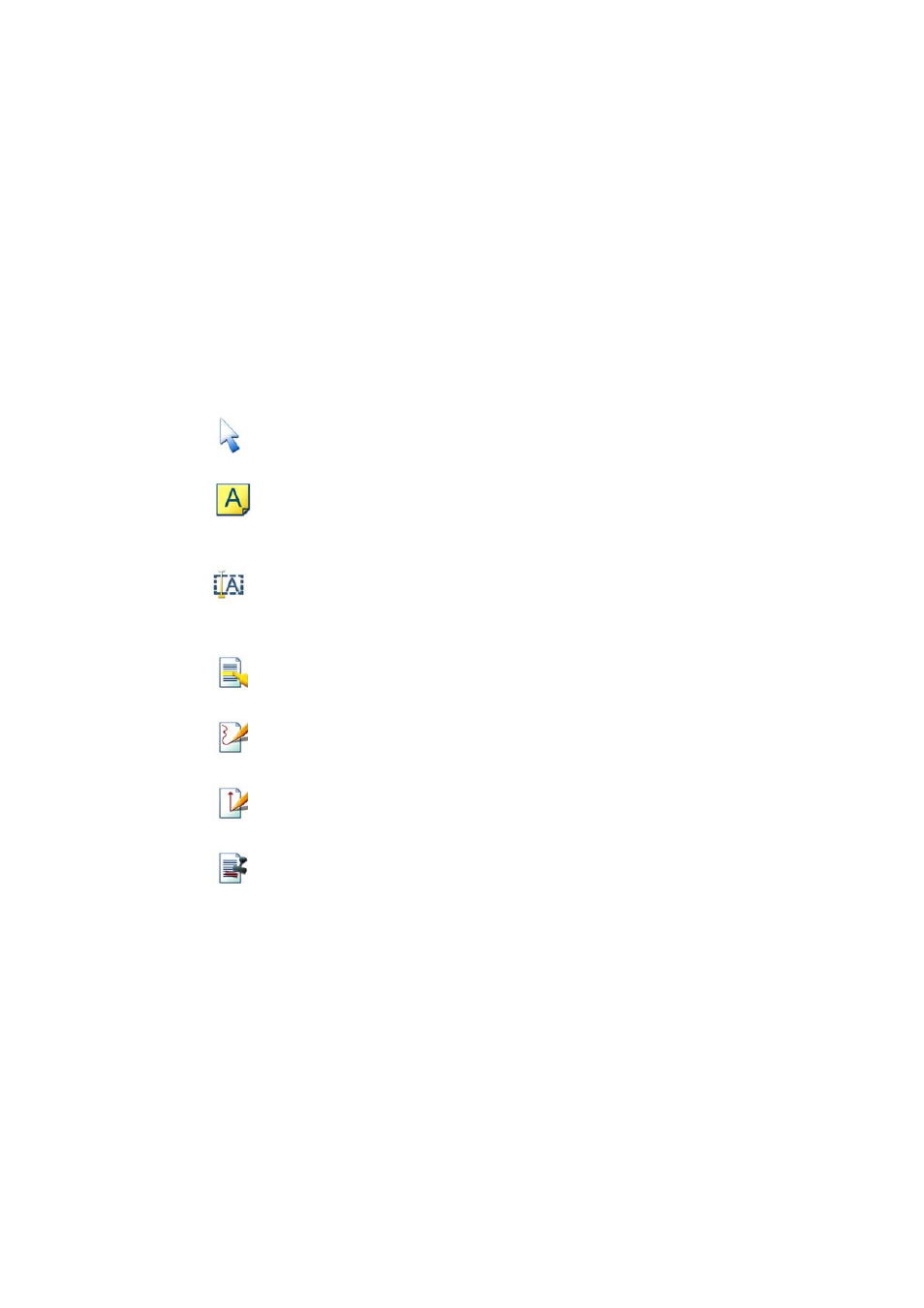
PaperPort SE Getting Started Guide
20
Annotation tools
You can select an annotation tool from the Annotation toolbar whenever you
display an image item in the Page View window. Right-click on a tool to choose
settings for the annotation.
Select
Annotation
Use this tool to select an annotation so that you can then
move, cut, copy, or resize it on the page.
Note
Want to give yourself a reminder? Select the Note tool and
add a resizable note much like a sticky note that you write on
and then stick on paper documents.
Text
Adding a text label to your images is simple with the Text
tool. Select this tool to add a line of text with a transparent
background.
Highlighter
Use the Highlighter tool to highlight any area of the image,
just as you might use a highlighting pen on paper.
Pencil
The Pencil tool lets you draw freehand lines or marks on the
page.
Arrow or
Line
Select the Arrow or Line tool to draw straight lines, with or
without arrowheads, on a page.
Stamp The
Stamp tool lets you paste the bitmapped image of your
choice on the page, much like using a rubber stamp.
