Step by step chart, Setting the ip address and subnet mask – Konica Minolta bizhub 20 User Manual
Page 19
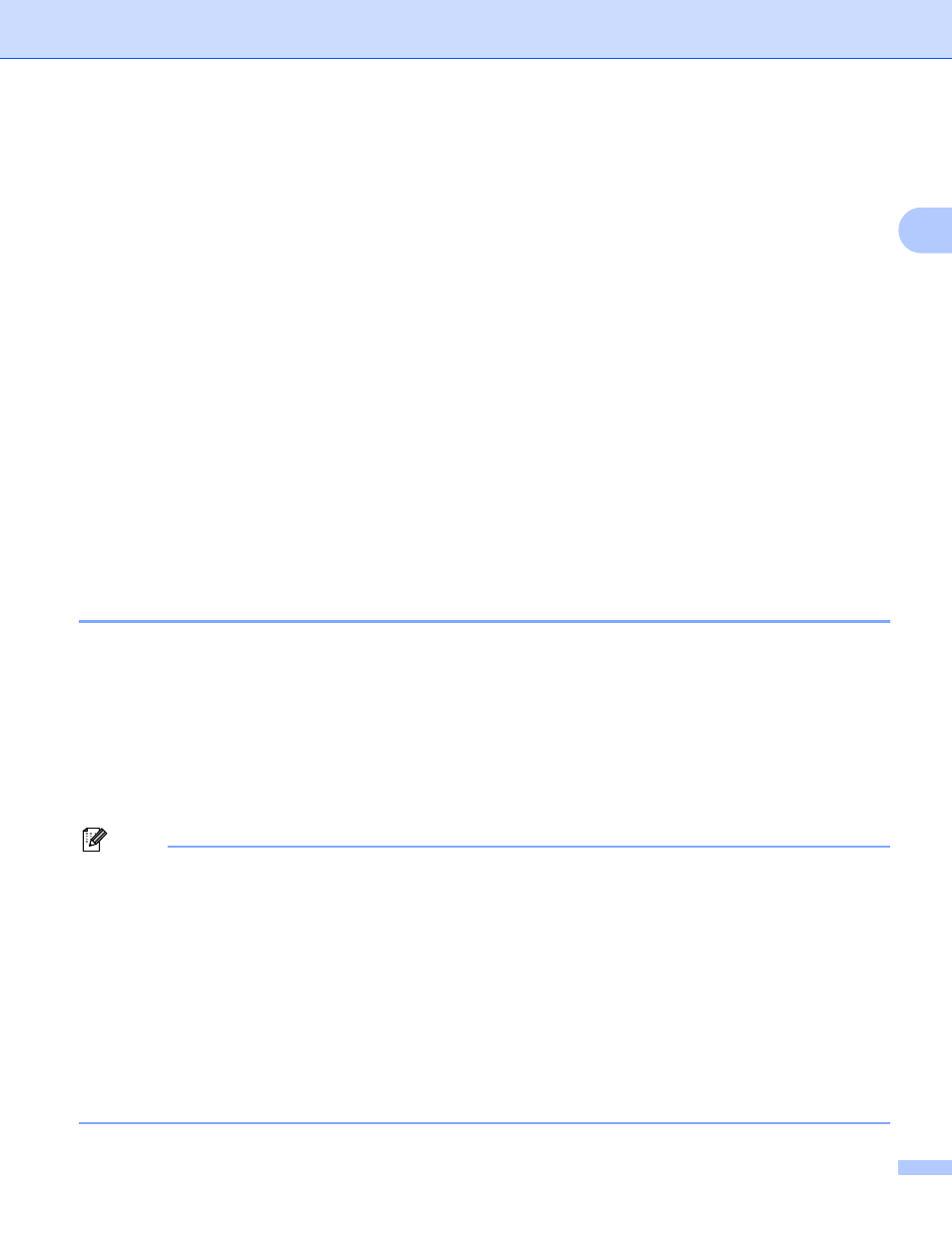
Configuring your machine for a network
12
2
Step by step chart
2
a
Configure the TCP/IP settings.
b
Change the print server settings.
Setting the IP address and subnet mask
2
Using the BRAdmin Light utility to configure your machine as a network printer
2
BRAdmin Light
2
The BRAdmin Light utility is designed for initial setup of the KONICA MINOLTA network connected devices.
It also can search for KONICA MINOLTA products in a TCP/IP environment, view the status and configure
basic network settings, such as IP address. The BRAdmin Light utility is available for Windows
®
2000/XP,
Windows Vista
®
, Windows
®
7, Windows Server
®
2003/2008 and Mac OS X 10.3.9 or greater.
How to configure your machine using the BRAdmin Light utility
2
Note
• Please use the BRAdmin Light utility that was supplied on the CD/DVD-ROM of your KONICA MINOLTA
product.
• If you require more advanced printer management, use the PageScope Net Care Device Manager utility
that is available as a download from http://pagescope.com/. This utility is only available for Windows
®
users.
• If you are using a firewall function of anti-spyware or antivirus applications, temporarily disable them. Once
you are sure that you can print, configure the software settings following the instructions.
• Node name: Node name appears in the current BRAdmin Light window. The default node name of the
print server in the machine is “KMNxxxxxxxxxxxx”. (“xxxxxxxxxxxx” is your machine’s MAC Address /
Ethernet Address.)
• The default password for KONICA MINOLTA print servers is “access”.
Configure the IP address
i
Configure the subnet mask
i
Configure the gateway
i
Using the BRAdmin Light utility
i
Using the control panel
i
Using the Web Based Management (web browser)
i
Using the Remote Setup
i
Using other methods
i
