2 changing the encryption key, Changing the encryption key -25 – Konica Minolta bizhub 754 User Manual
Page 37
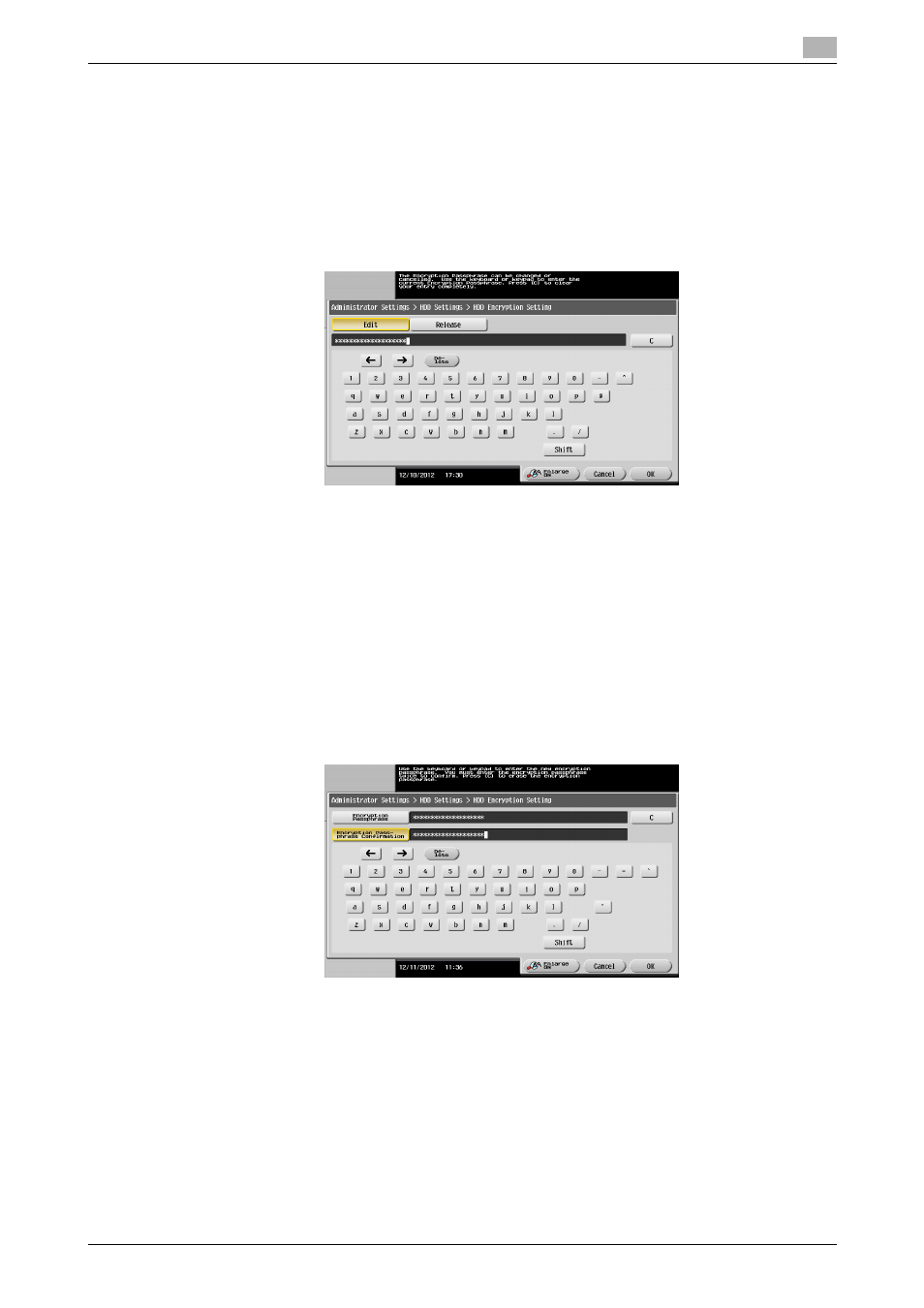
bizhub 754/654
2-25
2.7
Protecting Data in the HDD
2
2.7.2
Changing the Encryption Key
0
For the procedure to call the Encryption Key entry screen on the display, see steps 1 through 4 of
page 2-21.
0
Do not leave the machine with the setting screen of Administrator Settings left shown on the display. If
it is absolutely necessary to leave the machine, be sure first to log off from the Administrator Settings.
1
Call the Encryption Key entry screen on the display from the control panel.
2
Enter the currently registered 20 characters Encryption Key from the keyboard.
% Touch [C] to clear all characters.
% Touch [Delete] to delete the last character entered.
% Touch [Shift] to show the upper case/symbol screen.
% Touch [Cancel] to go back to the HDD Settings screen.
3
Select [Edit] and touch [OK].
% If a wrong Encryption Key is entered, a message that tells that the Encryption Key does not match
appears. Enter the correct Encryption Key.
% Releasing the Encryption Key by selecting [Release] will cancel the Enhanced Security Mode.
4
Enter the new 20 characters Encryption Key from the keyboard.
To prevent entry of a wrong Encryption Key, enter the Encryption Key again in [Encryption Passphrase
Confirmation].
% Touch [C] to clear all characters.
% Touch [Delete] to delete the last character entered.
% Touch [Shift] to show the upper case/symbol screen.
% Touch [Cancel] to go back to the HDD Settings screen.
5
Touch [OK].
% If the entered Encryption Key does not meet the Password Rules, a message that tells that the en-
tered Encryption Key cannot be used appears. Enter the correct Encryption Key. For details of the
Password Rules, see page 1-8.
% If the entered Encryption Key does not match, a message that tells that the Encryption Key does not
match appears. Enter the correct Encryption Key.
