3 registering a user box, Registering a user box -6, Registering a user box – Konica Minolta bizhub PRESS C8000e User Manual
Page 41: P. 5-6)
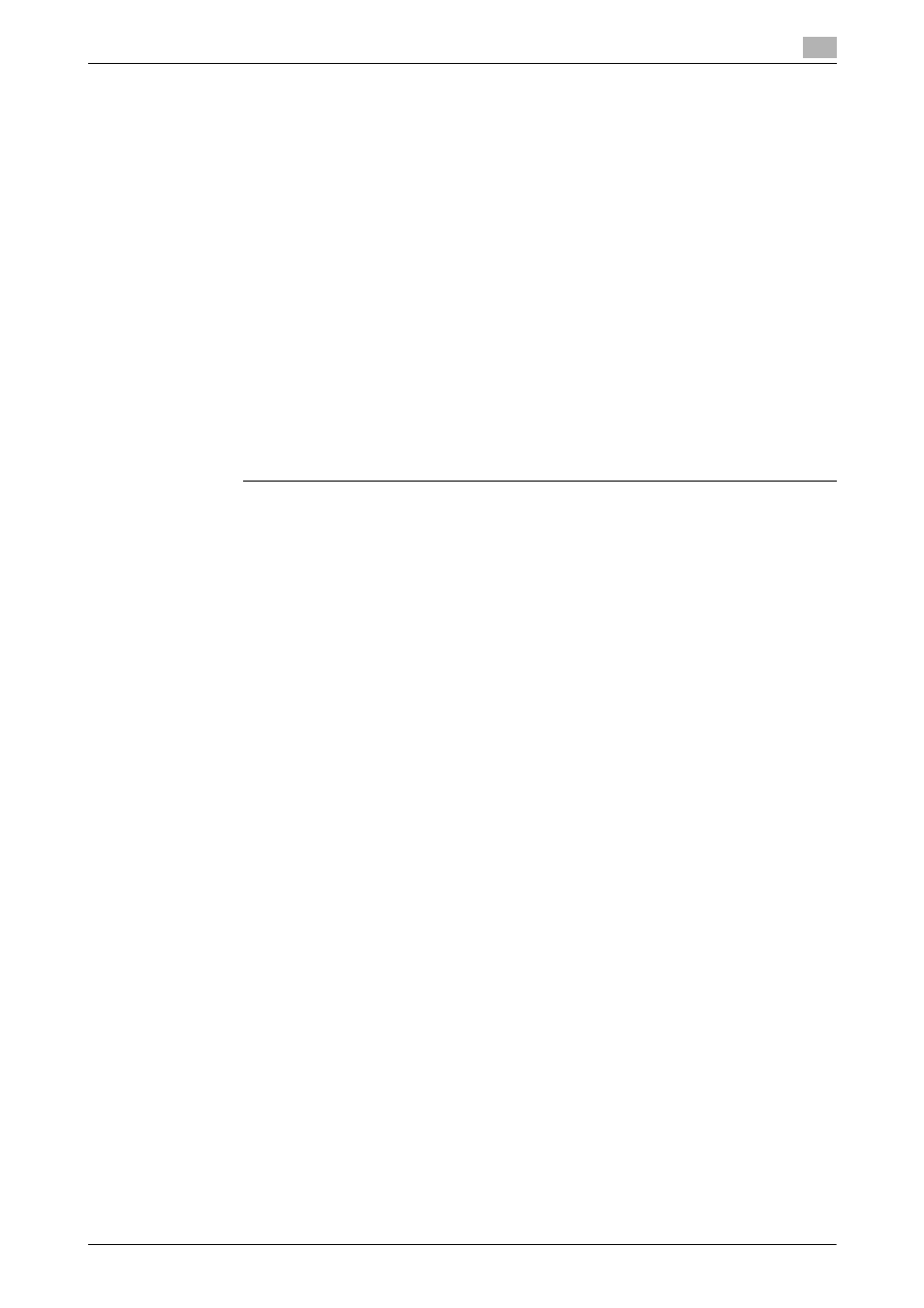
IC-306
5-6
5.3
Registering a User Box
5
5.3
Registering a User Box
To save scanned data in the hard disk, you need to register a User Box that has been created with Fiery Web
Tools/Command WorkStation beforehand.
The registration is done in the following steps.
5.3.1
Creating a User Box (FieryWeb Tools/Command WorkStation)
You need to register a scan user in [Users and Groups] in the [Configure] screen before creating his/her User
Box.
d
Reference
For details, refer to the User's Guide that came with your Fiery PRO
80
/80C-KM.
1
Click [Launch Configure] in the [Configure] tab in Fiery Web Tools to open the [Configure] screen.
% You can also open [Configure] screen by clicking [Configure] in [Device Center] tab in [Command
WorkStation].
2
Add a new scan user in [Configure] - [Users and Groups].
3
Check that the registered user name is added in the specified group.
The registered user name becomes the Box Name on the control panel.
% The password is used when downloading the scanned data from the Box.
5.3.2
Registering a User Box (Control Panel on Main Body)
0
At maximum, 150 user boxes can be registered.
1
Press [SCAN] tab.
You can add a new user in the following two methods.
1)
To add a new user in an existing group:
Select a desired group name in [Users and Groups] screen, and then click [View Detail].
Click [Add] in the [View Group Detail] screen.
Click [Add New] in the [Add Member] screen to add a new user.
•
You can also select the default group [Scan Users] if no group has been registered.
2)
To create a new group and add a new user to the group:
Click [Create Group] in the [Users and Groups] screen.
Create a new group having an access to the Fiery mail box. Then, repeat the steps
shown in 1).
