8 about the scan settings screen, About the scan settings screen -34, About the scan settings screen (p. 6-34) – Konica Minolta bizhub PRESS C8000e User Manual
Page 97
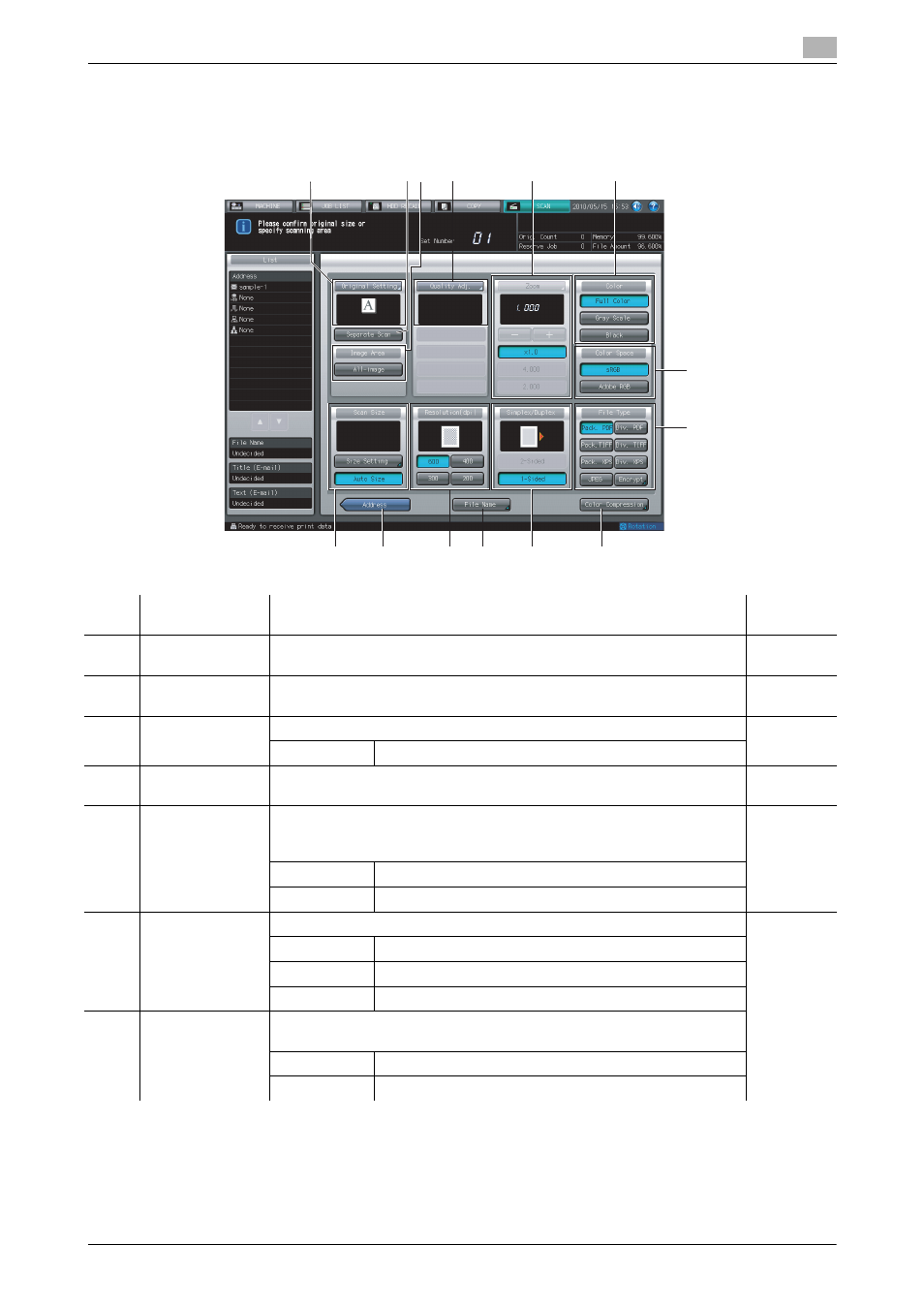
IC-601
6-34
6.8
About the Scan Settings Screen
6
6.8
About the Scan Settings Screen
Pressing [Scan Settings] on the Select Addresses screen displays the Scan Settings screen. On the Scan Set-
tings screen, such settings as original settings and quality settings can be configured.
1
2 3 4
5
7
6
8
9
11
13
10
12
14
No.
Item
Description
Refer-
ence page
1
[Original Setting]
You can set various settings on the original such as the original orientation,
bind direction, etc.
2
[Separate Scan]
Original on multiple sheets which cannot be transmitted by ADF can be
read using the original glass.
3
[Image Area]
Enable/disable [All-image] for setting the scanned range.
[All-image]
Set this to scan the page as an image.
4
[Quality Adj.]
Specify the density or contrast for scanning.
It is disabled when [Black] is selected as the color mode.
5
[Zoom]
You can specify various settings on zooming for scanning.
To change a zoom level, a setting is required. For more information, con-
tact your service representative.
[+][-]
Specify a zoom level for scanning.
[4.00][2.00]
You can specify the registered zoom level.
6
[Color]
Specify a color mode for scanning.
[Full Color]
Select this to scan in the full color mode.
[Gray Scale]
Select this to scan in the gray scale mode.
[Black]
Select this to scan in black and white color.
7
[Color Space]
You can specify [sRGB] and [Adobe RGB] as the color space for scanning
when [Full Color] is selected as the color mode.
[sRGB]
Specify sRGB as the color space for scanning.
[Adobe RGB]
Specify Adobe RGB as the color space for scanning.
