Lenovo IdeaPad U530 Touch Notebook User Manual
Page 34
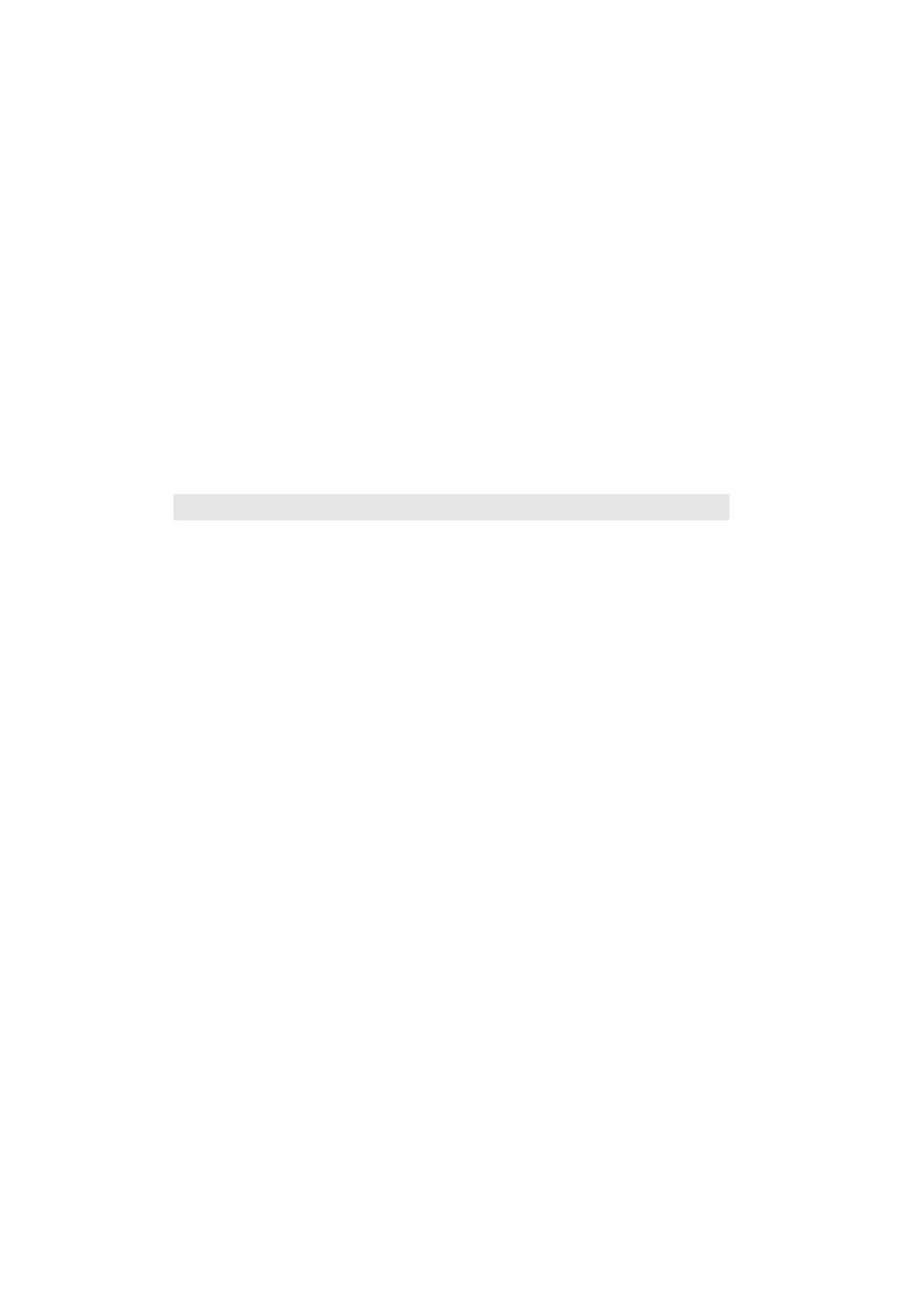
30
Chapter 4. Troubleshooting
The touch screen does not
respond.
•
Make sure the touch screen is clean
•
Make sure your computer not crash. If your
computer does not respond, do one of the following:
‐ To turn off your computer, press and hold the
power button for four seconds or more. If the
computer still does not respond, remove the AC
power adapter.
‐ Disable the sleep timer when you are working on
the network.
Other problems
Your computer does not
respond.
•
To turn off your computer, press and hold the power
button for four seconds or more. If the computer still
does not respond, remove the AC power adapter.
•
Your computer might lock when it enters sleep mode
during a communication operation. Disable the sleep
timer when you are working on the network.
I need to start the computer
from a connected device,
but the device does not
appear on the boot device
list.
•
Check the boot mode setting in the BIOS setup utility.
If Boot Mode is set to UEFI, make sure that the
device or the medium in the device supports UEFI
boot. If the device or the medium in the device does
not support UEFI boot, set Boot Mode to Legacy
Support. If the device still does not appear in the
boot device list, replace with a new device or
medium.
The connected external
device does not work.
•
Do not connect or disconnect any external device
cables other than USB while the computer power is
on; otherwise, you might damage your computer.
•
When using a high power consumption external
device, such as an external USB optical disk drive,
use an external device power adapter. Otherwise, the
device may not be recognized, or system shut down
may result.
