Accessibility and comfort – Lenovo G460 Notebook User Manual
Page 53
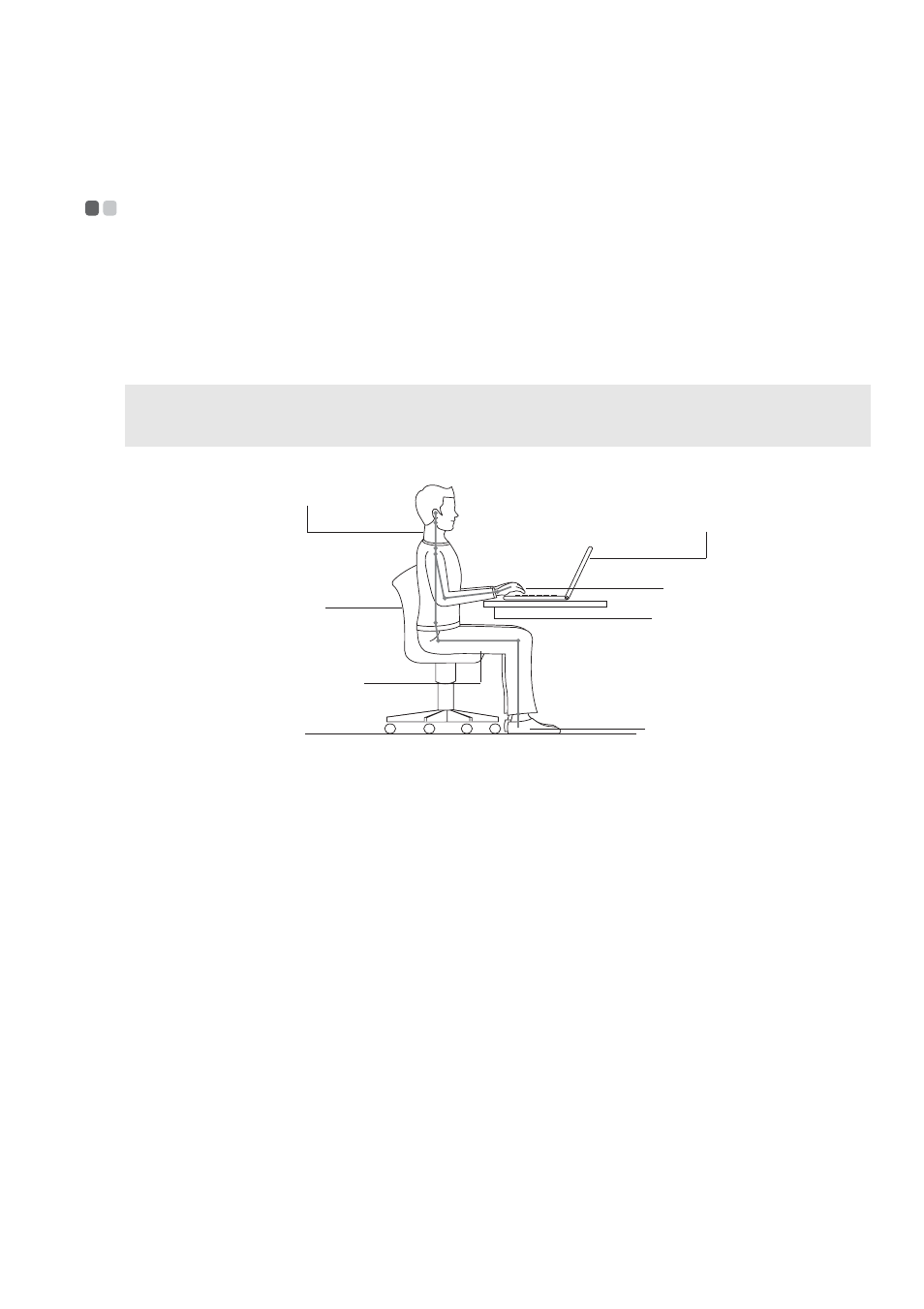
Appendix B. Use, and care information
45
Accessibility and comfort
- - - - - - - - - - - - - - - - - - - - - - - - - - - - - - - - - - - - - - - - - - - - - - - - - - - - - - - - - - - - - - - - - - - - - - - - - - - - - - - - - - - - - - - -
Ergonomic information
Working in the virtual office may mean adapting to frequent changes in your environment.
Following some simple rules will make things easier and bring you the maximum benefits of
your computer. Keeping in mind such basics as good lighting and proper seating, for example,
can help you improve your performance and achieve greater comfort.
What if you are traveling?
It may not be possible to observe the best ergonomic practices when you are using your
computer while on the move or in a casual setting. Regardless of the setting, try to observe as
many of the tips as possible. Sitting properly and using adequate lighting, for example, will help
you maintain desirable levels of comfort and performance.
Questions about vision?
Your computer’s visual display screen is designed to meet the highest standards and to provide
you with clear, crisp images and large, bright displays that are easy to see, yet easy on the eyes.
Of course, any concentrated and sustained visual activity can be tiring. If you have questions on
eye fatigue or visual discomfort, consult a vision care specialist for advice.
Note:
This example shows someone in a conventional setting. Even if you work in a casual, less
conventional setting, many of the tips in this section still apply. Develop good habits, and they will
serve you well.
Head and neck in upright.
A suitable brightness
avoid glare or reflection
Type softly
Support the forearms
Flat on the floor
Good back support
and seat height
Parallel to the floor
