Wireless connection – Lenovo G460 Notebook User Manual
Page 29
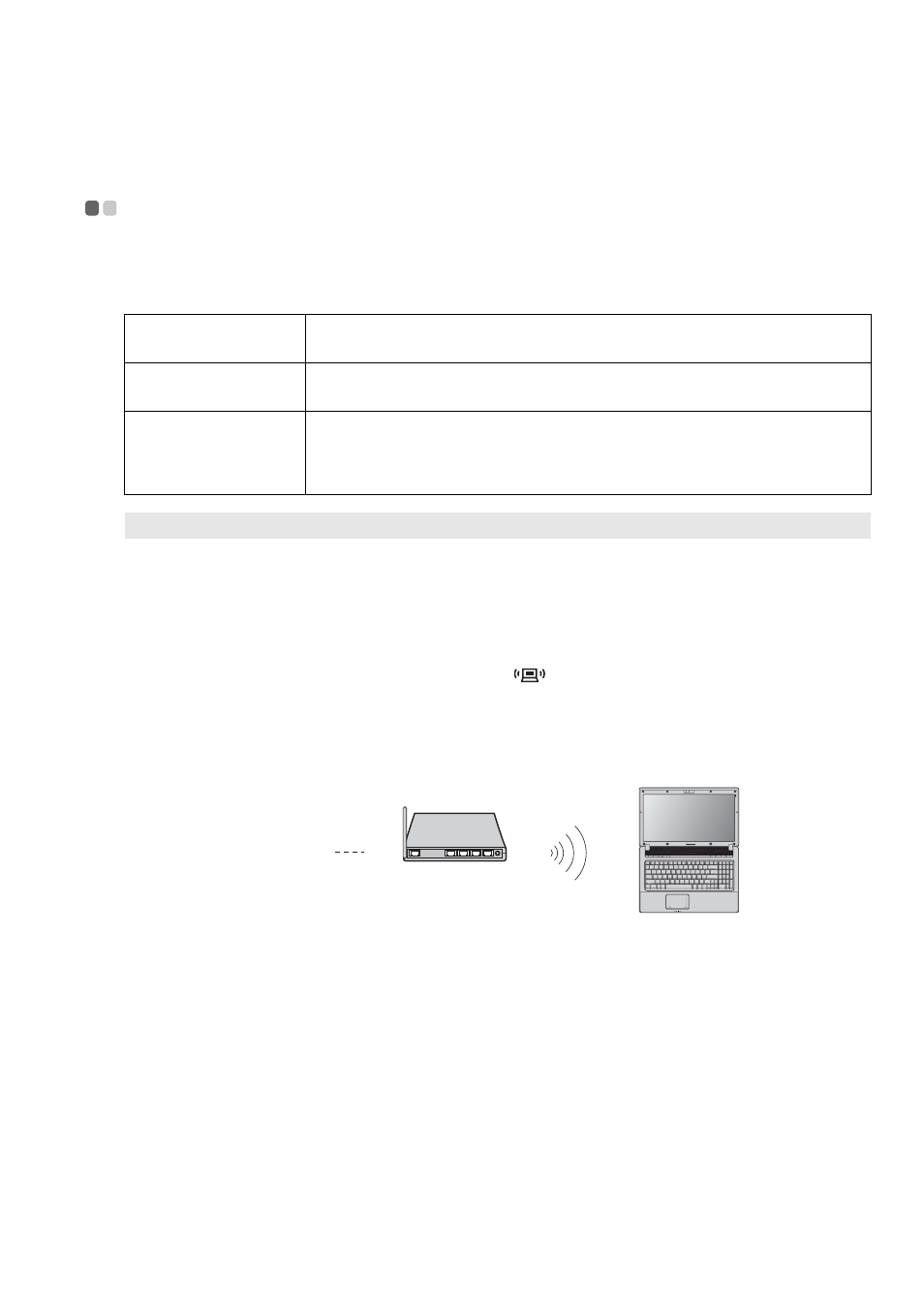
Chapter 3. Using the Internet
21
Wireless connection
- - - - - - - - - - - - - - - - - - - - - - - - - - - - - - - - - - - - - - - - - - - - - - - - - - - - - - - - - - - - - - - - - - - - - - - - - - - - - - - - - - - - - - - - - - - - - - - - - -
Wireless connections provide a mobile access to the Internet, allowing you to stay online
anywhere the wireless signal covers.
Wireless connection to the Internet can be built by the following methods.
Using Wi-Fi/WiMax (select models only)
Enabling wireless connection
To enable wireless communications, do the following:
1
Slide the integrated wireless device switch to
.
2
Press Fn + F5 to make configuration.
Hardware connection
Software configuration
Consult your Internet Service Provider (ISP) for details on how to configure your computer.
Wi-Fi
Wi-Fi networks cover a small physical area, like a home, office, or small group of
buildings. An access point (ex. wireless router) is necessary for the connection.
WiMAX
WiMAX networks connect several Wireless LAN systems to cover a metropolitan
area, providing high-speed broadband access without the need for cables.
Mobile Broadband
The Mobile Broadband network provides Internet access to computers, cell
phones and other devices over a large geographic area. Mobile networks are used
for data transmission, and access is usually provided by a mobile network
operator. A Mobile Broadband SIM card is necessary for the connection.
Note:
Your computer may not support all wireless connection methods.
access point*
Wi-Fi/WiMax network
* Not supplied.
