Lenovo G460 Notebook User Manual
Page 27
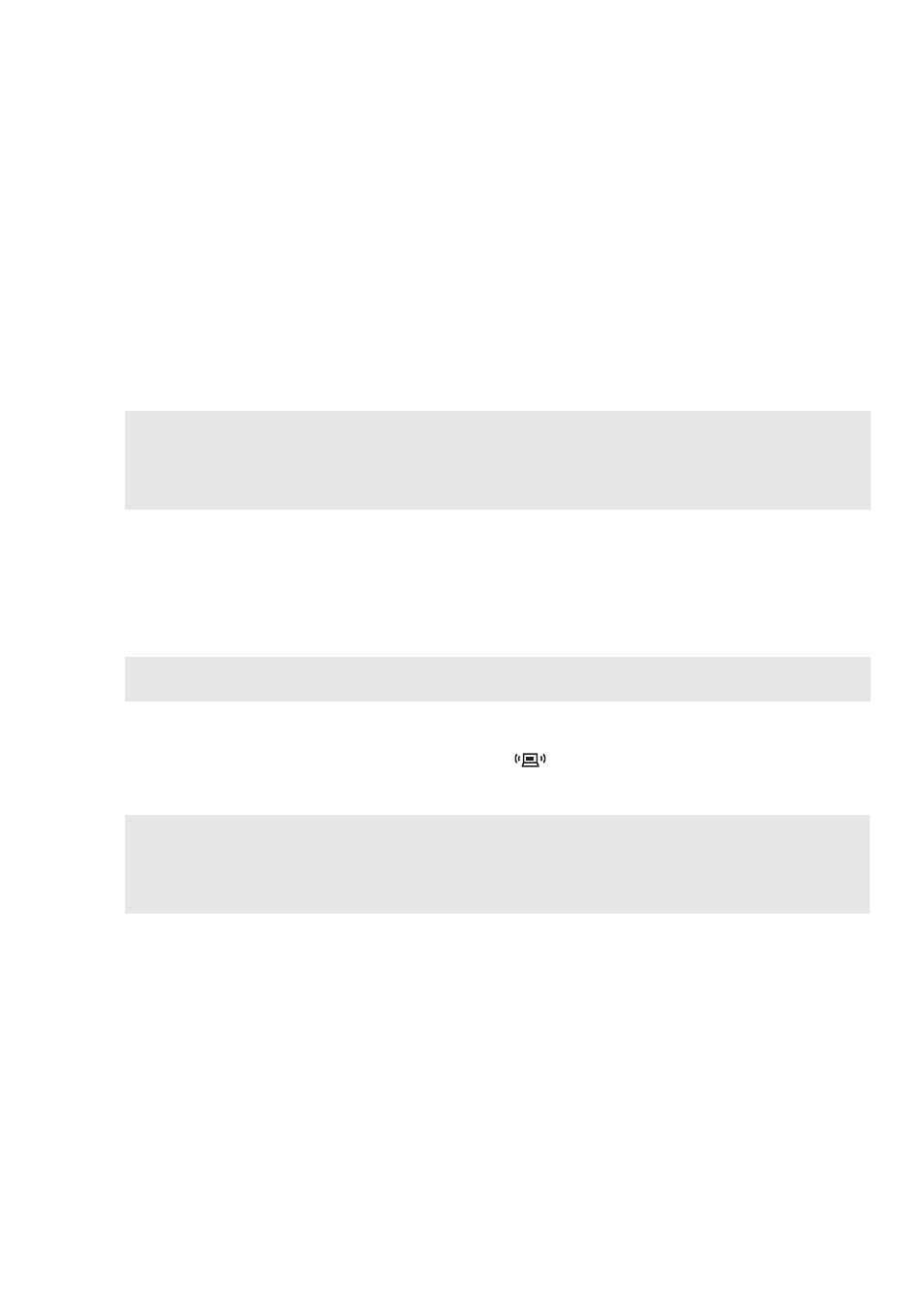
Chapter 2. Learning the basics
19
Inserting an ExpressCard/34 device
1
Push the dummy card until you hear a click. Gently pull the dummy card out of the
ExpressCard slot.
2
Slide the ExpressCard device in with the front label facing upward until it clicks into place.
Removing an ExpressCard/34 device
1
Push the ExpressCard device until you hear a click.
2
Gently pull the ExpressCard device out of the ExpressCard slot.
Connecting a Bluetooth enabled device (select models only)
If your computer has an integrated Bluetooth adapter card, it can connect to and transfer data
wirelessly to other Bluetooth enabled devices, such as laptop computers, PDAs and cell phones.
You can transfer data between these devices without cables and up to 10 meters range in open
space.
Enabling Bluetooth communications
1
Slide the integrated wireless device switch to
.
2
Press Fn + F5 to make configuration.
Notes:
•
Before removing the ExpressCard/34 device, unable it by Windows Safely Remove Hardware and Eject
Media utility.
•
The dummy card is used for preventing dust and small particles from entering the inside of your
computer when the ExpressCard slot is not in use. Retain the dummy card for future use.
Note:
The actual maximum range may vary due to interference and transmission barriers. To get the best
possible connection speed, place the device as near your computer as possible.
Notes:
•
When you do not need to use the Bluetooth function, turn it off to save battery power.
•
You need to pair the Bluetooth enabled device with your computer before you can transfer data between
them. Read the documentation supplied with the Bluetooth enabled device for details on how to pair the
device with your computer.
