Putting the computer to sleep or shutting it down – Lenovo Flex 2-15 Notebook Lenovo User Manual
Page 27
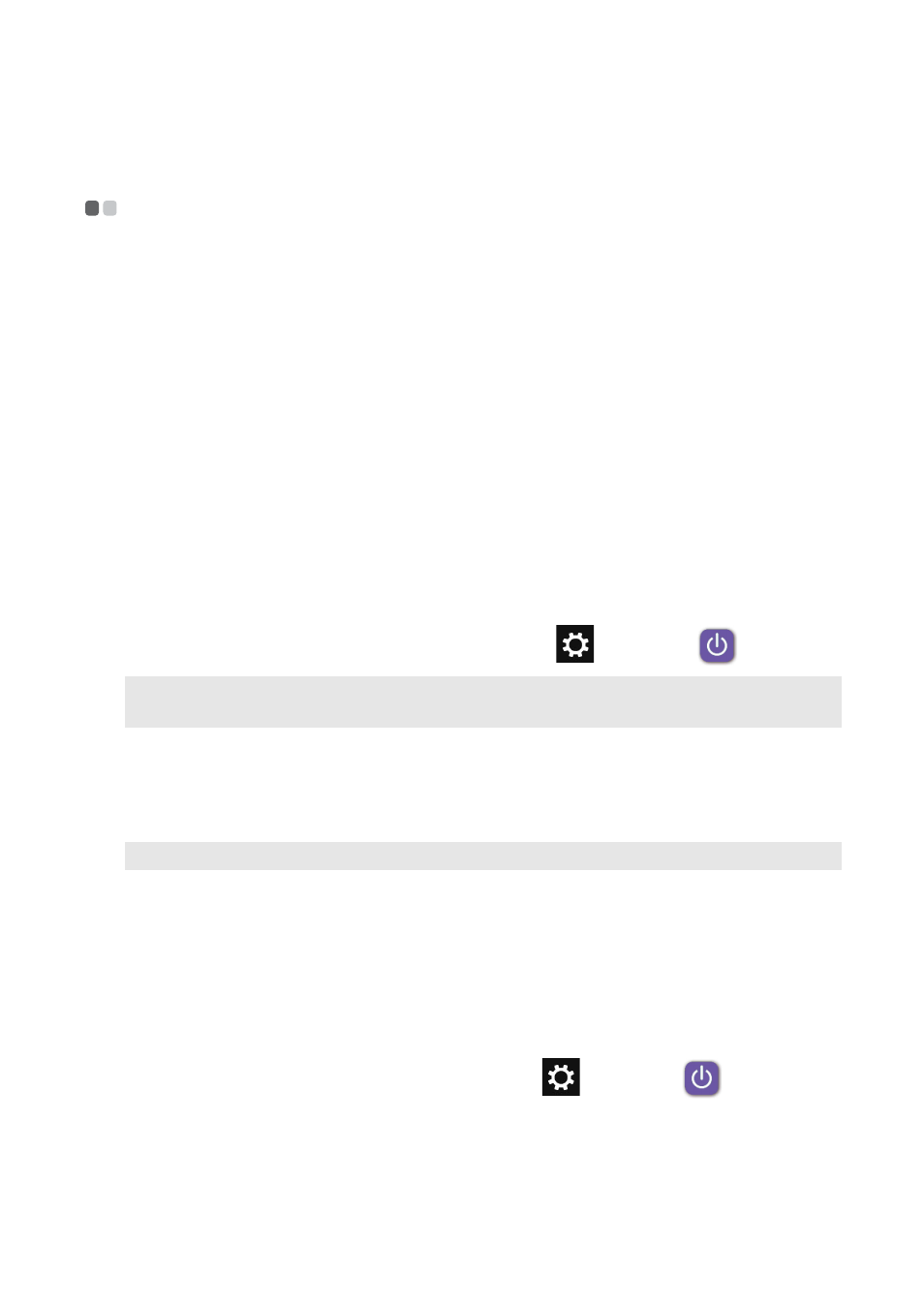
Chapter 2. Starting to use Windows 8.1
23
Putting the computer to sleep or shutting
it down
- - - - - - - - - - - - - - - - - - - - - - - - - - - - - - - - - - - - - - - - - - - - - - - - - - - - - - - - - - - - - - - - - - - - - - - - - - - - - - - - - - - - - - - - - - - - - - - - - - - - - - -
When you have finished working with your computer, you can put it to sleep
or shut it down.
Putting your computer to sleep
If you will be away from your computer briefly, put the computer to sleep.
When the computer is in sleep mode, you can quickly wake it to resume use,
bypassing the startup process.
To put the computer to sleep, do one of the following:
• Close the display lid.
• Press the Power button.
• Press and hold or right-click the Start button in the lower-left corner and
select Shut down or sign out → Sleep.
• Open the charms and then select Settings
→ Power
→ Sleep.
To wake the computer, do one of the following:
• Press any key on the keyboard. (Notebook mode only)
• Press the Power button.
Shutting down the computer
If you are not going to use your computer for a long time, shut it down.
To shut down the computer, do one of the following:
• Press and hold or right-click the Start button in the lower-left corner and
select Shut down or sign out → Shut down.
• Open the charms bar and select Settings
→ Power
→ Shut down.
Note:
Put your computer to sleep before you move it. Moving your computer while the
hard disk drive is spinning can damage the hard disk, causing loss of data.
Note:
Only available to the factory settings.
