Troubleshooting – Lenovo S20-30 Notebook User Manual
Page 27
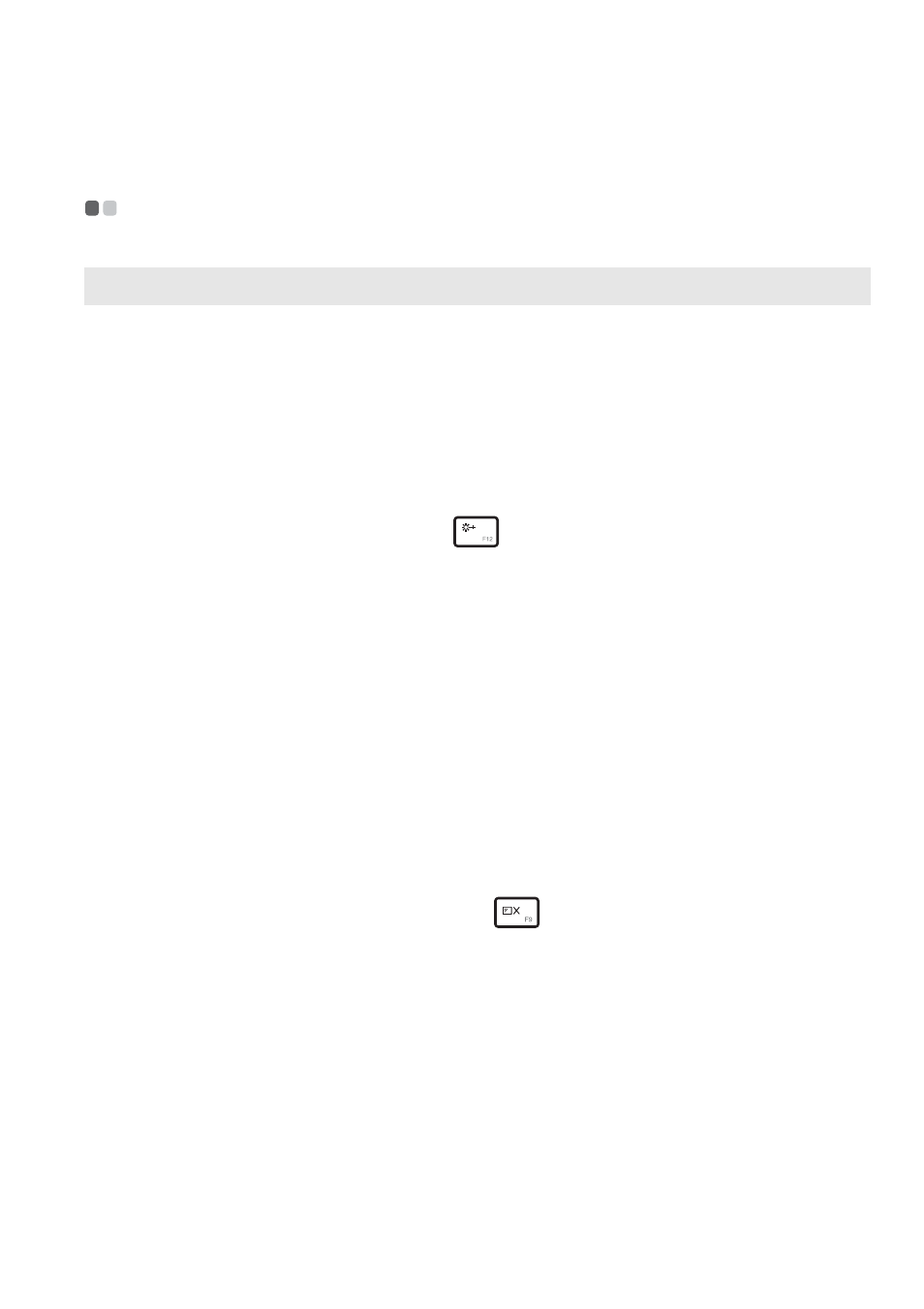
Chapter 4. Troubleshooting
23
Troubleshooting
- - - - - - - - - - - - - - - - - - - - - - - - - - - - - - - - - - - - - - - - - - - - - - - - - - - - - - - - - - - - - - - - - - - - - - - - - - - - - - - - - - - - - -
Display problems
When I turn on the
computer, nothing appears
on the screen.
•
If the screen is blank, make sure that:
- The AC power adapter is connected to the
computer, and the power cord is plugged into a
working electrical outlet.
- The computer power is on. (Press the power button
again for confirmation.)
- If you are using the AC power adapter or the
battery, and the battery status indicator is on, press
F12
(
) to make the screen brighter.
•
If these items are properly set, and the screen remains
blank, have the computer serviced.
When I turn on the
computer, only a white
cursor appears on a blank
screen.
•
Restore backed-up files to your Windows
environment or the entire contents of your hard disk
to its original factory contents using the Lenovo
OneKey Recovery system. If you still see only the
cursor on the screen, have the computer serviced.
My screen goes blank while
the computer is on.
•
Your screen saver or power management may be
enabled. Do one of the following to exit from the
screen saver or to resume from sleep mode:
- Touch the touchpad.
- Press any key on the keyboard.
- Press the power button.
- Press F9 (
) to confirm whether the backlight
for the LCD screen has been turned off.
- If the problem persists, follow the solution in the
next problem “The screen is unreadable or
distorted.”
The screen is unreadable or
distorted.
•
Make sure that:
- The display device driver is installed correctly.
- The screen resolution and color quality are correctly
set.
- The monitor type is correct.
