Lenovo IdeaPad S10 User Manual
Page 35
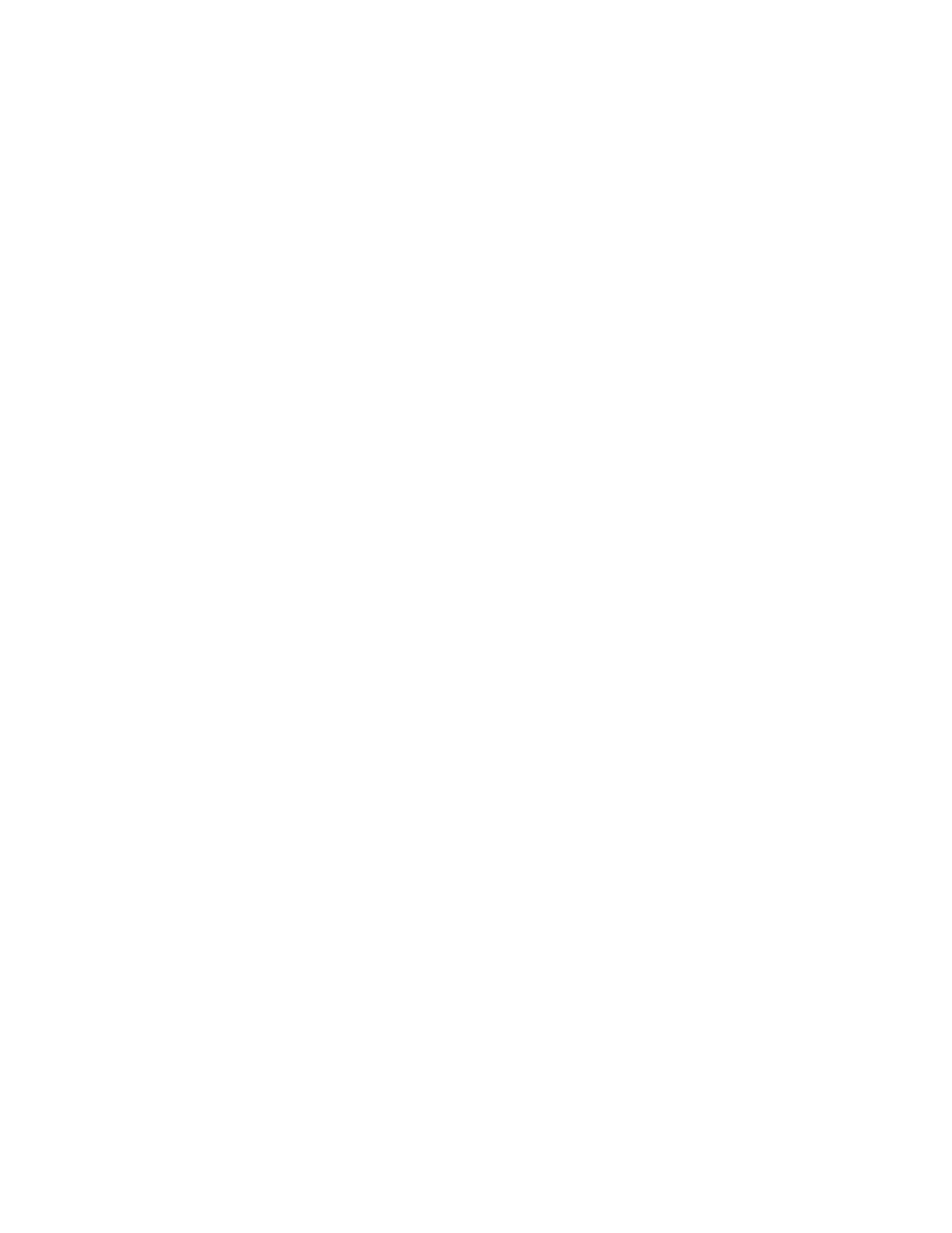
3.
Select
Set
Hard
Disk
Passwords
,
and
press
Enter
.
The
Set
Hard
Disk
Passwords
window
opens.
4.
Select
Change
Master
Password
,
and
press
Enter
.
The
Change
Master
Password
window
opens.
5.
Choose
an
HDD
master
password,
which
can
be
from
one
to
eight
alphanumeric
characters
in
any
combination.
Type
it
in
the
Enter
New
Password
field.
6.
Press
Enter
once
to
move
to
the
Confirm
New
Password
field.
Retype
the
password
you
just
entered
to
verify
it.
7.
Choose
an
HDD
user
password,
which
can
be
from
one
to
eight
alphanumeric
characters
in
any
combination.
Type
it
in
the
Enter
New
Password
field.
8.
Press
Enter
once
to
move
to
the
Confirm
New
Password
field.
Retype
the
password
you
just
entered
to
verify
it.
9.
Commit
any
password
to
memory,
and
press
Enter
.
10.
Press
F10
to
exit.
11.
Select
Yes
in
the
Setup
Confirmation
window.
The
next
time
you
turn
on
your
computer,
you
will
have
to
enter
the
HDD
user
or
master
password
to
get
access
to
your
operating
system.
Changing
or
Removing
the
Hard
Disk
Password
To
change
the
HDD
master
password,
do
the
following:
1.
Select
Change
Master
Password
,
and
press
Enter
.
The
Change
Master
Password
window
opens.
2.
Type
correct
password
in
the
Enter
Current
Password
field.
Then
press
Enter
once
to
move
to
the
Enter
New
Password
field,
type
a
new
master
password
in.
Chapter
2.
Using
your
computer
27
