Linux – ATTO Technology Celerity FC host adapters FC-44ES 4-Gb User Manual
Page 29
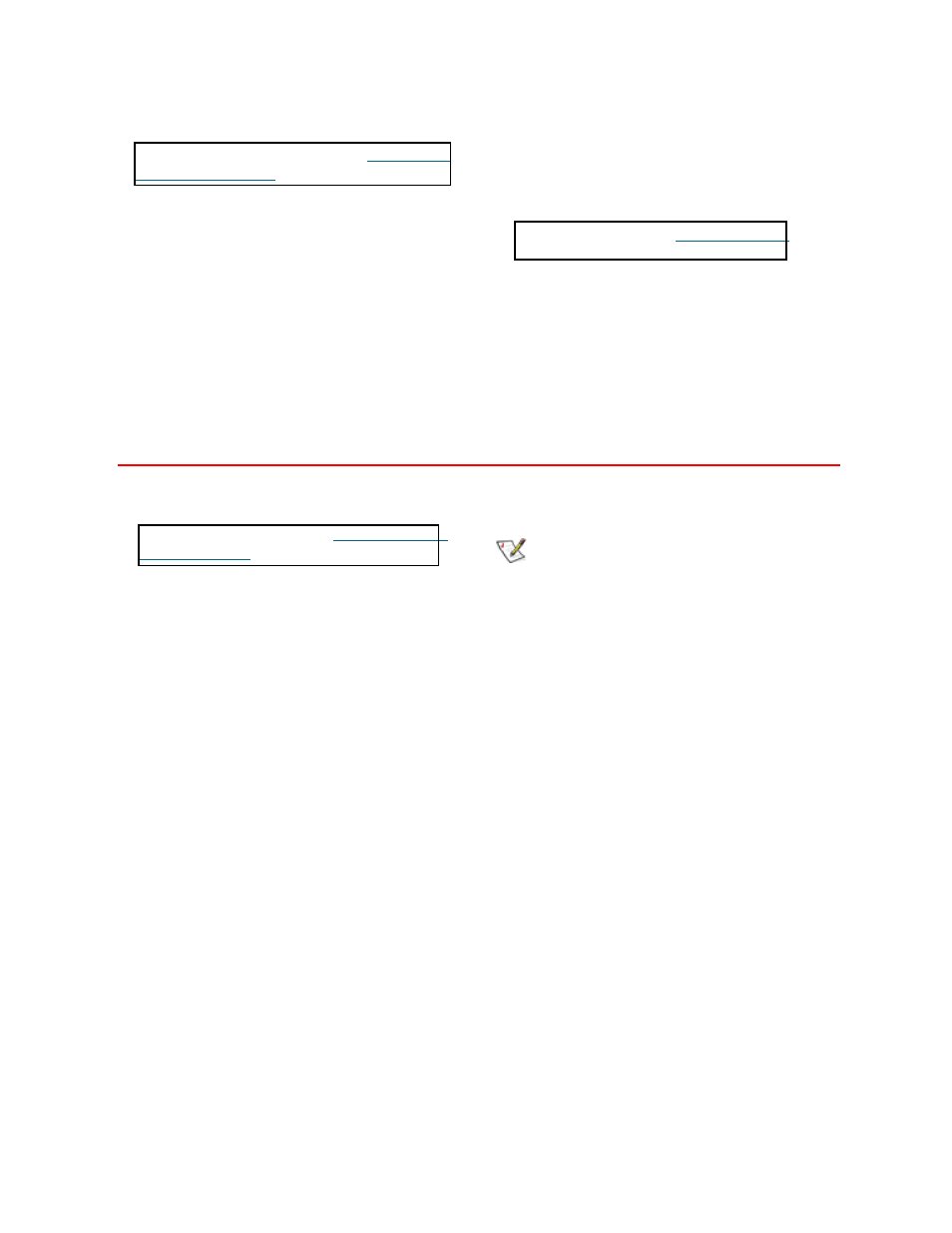
24
• If these do not solve the problem, re-flash the
host adapter and re-install the Windows
2000/XP/Server 2003 driver. See
If the devices connected to the Celerity FC host
adapter are not accessible
1
Right-click My Computer.
2
Select Properties.
3
Select the Hardware tab.
4
Select Device Manager.
5
If the Celerity FC host adapter does not appear
under the SCSI and RAID controllers, shut
down and make sure the Celerity FC host
adapter is properly seated in the PCI slot.
a. Remove power from the PC.
b. Remove its case.
c. Check the PCI slot.
d. Replace the case.
e. Apply power.
6
7
If the adapter has been identified but there is an
exclamation point (!) on the listing, right click on
the listing and select Uninstall.
8
Reboot the system and repeat the installation
process.
9
If problems persist, contact your authorized
ATTO Technology representative.
Linux
1
Verify the celerityfc driver is loaded with the
lsmod
command. If lsmod does not show the
driver, refer to the installation instructions to
install and load the driver in
2
Check the system log with the command
dmesg
. The celerityfc driver creates status
messages during initialization. Make sure that
all installed cards are properly detected and
initialized.
3
Examine the contents of the file(s)
/proc/scsi/celerityfc/X, where X is the
adapter’s host number. This file contains details
such as link status, connection speed and
discovered devices.
Note
Advanced users only. Modify the driver
makefile to enable debugging information.
Upon loading, the celerityfc driver displays
detailed debugging information which may
help troubleshoot the problem.
