See set quick view ports – ATEN CS-1708 User Manual
Page 33
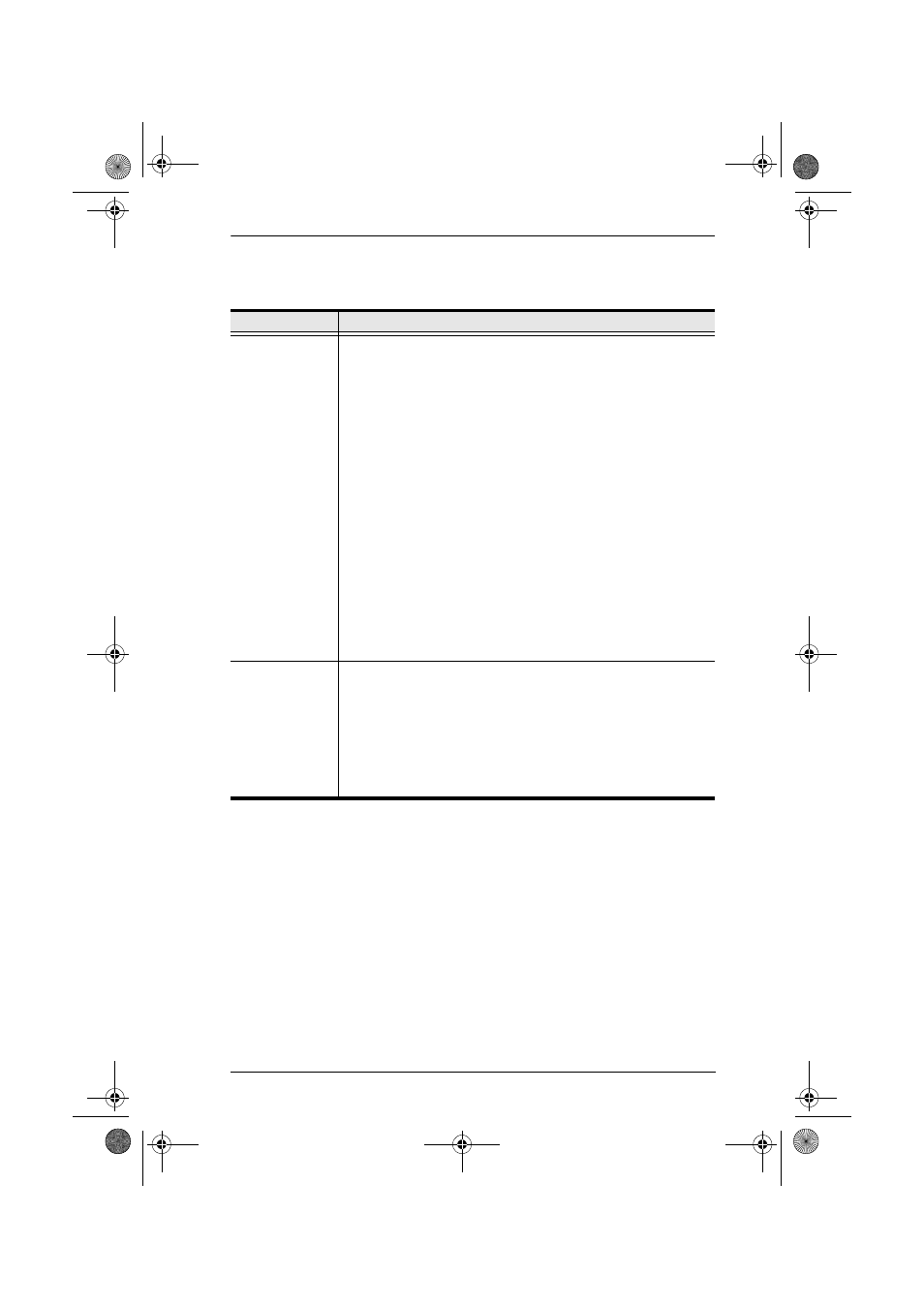
4. OSD Operation
25
(Continued from previous page.)
(Continues on next page.)
Setting
Function
SET QUICK
VIEW PORTS
This function lets the Administrator select which Ports to include as
Quick View ports.
Note: Only the Ports currently chosen for the LIST view on the
main OSD screen (see F2 LIST, page 20), show up here.
To select/deselect a port as a Quick View Port, use the
Navigation Keys to move the highlight bar to it, then press
[Space].
When a port has been selected as a Quick View Port, an
arrowhead displays in the QV column of the LIST on the Main
Screen to indicate so. When a port is deselected, the arrowhead
disappears.
If one of the Quick View options is chosen for the LIST view (see
F2 LIST, page 20), only Ports that have been selected here will
show up on the LIST display on the main OSD screen.
If one of the Quick View options is chosen for Auto Scanning
(see SCAN/SKIP MODE, page 22), only Ports that have been
selected here will be Auto Scanned.
The default is for no ports to be selected.
SET
ACCESSIBLE
PORTS
This function allows the Administrator to define User access to the
computers on the installation on a Port-by-Port basis. For each
User, select the target Port; then press the [Spacebar] to cycle
through the choices: F (Full access), V (View Only) or blank.
Repeat until all access rights have been set, then press [Esc]. The
default is F for all users on all Ports.
Note: A blank setting means that no access rights are granted. The
Port will not show up on the User's LIST on the Main Screen.
cs1708-1716.book Page 25 Thursday, July 19, 2007 3:06 PM
