Troubleshooting, Audio problems – Lenovo S710 All-in-One User Manual
Page 41
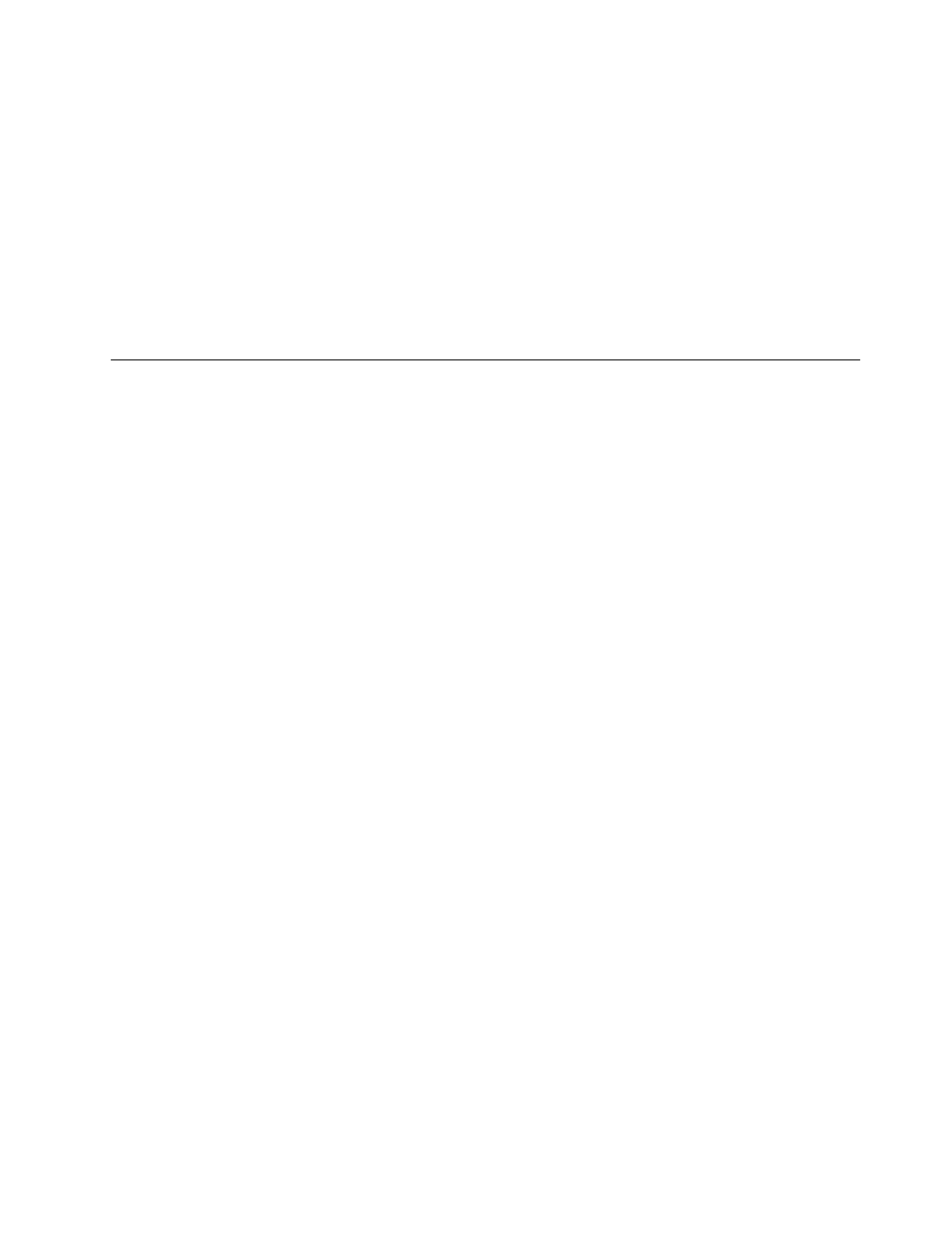
case the older configuration settings do not solve the problem or have adverse affects. To restore a
captured configuration, do the following:
• For Windows 7: Click Start ➙ Control Panel ➙ System and Security ➙ System ➙ System
Protection ➙ System Restore.
• For Windows 8: Open Control Panel, and then click System and Security ➙ System ➙ System
Protection ➙ System Restore.
If this does not correct the problem, continue with the next step.
6. Use an antivirus program to see if your computer has been infected by a virus. If the program detects a
virus, remove the virus.
7. If none of these actions solve the problem, seek technical assistance. See “Lenovo Support Web
site” on page 29 for more information.
Troubleshooting
Use the troubleshooting information to find solutions to problems that have definite symptoms.
If the symptom your computer is experiencing occurred immediately after a new hardware option or new
software installed, do the following before referring to the troubleshooting information:
1. Remove the new hardware option or software. If you must remove the computer cover to remove a
hardware option, have the computer serviced. For your safety, do not operate the computer with the
cover removed.
2. Run the diagnostic programs to ensure your computer is operating correctly.
3. Reinstall the new hardware option or software.
Select the problem your computer is experiencing from the following list:
•
•
•
•
“Intermittent problems” on page 39
•
“Keyboard, mouse, or pointing device problems” on page 39
•
•
“Networking problems” on page 43
•
•
“Performance and lockup problems” on page 46
•
•
“Serial port problems” on page 48
•
“Software problems” on page 49
•
Audio problems
Select your symptom from the following list:
•
“No audio in Windows” on page 36
•
•
“Sound comes from one external speaker only” on page 36
Chapter 5
.
Troubleshooting and diagnostics
35
