Replacing the usb keyboard or mouse, Completing the parts replacement – Lenovo S710 All-in-One User Manual
Page 102
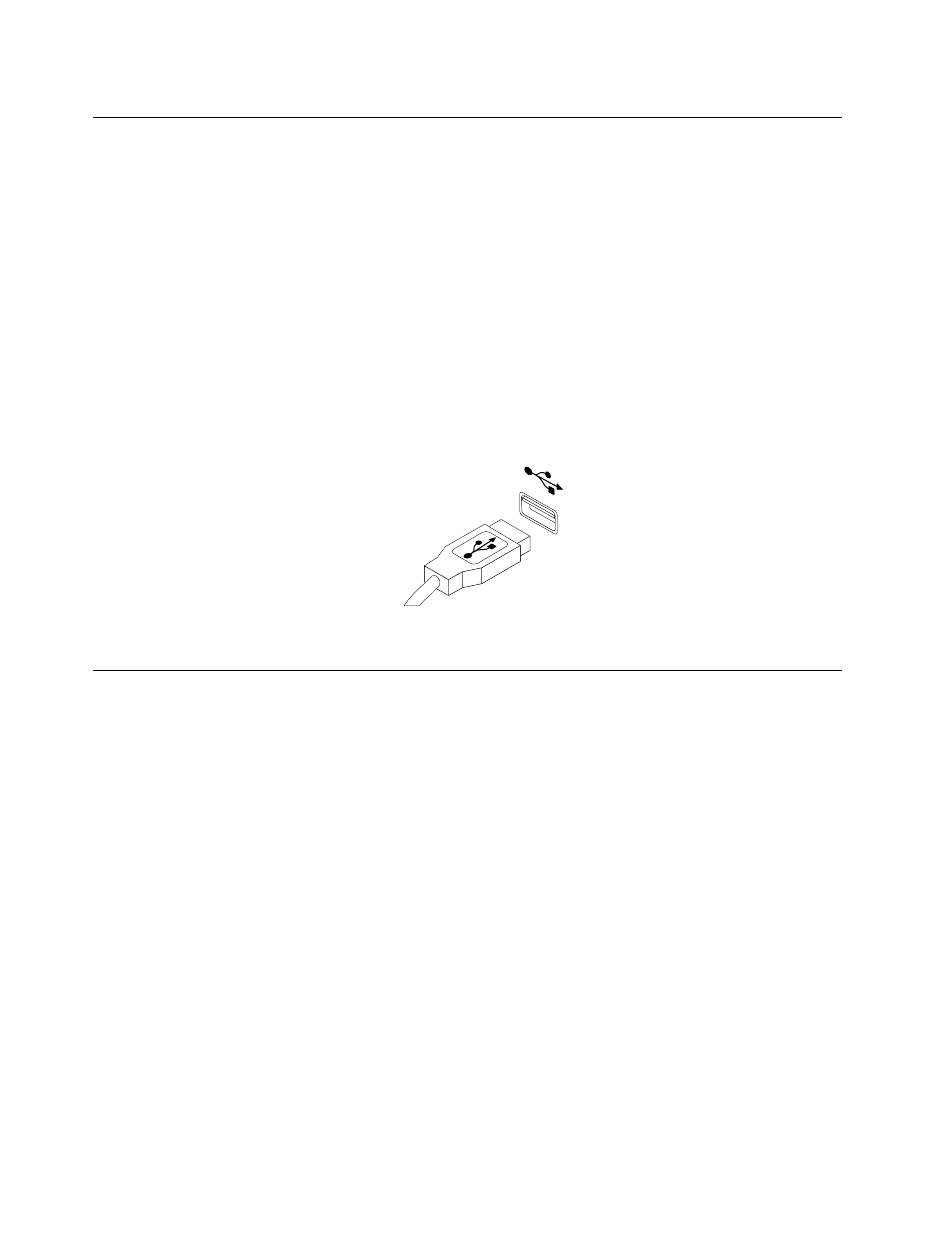
Replacing the USB keyboard or mouse
Attention
Do not open your computer or attempt any repair before reading and understanding the “Important safety
information” in the Safety, Warranty, and Setup Guide that came with your computer. To obtain a copy of the
Safety, Warranty, and Setup Guide, go to:
This section provides instructions on how to replace the USB keyboard or mouse.
To replace the USB keyboard or mouse, do the following:
1. Disconnect the old keyboard cable or mouse cable from the computer.
2. Connect a new keyboard or mouse to one of the USB connectors on the computer. Depending on
where you want to connect the new keyboard or mouse, see “Locating connectors, controls, and
indicators on the rear of your computer” on page 62.
Figure 41. Connecting the USB keyboard or mouse
Completing the parts replacement
After completing the installation or replacement for all parts, you need to reinstall the computer cover
and reconnect cables.
To reinstall the computer cover and reconnect cables, do the following:
1. Make sure that all components have been reassembled correctly and that no tools or loose screws
are left inside your computer. See “Locating major FRUs and CRUs” on page 63 for the locations of
various components in your computer.
2. Make sure that the cables are routed correctly before reinstalling the computer cover. Keep cables clear
of the hinges and sides of the computer chassis to avoid interference with reinstalling the computer
cover.
3. Reinstall the VESA mount bracket. See “Removing and reinstalling the VESA mount bracket” on page 71.
96
Lenovo S710 All-In-OneHardware Maintenance Manual
