Screw notices – Lenovo E4325 User Manual
Page 54
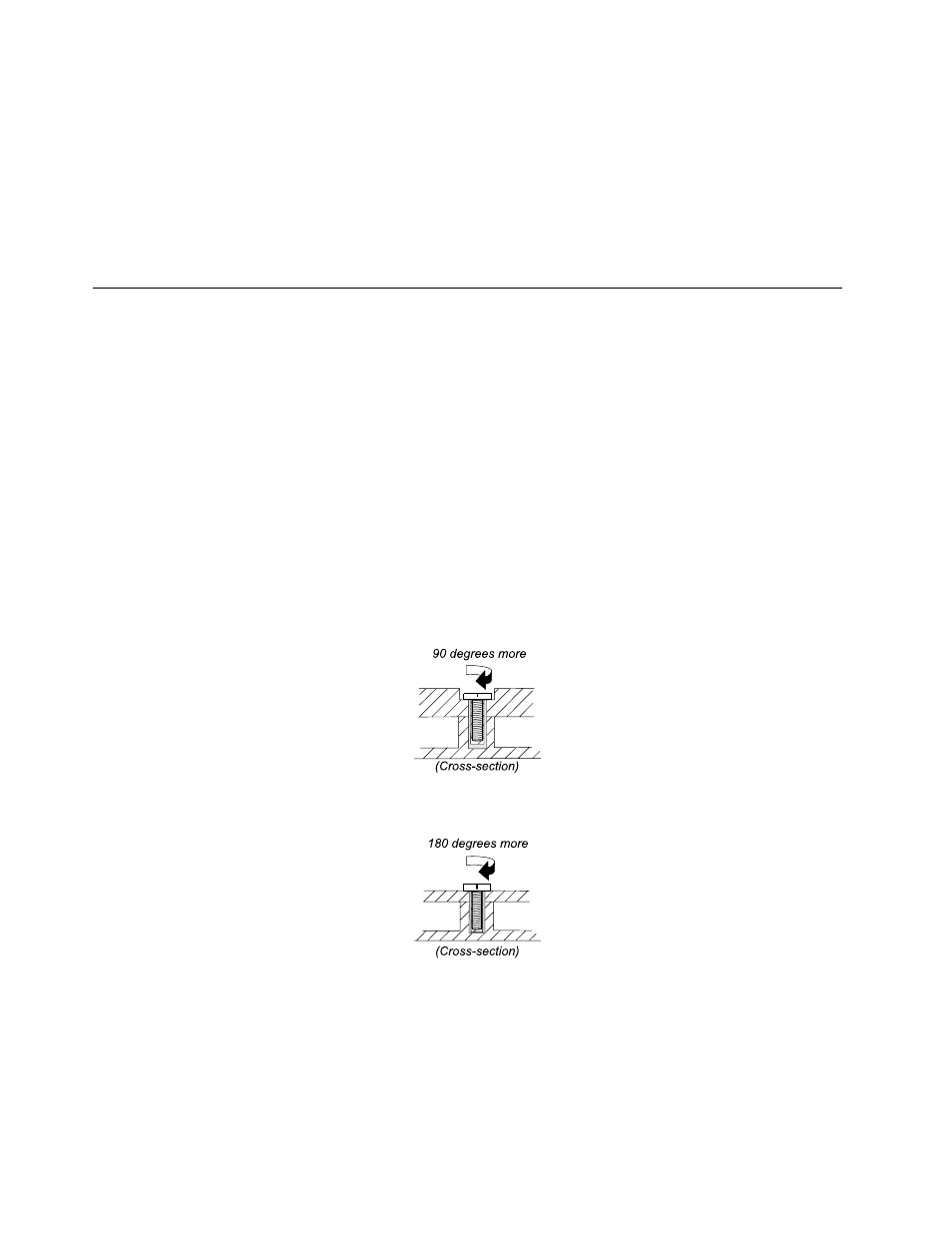
• If you are instructed to replace a FRU but the replacement does not solve the problem, reinstall the
original FRU before you continue.
• Some computers have both a processor board and a system board. If you are instructed to replace either
the processor board or the system board, but the replacement does not solve the problem, reinstall the
original board, and then replace the other one.
• If an adapter or a device consists of more than one FRU, any of the FRUs might be the cause of the error.
Before replacing the adapter or device, remove the FRUs one by one to see if the symptoms change. Find
and replace only the FRU that changed the symptoms.
Screw notices
The Lenovo notebook computer uses special nylon-coated screws that have the following characteristics:
• They maintain tight connections.
• They do not easily come loose, even with shock or vibration.
• They are harder to tighten.
Do the following when you are servicing the computer:
• Keep the screw kit in your tool bag.
• It is recommended that you use new screws.
• It is recommended that you use each screw only once.
• Use a torque screwdriver if you have one.
Tighten screws as follows:
• Plastic to plastic
Turn an additional angle of 90 degrees after the screw head touches the surface of the plastic part.
• Logic card to plastic
Turn an additional angle of 180 degrees after the screw head touches the surface of the logic card.
Notes:
• Ensure that you use the correct screw. It is recommended that you use new screws for replacements. If
you have a torque screwdriver, firmly tighten all screws to the torque specified in the screw information
table for each step.
• Ensure that torque screw drivers are calibrated correctly following country specifications.
48
Hardware Maintenance Manual
