Lenovo zhaoyang k2450 – Lenovo K2450 Notebook User Manual
Page 37
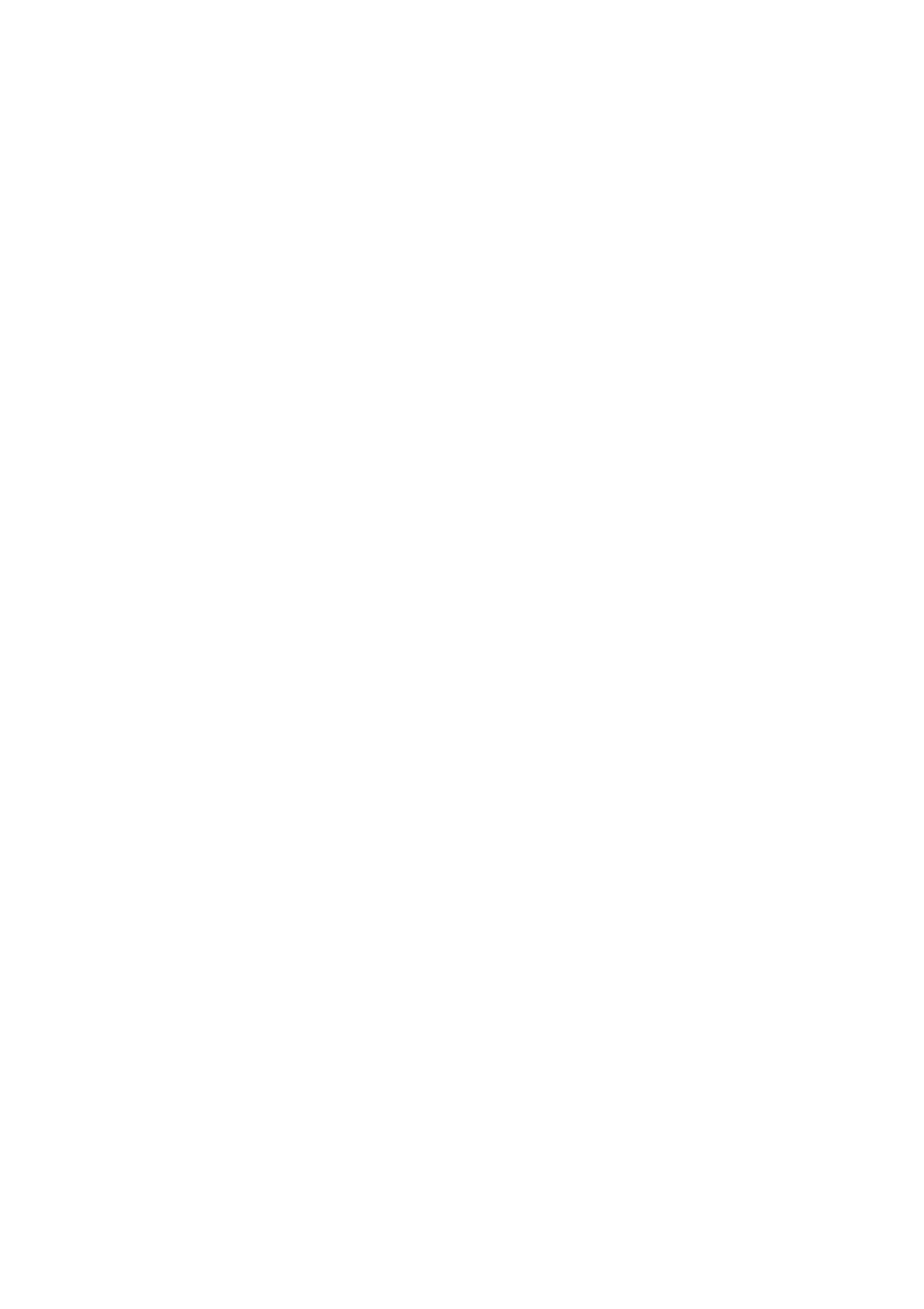
Lenovo ZhaoYang K2450
33
• Second screen only
Note:
You can also press the Windows key + P combination to switch between
the computer display and an external monitor.
Configuring camera settings (Fn + F4)
• Windows 7: Press Fn + F4 to open the camera and audio settings window. The
camera preview is turned on. Change the camera and audio settings as
desired.
• Windows 8: Press Fn + F4 to enable or disable the camera.
Wireless radio control (Fn + F5)
Enables or disables the built-in wireless networking features.
Muting/Unmuting volume (Fn + F6)
Cuts off or turns on the volume.
Enabling/Disabling built-in microphone (Fn + F7)
Enables or disables the built-in microphone.
Touch pad control (Fn + F8)
Enables or disables the touch pad function.
Multimedia controls
• Fn + F9: Play or Pause
• Fn + F10: Stop
• Fn + F11: Previous track or scene
• Fn + F12: Next track or scene
Volume controls (Fn + left or right arrow)
To adjust the sound volume from your computer, do the following:
• Fn + left arrow: Decreases the sound volume.
• Fn + right arrow: Increases the sound volume.
Adjusting display brightness (Fn + up or down arrow)
To adjust the display brightness, do the following:
• Fn + up arrow: Increases the display brightness.
• Fn + down arrow: Decreases the display brightness.
Other functions
• Fn + Insert: Has the same function as the Numeric Lock key on a
conventional keyboard.
• Fn + PrtSc: Has the same function as the SysRq key on a conventional
keyboard.
• Fn + PgUp: Has the same function as the Home key on a conventional
keyboard.
• Fn + PgDn: Has the same function as the End key on a conventional
keyboard.
