Computer screen problems – Lenovo B485 Notebook User Manual
Page 72
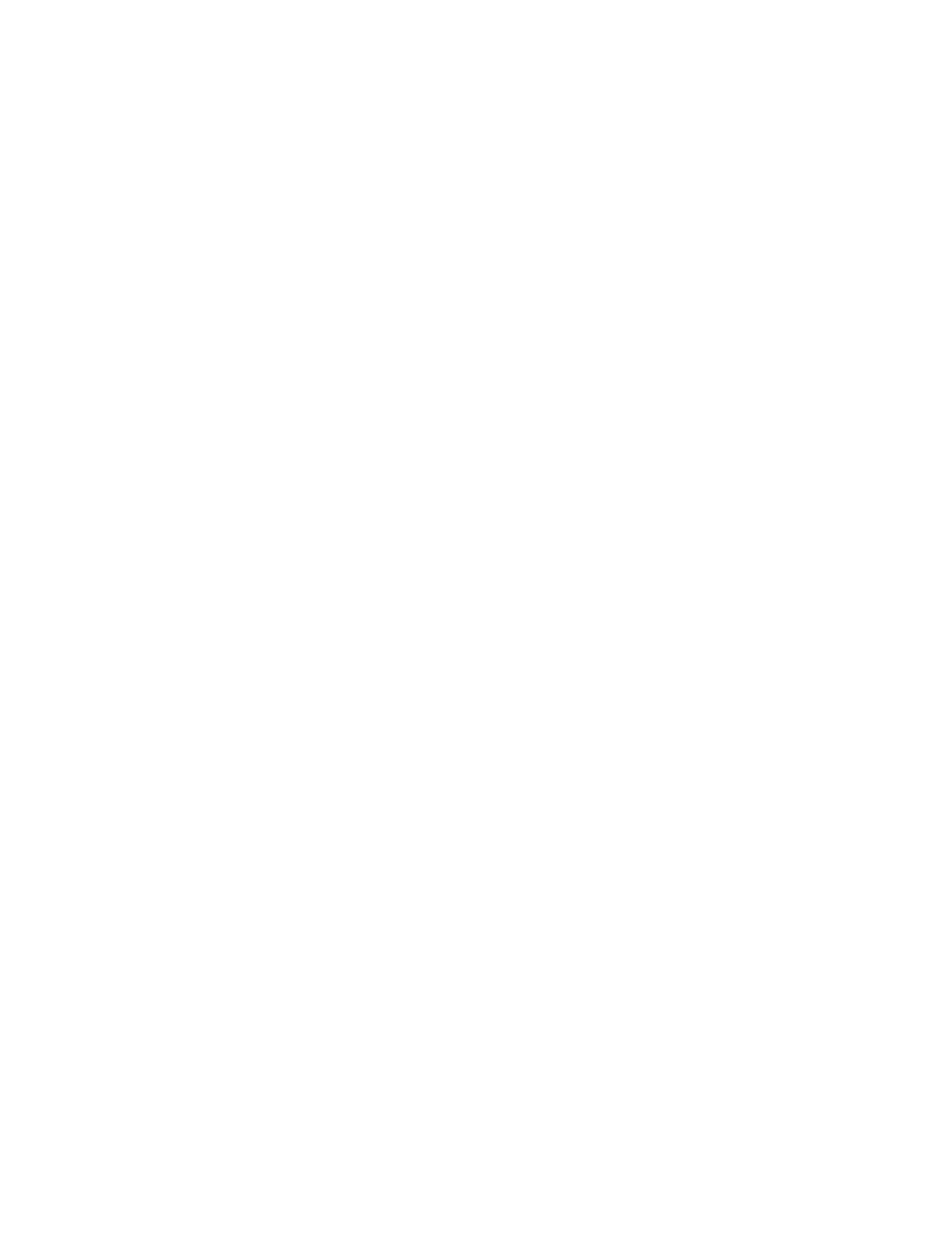
The battery pack cannot be charged.
You cannot charge the battery when it is too hot. If the battery feels hot, remove it from the computer and
allow it to cool to room temperature. After it cools, reinstall it and recharge the battery. If it still cannot
be charged, have it serviced.
An ac power adapter problem
Print these instructions now and keep it with your computer for reference later.
The ac power adapter is connected to the computer and the working electrical outlet, but the
power adapter (power plug) icon is not displayed on the taskbar. Also the ac power indicator does
not light up.
Do the following:
1. Make sure that the connection of the ac power adapter is correct. For instructions on connecting the ac
power adapter, see Setup Poster that comes with your computer.
2. If the connection of the ac power adapter is correct, turn off the computer, then disconnect the ac power
adapter and remove the main battery.
3. Reinstall the battery and reconnect the ac power adapter, then turn on the computer.
4. If the power adapter icon still is not displayed on the taskbar and the ac power indicator does not light
up, have the ac power adapter and your computer serviced.
A startup problem
Print these instructions now and keep it with your computer for reference later.
The Microsoft
®
Windows operating system does not start.
Use the OneKey Recovery Pro program to help solve or identify your problem. For more information, refer
to Chapter 6 “OneKey Recovery Pro” on page 29.
Sleep and hibernation problems
Print these instructions now and keep it with your computer for reference later.
A critical low-battery error occurs, and the computer immediately turns off.
The battery power is getting low. Connect the ac power adapter to the computer and plug it into an electrical
outlet, or replace the battery with a charged one.
The computer enters sleep mode immediately after the power-on self-test.
Make sure that:
• The battery is charged.
• The operating temperature is within the acceptable range. refer to Chapter 8 “Preventing problems”
Computer screen problems
Print these instructions now and keep it with your computer for reference later.
The screen is blank.
Do any of the following:
• If you are using the ac power adapter or using the battery, and the battery status indicator is on, press
Fn + up arrow to increase the screen brightness.
• If the power indicator is in blinking, press the power button to resume from the sleep mode.
56
User Guide
