Removing and replacing the front bezel, Replacing the power supply, Removing – Lenovo ThinkCentre M55 User Manual
Page 16: Replacing, Front, Bezel, Power, Supply
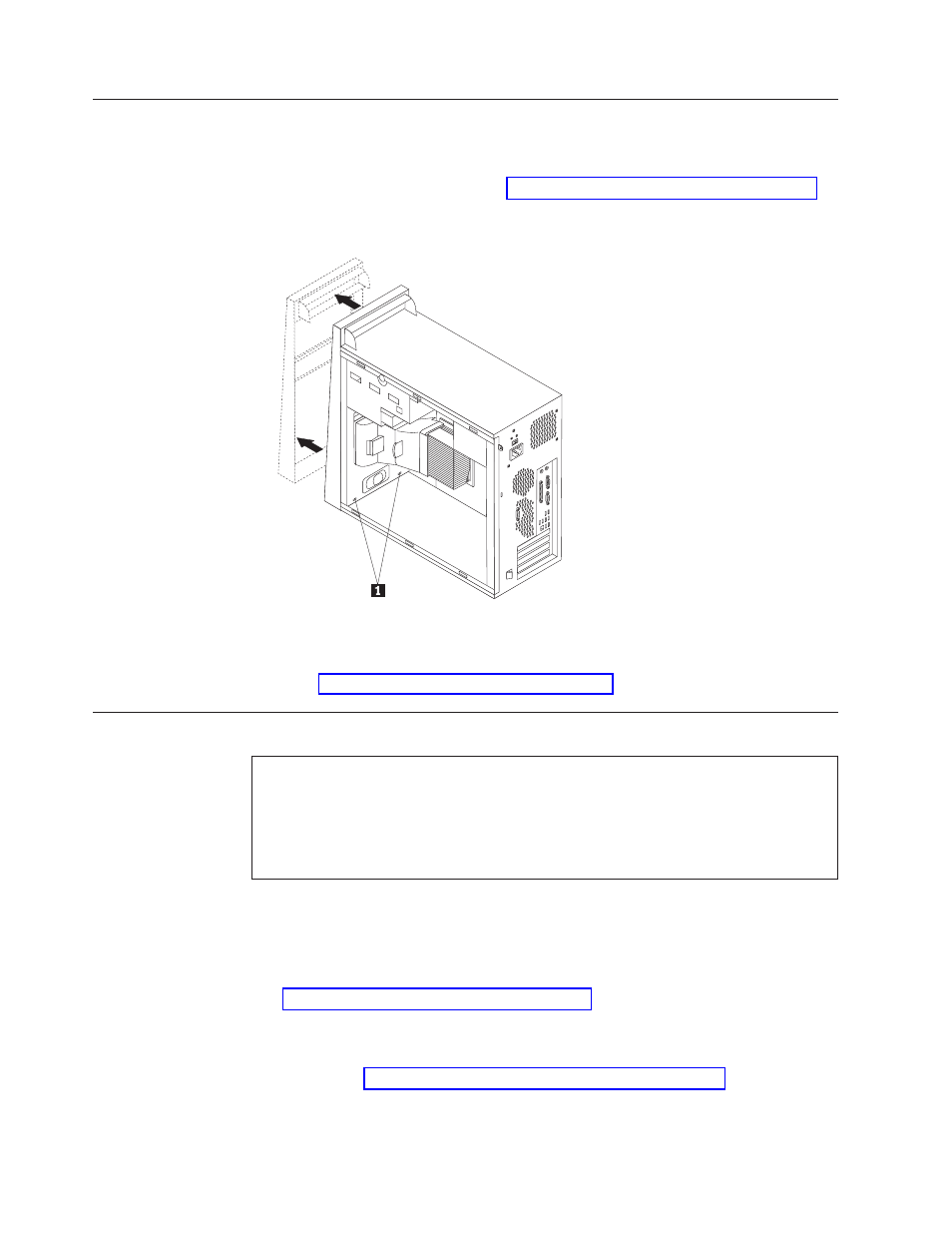
Removing
and
replacing
the
front
bezel
Use
this
procedure
only
when
it
is
necessary
to
remove
the
bezel
to
provide
access
to
a
CRU
or
FRU
being
replaced.
1.
Remove
the
computer
cover.
See
2.
To
release
the
front
bezel
from
the
chassis,
press
downward
on
the
two
plastic
tabs
1
and
push
the
bezel
outward
as
shown.
3.
To
reinstall
the
bezel,
align
the
plastic
tabs
1
on
the
bottom
of
the
bezel
with
the
corresponding
holes
in
the
chassis,
then
snap
it
into
position
at
the
bottom
and
top
of
the
chassis.
4.
Go
to
Replacing
the
power
supply
Attention:
Do
not
remove
the
computer
cover
or
attempt
any
repair
before
reading
the
“Important
safety
information”
in
the
Safety
and
warranty
guide
that
was
included
with
your
computer
or
in
the
Hardware
Maintenance
Manual
(HMM)
for
the
computer.
To
obtain
copies
of
the
Safety
and
warranty
guide
or
HMM,
go
to
the
Support
Web
site
at
http://www.lenovo.com/
think/support.
Notes:
1.
You
will
need
a
flat-blade
screwdriver.
2.
Your
computer
might
look
slightly
different
than
the
illustrations.
1.
Remove
the
computer
cover
and
the
hard
disk
drive
mounting
bracket.
See
Note:
For
this
procedure,
it
helps
to
lay
the
computer
on
its
side.
2.
Disconnect
the
power
supply
cables
from
the
system
board
and
from
all
drives.
See
3.
Disconnect
the
power
cable
from
each
of
the
drives.
Note
the
location
of
each
cable
that
is
disconnected.
8
Hardware
Replacement
Guide
