Installing, Hard, Disk – Lenovo ThinkCentre A57e User Manual
Page 33: Drive, Bracket
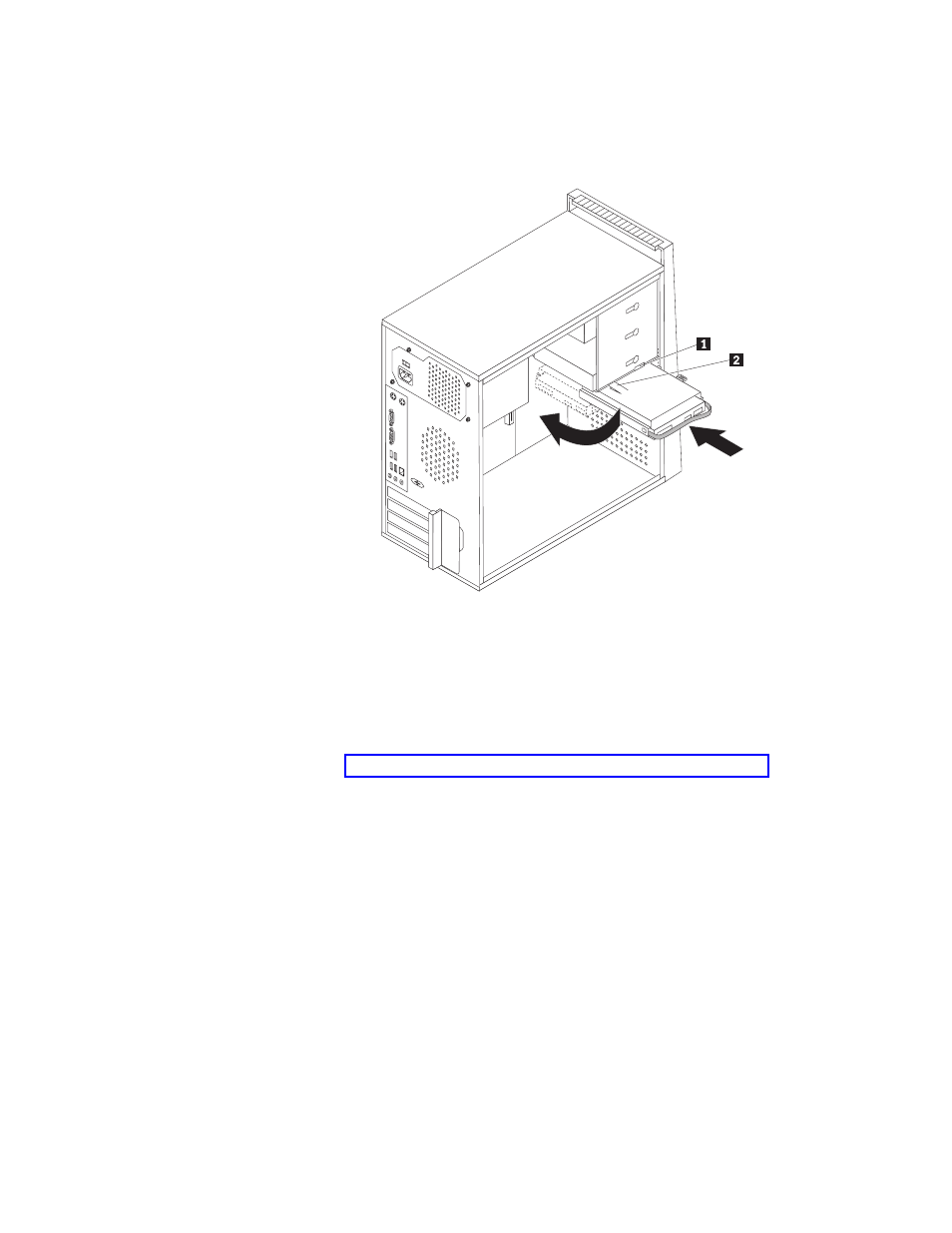
10.
Align
the
drive
cage
pivot
pin
with
the
slot
1
in
the
upper
drive
cage
and
slide
the
hard
disk
drive
cage
into
the
chassis.
11.
Connect
the
signal
and
power
cables
to
the
rear
of
the
new
hard
disk
drive.
12.
Press
down
on
the
metal
latch
2 ,
pivot
the
drive
cage
into
place,
and
then
slide
it
forward
until
it
snaps
into
position.
Note:
There
are
two
arrows,
one
on
the
upper
drive
cage
and
one
on
the
hard
disk
drive
cage.
The
arrows
are
aligned
when
the
hard
disk
drive
is
in
the
proper
position.
13.
Go
to
Figure
19.
Installing
the
hard
disk
drive
and
bracket
Chapter
3.
Installing
options
and
replacing
hardware
25
See also other documents in the category Lenovo Computers:
- IdeaCentre B325 (27 pages)
- IdeaCentre B325 (53 pages)
- IdeaCentre B320 (1 page)
- IdeaCentre B310 (64 pages)
- C325 (47 pages)
- IdeaCentre Q150 (33 pages)
- H320 Desktop (47 pages)
- IdeaCentre K320 (37 pages)
- IdeaCentre A320 (57 pages)
- IdeaCentre K320 (43 pages)
- H330 Desktop (49 pages)
- 3000 H Series (41 pages)
- 6077 (80 pages)
- 1048 (130 pages)
- 5023 (94 pages)
- 5053 (78 pages)
- 6393 (68 pages)
- THINKSTATION S10 (4 pages)
- THINKSTATION D10 (58 pages)
- 3856 (154 pages)
- 3000 J (90 pages)
- THINKSTATION 4157 (66 pages)
- THINKSTATION 4158 (74 pages)
- Think 6429-16x (4 pages)
- THINKSERVER 387 (248 pages)
- 0B39663 (52 pages)
- ThinkVision E50 (62 pages)
- TD230 (3 pages)
- 3000 J Series (96 pages)
- 6522 (216 pages)
- 1045 (140 pages)
- 6436 (88 pages)
- TS200V (96 pages)
- 1040 (26 pages)
- 4013 (94 pages)
- IdeaCentre D400 (1 page)
- 6447 (112 pages)
- THINKSERVER 3823 (304 pages)
- THINKSTATION S10 (62 pages)
- Think 5500 Series (2 pages)
- 3650 (98 pages)
- 6491 (98 pages)
- 6434 (96 pages)
- 6432 (284 pages)
- H320 Desktop (35 pages)
