Replacing the hard disk drive, Replacing, Hard – Lenovo ThinkCentre A57e User Manual
Page 31: Disk, Drive, Removing, Primary
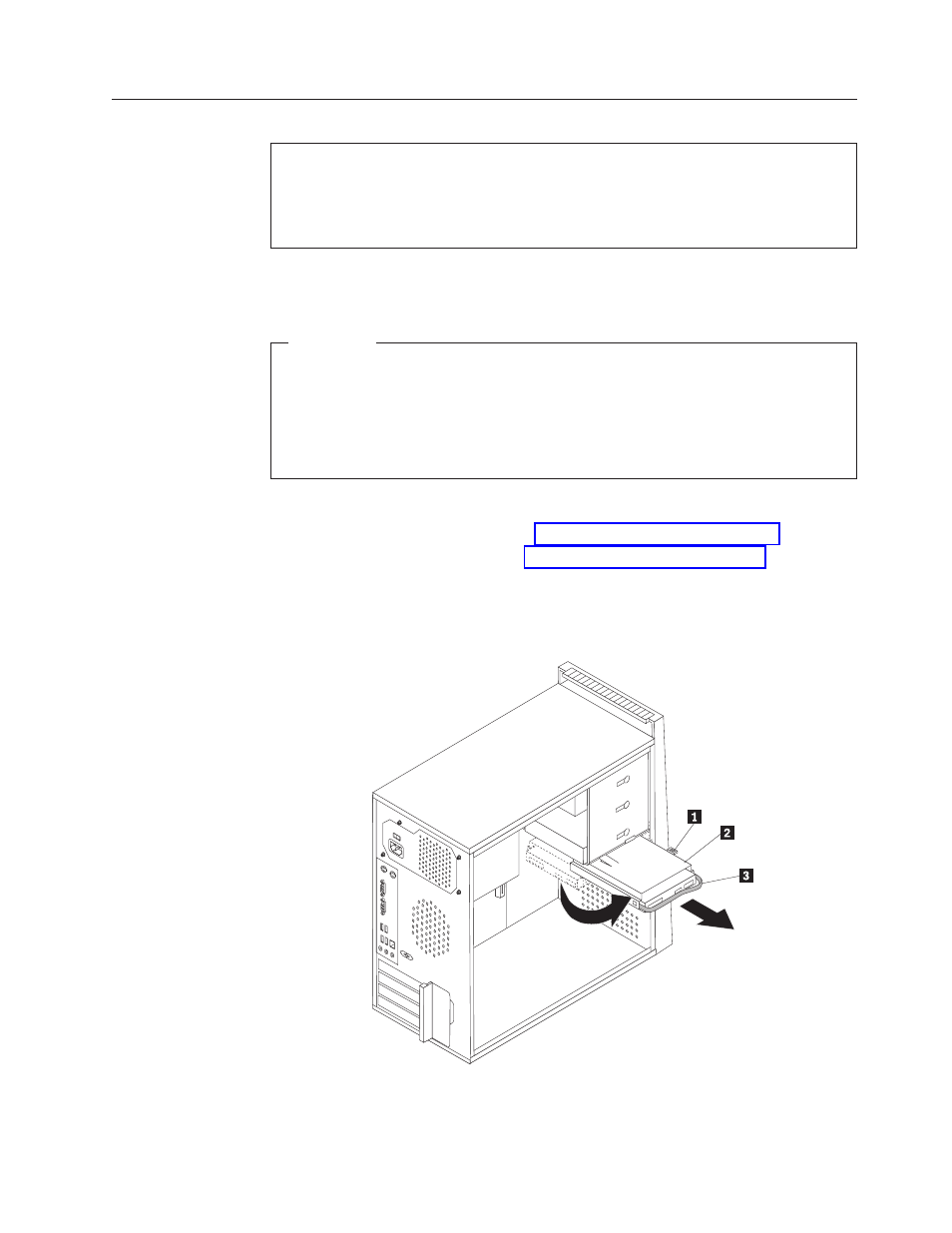
Replacing
the
hard
disk
drive
Attention
Do
not
open
your
computer
or
attempt
any
repair
before
reading
the
“Important
safety
information”
in
the
ThinkCentre
Safety
and
Warranty
Guide
that
came
with
your
computer.
To
obtain
a
copy
of
the
ThinkCentre
Safety
and
Warranty
Guide,
go
to:
http://www.lenovo.com/support
This
section
provides
instructions
on
how
to
replace
the
hard
disk
drive.
Important
When
you
receive
a
new
hard
disk
drive,
you
also
receive
a
set
of
Product
Recovery
discs.
The
set
of
Product
Recovery
discs
will
enable
you
to
restore
the
contents
of
the
hard
disk
drive
to
the
same
state
as
when
your
computer
was
originally
shipped
from
the
factory.
For
more
information
on
recovering
factory-installed
software,
refer
to
“Recovering
software”
in
your
ThinkCentre
User
Guide.
To
replace
the
hard
disk
drive:
1.
Remove
the
computer
cover.
See
2.
Locate
the
hard
disk
drive.
See
3.
Disconnect
the
signal
and
power
cables
from
the
hard
disk
drive.
4.
Press
the
blue
release
tab
1
down,
slide
the
hard
disk
drive
cage
2
back,
and
then
pivot
it
outward.
5.
Remove
the
hard
disk
drive
cage
from
the
chassis
by
simply
sliding
it
outward.
Figure
17.
Removing
the
primary
hard
disk
drive
Chapter
3.
Installing
options
and
replacing
hardware
23
