Power management, Screen blank mode, Related service information – Lenovo E4430 User Manual
Page 29
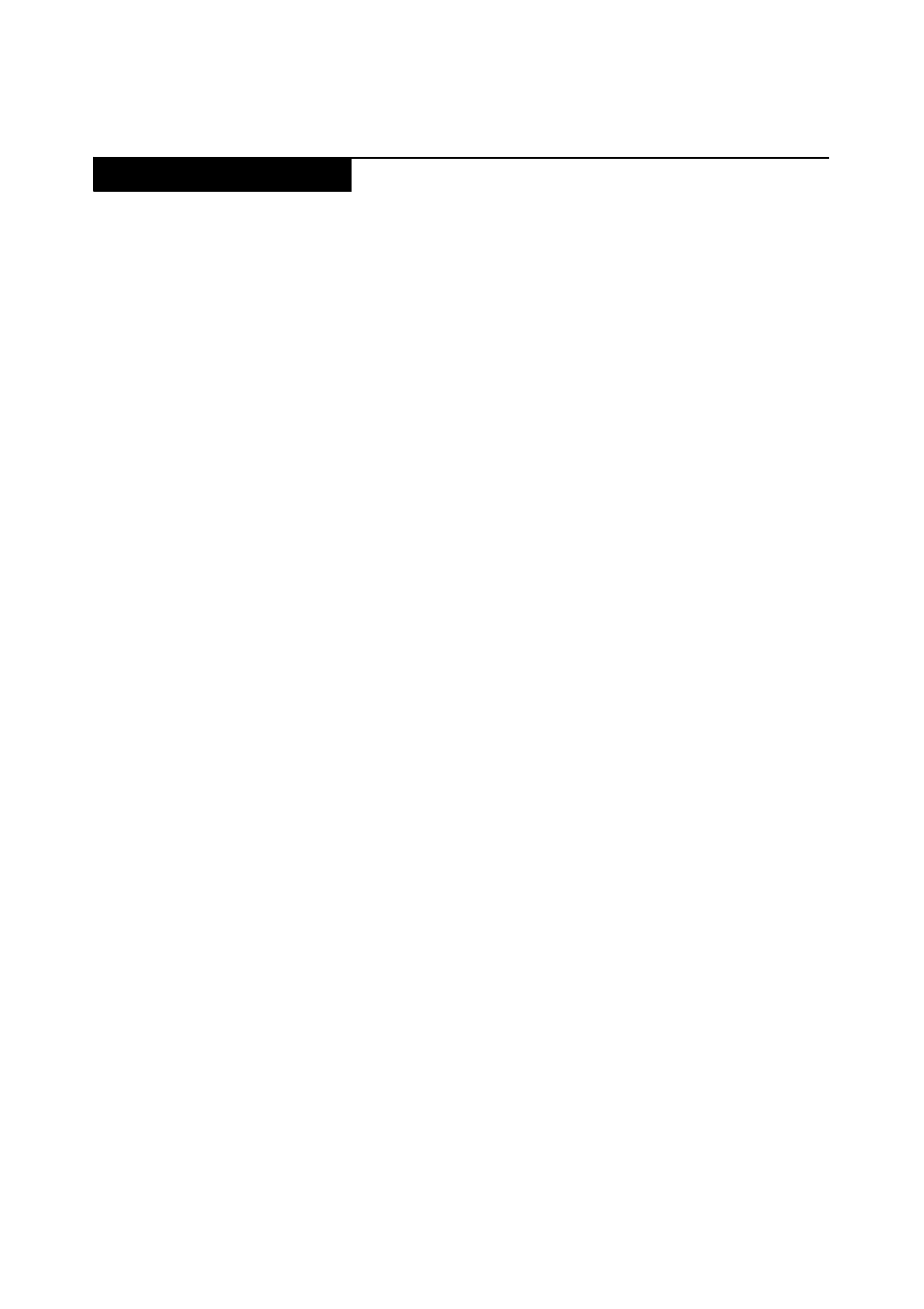
Related service information
25
Note:
Power management modes are not supported for APM operating system.
To reduce power consumption, the computer has three power management
modes: screen blank, sleep (standby), and hibernation.
Screen blank mode
If the time set on the “Turn off monitor” timer in the operating system expires,
the LCD backlight turns off. You can also turn off the LCD backlight by pressing
Fn+F2.
To end screen blank mode and resume normal operation, press any key.
Putting the computer into sleep mode or shutting it down
To conserve power, put the computer into sleep mode or shut it down when the
computer is not in use.
Putting your computer into sleep mode
If you will be away from your computer for a short time, put the computer into
sleep mode. When the computer is in sleep mode, you can quickly wake it up to
resume use and bypass the startup process.
To put the computer into sleep mode, do either of the following:
• For the Windows 7 operating system:
1. Click Start.
2. Select Sleep from the Shut down menu options.
For the Windows 8 operating system:
1. Move your cursor to the lower-right corner of the screen, and then the
charms is displayed.
2. Click Settings.
3.Select Sleep from the Power menu options.
• Press Fn+F1.
Note:
Wait until the power indicator starts blinking (indicating that the
computer is in sleep state) before you move the computer. Moving the computer
while the hard disk drive is spinning can damage the hard disk drive, causing
loss of data.
To wake up the computer, do either of the following:
• Press the power button.
• Press the Fn key on the keyboard.
Power management
