Chapter 2. important service information, Strategy for replacing frus, Strategy for replacing a hard disk drive – Lenovo B470e Notebook User Manual
Page 33
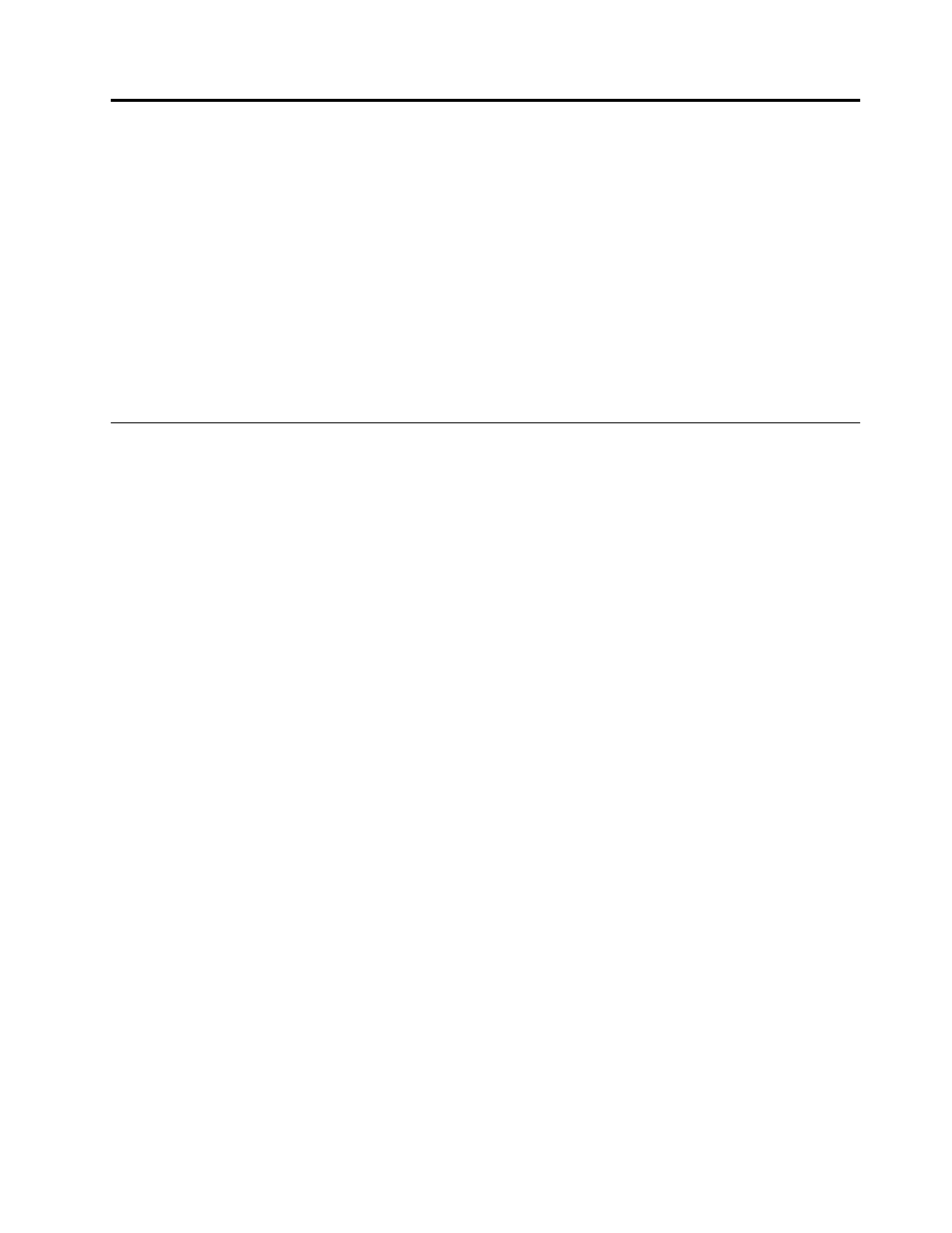
Chapter 2. Important service information
This chapter presents following important service information that applies to all machine types supported by
this manual:
•
“Strategy for replacing FRUs” on page 27
–
“Strategy for replacing a hard disk drive” on page 27
–
“Important notice for replacing a system board” on page 28
•
“Important information about replacing RoHS compliant FRUs” on page 28
Important: BIOS and device driver fixes are customer-installable. The BIOS and device drivers are available
at
Strategy for replacing FRUs
Before replacing parts:
Make sure that all software fixes, drivers, and BIOS downloads are installed before replacing any FRUs
listed in this manual.
After a system board is replaced, ensure that the latest BIOS is loaded to the system board before
completing the service action.
To download software fixes, drivers, and BIOS, do as follows:
1. Go to
2. Enter a serial number or select a product or use Lenovo smart downloading.
3. Select the BIOS/Driver/Applications.
4. Follow the directions on the screen and install the necessary software.
Use the following strategy to prevent unnecessary expense for replacing and servicing FRUs:
• If you are instructed to replace a FRU but the replacement does not correct the problem, reinstall
the original FRU before you continue.
• Some computers have both a processor board and a system board. If you are instructed to replace either
the processor board or the system board, and replacing one of them does not correct the problem,
reinstall that board, and then replace the other one.
• If an adapter or a device consists of more than one FRU, any of the FRUs may be the cause of the error.
Before replacing the adapter or device, remove the FRUs, one by one, to see if the symptoms change.
Replace only the FRU that changed the symptoms.
Attention: The setup configuration on the computer you are servicing may have been customized. Running
Automatic Configuration may alter the settings. Note the current configuration settings (using the View
Configuration option); then, when service has been completed, verify that those settings remain in effect.
Strategy for replacing a hard disk drive
Always try to run a low-level format before replacing a hard disk drive (HDD). This will cause all customer data
on the hard disk to be lost. Be sure that the customer has a current backup of the data before doing this task.
© Copyright Lenovo 2011, 2012
27
