Audiovox D1718ES User Manual
Page 31
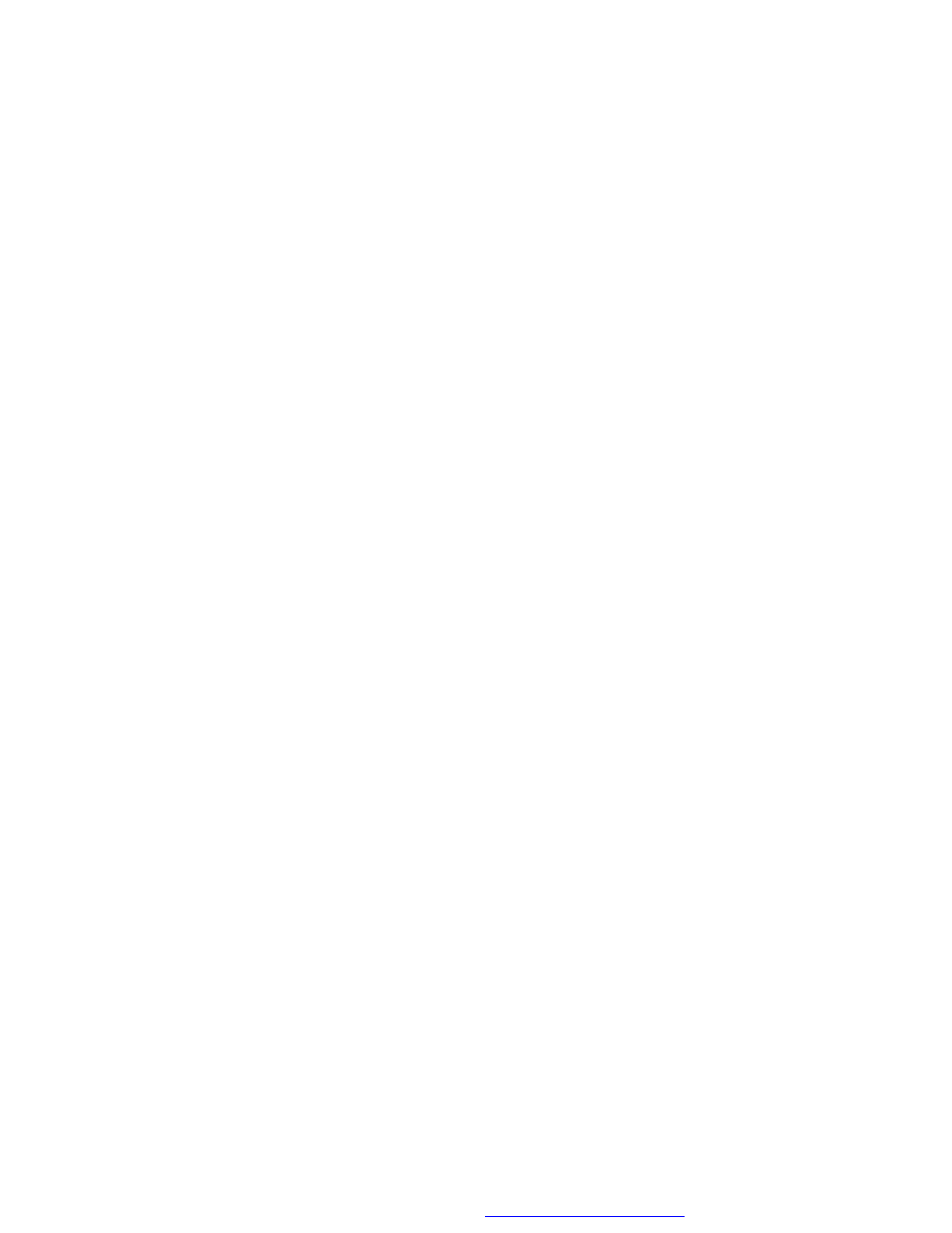
31
k. Press
“display” 11th time, “COMPRESS TO CENTER H” will
display on the screen, the picture will refresh from top and bot-
tom to center.
l. Press
“display” 12th time, “COMPRESS TO CENTER V” will
display on the screen, the picture will refresh from right and left
to center.
m.Press
“display” 13th time, “WINDOW H” will display on the
screen, the picture will refresh from four window
’s top side to
bottom side.
n. Press
“display” 14th time, “WINDOW V” will display on the screen,
the picture will refresh from four window
’s left side to right side.
o. Press
“display” 15th time, “WIPE FROM EDGE TO CENTER”
will display on the screen, the picture will refresh from 4 edges to
center.
7) When previewing the file, pressing
“ANGLE, SUBTITLE, AUDIO,
NUMBER, AB, RETURN, REW/FF, SLOW
” a hand icon will appear
on the display meaning that these options are not available.
8) Press
“Stop” to browse the JPG file, “SLIDE SHOW” “MENU” will
display on the screen.
9) When browsing the picture, press
“Stop” and thumbnail size picture
will be diplayed. You can select the picture you desire by using the
UP/DOWN/LEFT/RIGHT/ENTER key.
10) Press
“Play” or “OK”, to preview the left top picture.
7. CONNECTING TO OTHER EQUIPMENT
1. AV Out
Connecting to a TV or another monitor
a. Slide the AV In/Out switch to Out.
b. Connect one end of the supplied audio/video adapter cable (1/8
” )
plug into the unit
’s DVD’s AV jack, and connect the other end to
the AV INPUT jacks on your TV or Monitor through an optional RCA
cable (white = left channel, red = right channel, Yellow = Video).
