Using usb connectors, Using bluetooth, Using the nvidia optimus graphics feature – Lenovo B480 Notebook User Manual
Page 33
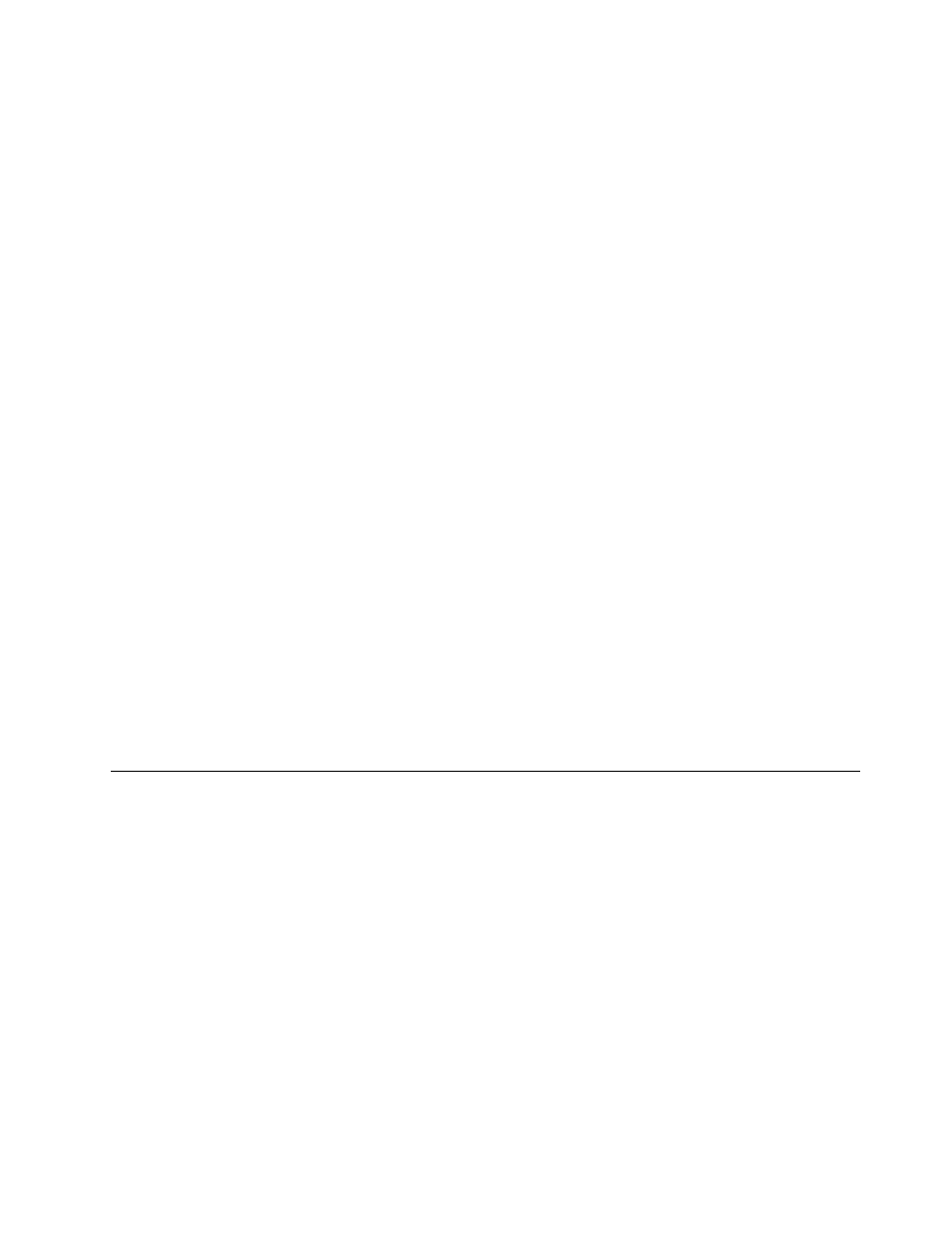
2. Insert the card firmly into the 4-in-1 media card reader slot. The card might stop before it is completely
installed into the slot.
Removing a flash media card
To remove a flash media card, do the following:
1. Push the flash media card until you hear a click.
2. Gently pull the flash media card out of the memory card slot.
Note: If you do not remove the card from your computer after you eject the card from the Windows
operating system, the card can no longer be accessed. To access the card, you must remove it once,
then insert it again.
Using USB connectors
Your computer is preinstalled with USB connectors compatible with USB 1.1, 2.0, or 3.0 devices.
Note: When using a high power consumption USB device such as a USB optical drive, use the power
adapter that comes with the device. Otherwise, the device may not be recognized, and the system might be
shut down.
Using Bluetooth
If your computer is equipped with the Integrated Bluetooth feature, you can enable or disable the feature
by pressing Fn+F5. If you press Fn+F5, a list of wireless features is displayed. You can enable or disable
the Bluetooth feature with a single click.
Enabling Bluetooth communications on your computer
To enable Bluetooth communications on your computer, press Fn+F5 to configure settings.
Notes:
• When you do not need to use the Bluetooth function, disable it to save the battery power.
• You need to pair the Bluetooth-enabled device with your computer before you can transfer data between
them. To pair the device with your computer, refer to the manuals that comes with the Bluetooth-enabled
device.
Using the Nvidia Optimus Graphics feature
Some Lenovo notebook computers support Nvidia Optimus Graphics.
Nvidia Optimus Graphics enables a dynamic switch, that is, a switch with no need to restart your computer
between High Performance and Energy Saving.
Switching the Graphics Processing Unit
If your computer supports Nvidia Optimus Graphics, the Graphics Processing Unit is switched automatically
depending on the power settings you use.
Chapter 2
.
Using your computer
19
