Chapter 6. troubleshooting and diagnostics, Basic troubleshooting – Lenovo ThinkCentre A62 User Manual
Page 75
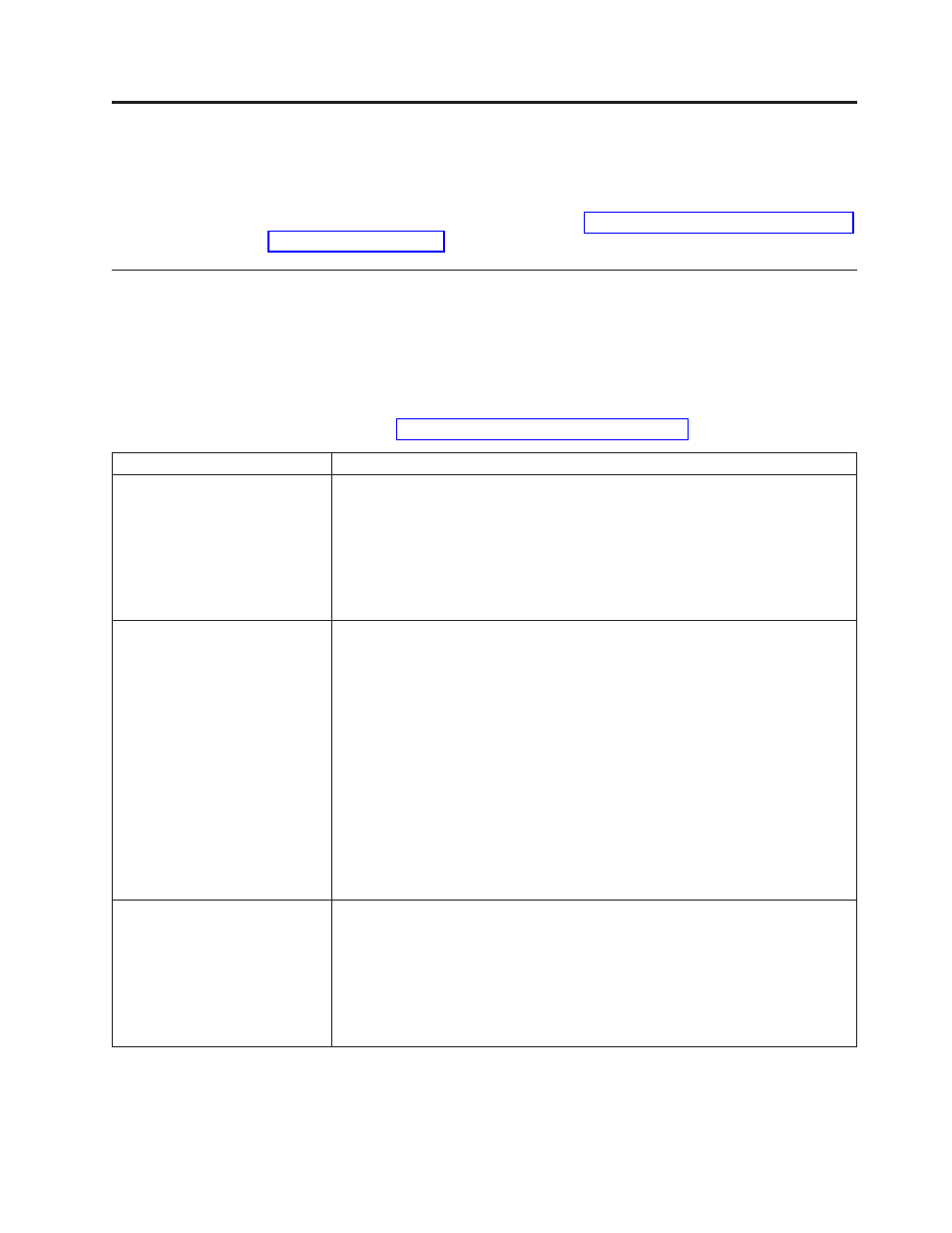
Chapter 6. Troubleshooting and diagnostics
This chapter describes some basic troubleshooting and diagnostic programs. If your
computer problem is not described here, see Chapter 7, “Getting information, help,
and service,” on page 73 for additional troubleshooting resources.
Basic troubleshooting
The following table provides information to help you troubleshoot your computer
problems.
Note:
If you cannot correct the problem, have the computer serviced. For a list of
service and support telephone numbers, refer to the ThinkCentre Safety and
Warranty Guide that comes with your computer or go to the Lenovo Support
Web site at
Symptom
Action
The computer does not start
when you press the power
button.
Verify that:
v
The power cord is plugged into the rear of the computer and into a working
electrical outlet.
v
If your computer has a secondary power switch on the back of the computer,
make sure that it is switched on.
v
The power indicator on the front of the computer is on.
v
The voltage is set to the correct setting for your country.
The monitor screen is blank.
Verify that:
v
The monitor cable is securely attached to the rear of the monitor and to the
rear of the computer.
v
The monitor power cord is plugged into the monitor and into a working
electrical outlet.
v
The monitor is turned on and the brightness and contrast controls are set
correctly.
v
The voltage is set to the correct setting for your country.
v
The monitor signal cable is securely connected to the monitor and to the
monitor connector on the computer.
Note:
If your computer has two monitor connectors, verify that your monitor is
connected to the option connector rather than the one in the rear of the system
board. For more information, see
″Connecting your computer″ in the ThinkCentre
Safety and Warranty Guide.
The keyboard does not work.
The computer does not respond
to the keyboard.
Verify that:
v
The computer is turned on.
v
The monitor is turned on and the brightness and contrast controls are set
correctly.
v
The keyboard is securely connected to the keyboard connector on the
computer.
v
No keys are stuck.
© Copyright Lenovo 2008, 2009
67
