Lenovo ThinkCentre A62 User Manual
Page 37
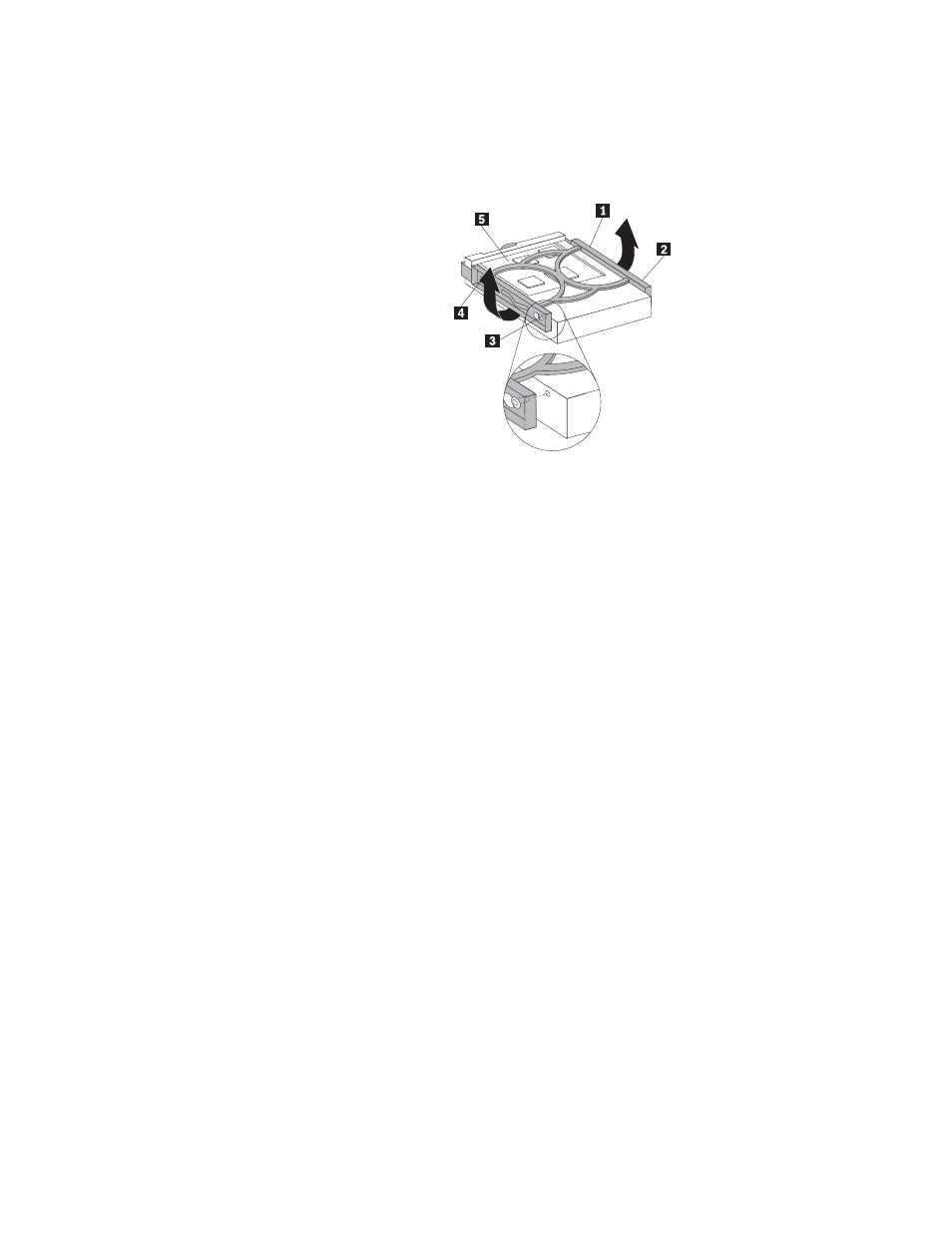
9.
To install a new hard disk drive into the blue bracket, flex the bracket and
align pin 1 , pin 2 , pin 3 , and pin 4 on the bracket with the holes in
the hard disk drive. Do not touch the circuit board 5 on the bottom of the
hard disk drive.
10.
Slide the new hard disk drive into the drive cage until it snaps into position.
Figure 19. Installing the primary hard disk drive into the bracket
Chapter 2. Installing or replacing hardware
29
See also other documents in the category Lenovo Computers:
- IdeaCentre B325 (53 pages)
- IdeaCentre B320 (1 page)
- IdeaCentre B310 (64 pages)
- IdeaCentre B325 (27 pages)
- IdeaCentre Q150 (33 pages)
- H320 Desktop (47 pages)
- C325 (47 pages)
- IdeaCentre K320 (37 pages)
- IdeaCentre A320 (57 pages)
- IdeaCentre K320 (43 pages)
- H330 Desktop (49 pages)
- 3000 H Series (41 pages)
- 6077 (80 pages)
- 1048 (130 pages)
- 5023 (94 pages)
- 5053 (78 pages)
- 6393 (68 pages)
- THINKSTATION D10 (58 pages)
- THINKSTATION S10 (4 pages)
- 3856 (154 pages)
- 3000 J (90 pages)
- THINKSTATION 4157 (66 pages)
- THINKSTATION 4158 (74 pages)
- Think 6429-16x (4 pages)
- THINKSERVER 387 (248 pages)
- 0B39663 (52 pages)
- ThinkVision E50 (62 pages)
- TD230 (3 pages)
- 3000 J Series (96 pages)
- 6522 (216 pages)
- 1045 (140 pages)
- 6436 (88 pages)
- TS200V (96 pages)
- 1040 (26 pages)
- 4013 (94 pages)
- IdeaCentre D400 (1 page)
- 6447 (112 pages)
- THINKSERVER 3823 (304 pages)
- THINKSTATION S10 (62 pages)
- Think 5500 Series (2 pages)
- 3650 (98 pages)
- 6491 (98 pages)
- 6434 (96 pages)
- 6432 (284 pages)
- H320 Desktop (35 pages)
