Replacing the mouse, Completing the parts replacement – Lenovo ThinkCentre A62 User Manual
Page 53
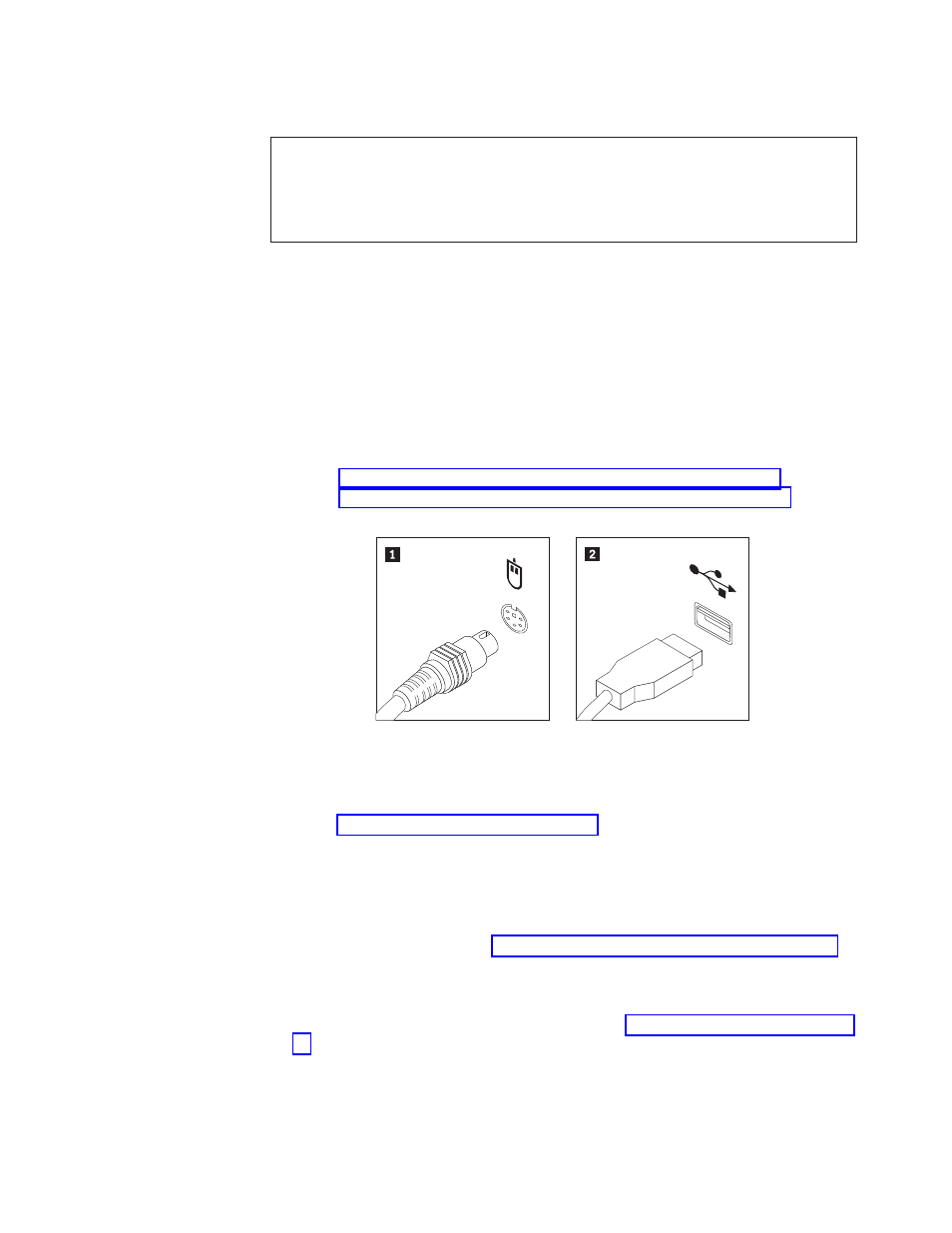
Replacing the mouse
Attention
Do not open your computer or attempt any repair before reading and understanding the
“Important safety information” in the ThinkCentre Safety and Warranty Guide that came with
your computer. To obtain a copy of the ThinkCentre Safety and Warranty Guide, go to:
http://www.lenovo.com/support
This section provides instructions on how to replace the mouse.
To replace the mouse:
1.
Remove all media from the drives and turn off all attached devices and the
computer. Then, disconnect all power cords from electrical outlets and
disconnect all cables that are connected to the computer.
2.
Locate the connector for the mouse.
Note:
Your mouse might be connected to a PS/2 mouse connector 1 or a
USB connector 2 . Depending on where your mouse is connected, see
“Locating connectors on the rear of your computer” on page 9 or
“Locating connectors on the front of your computer” on page 8.
3.
Disconnect the failing mouse cable from the computer.
4.
Connect a new mouse cable to the appropriate connector on the computer.
5.
Go to “Completing the parts replacement.”
Completing the parts replacement
After completing all parts replacements, you need to reinstall the computer cover
and reconnect cables, including telephone lines and power cords. Depending on
the parts replaced, you might need to confirm the updated information in the
Setup Utility program. Refer to Chapter 4, “Using the Setup Utility,” on page 59.
To reinstall the computer cover and reconnect cables to your computer:
1.
Ensure that all components have been reassembled correctly and no tools or
loose screws are left inside your computer. See “Locating components” on page
11 for the location of various components.
Figure 36. Mouse connectors
Chapter 2. Installing or replacing hardware
45
